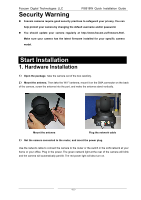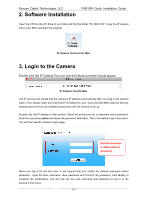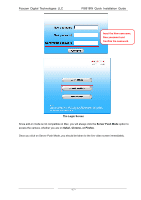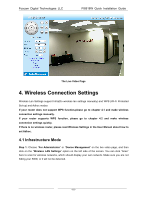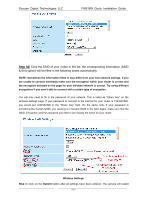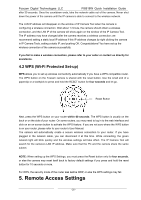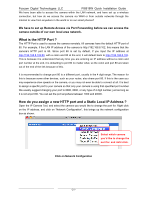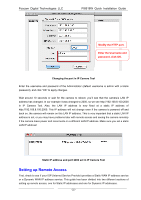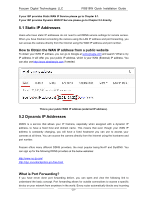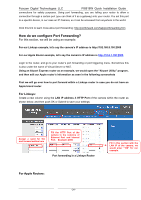Foscam FI8918W QUICK INSTALLATION GUIDE - Page 20
Foscam Digital Technologies LLC, Step 02
 |
View all Foscam FI8918W manuals
Add to My Manuals
Save this manual to your list of manuals |
Page 20 highlights
Foscam Digital Technologies LLC FI8918W Quick Installation Guide Step 02) Click the SSID of your router in the list, the corresponding information (SSID & Encryption) will be filled in the following boxes automatically. NOTE: Sometimes the information filled in may differ from your true network settings. If you are unable to connect wirelessly make sure the encryption within your router is correct and the encryption selected on the page for your wireless network is correct. Try using different encryptions if you aren't able to connect with a certain type of encryption. You will only need to fill in the password of your network. This is listed as "Share Key" on the wireless settings page. If your password to connect to the internet for your router is 1234567890, you would put 1234567890 in the "Share Key" field. On the same note, if your password is something like foscam12345, you would put in foscam12345 in the field. Again, make sure that the SSID, Encryption and the password you filled in are exactly the same for your router. Wireless Settings Step 3: Click on the Submit button after all settings have been entered. The camera will restart - 19 -