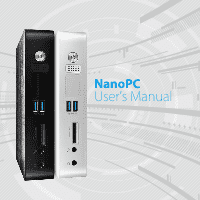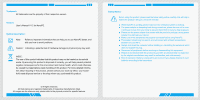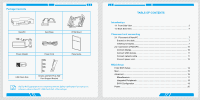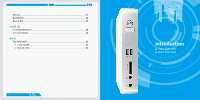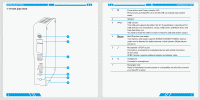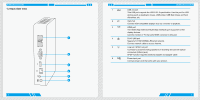Foxconn AT-5250 User manual
Foxconn AT-5250 Manual
 |
View all Foxconn AT-5250 manuals
Add to My Manuals
Save this manual to your list of manuals |
Foxconn AT-5250 manual content summary:
- Foxconn AT-5250 | User manual - Page 1
NanoPC User's Manual - Foxconn AT-5250 | User manual - Page 2
Manual V1.2 for NanoPC. Symbol description: Note: Refers to important information that can help you to use NanoPC better, and tells you how to avoid problems the peripheral which does not support hot plug. ■ Disconnect all peripherals before servicing or disassembling this equipment. instructions. - Foxconn AT-5250 | User manual - Page 3
Seat Base VESA Mount Power Adapter Power Cord Easy Guide USB Flash Disk Screws and Mini PCIe Half Card Support Bracket We DO NOT guarantee it is in compliance with the Safety Certificates if you add on an extension cable to NanoPC USB Flash Disk in the package. TABLE OF CONTENTS Introduction - Foxconn AT-5250 | User manual - Page 4
Security...21 BootOptions...22 Save & Exit...23 Install OS 4-1 Install Windows 7 26 4-2 Install Drivers...30 Utility Fox WINFLASH...32 1. Local Update...32 2. About & Help...34 Introduction ■ Front Side View ■ Back Side View - Foxconn AT-5250 | User manual - Page 5
USB flash drives and hard disk drives, etc. You need to install the USB 3.0 driver in NanoPC USB Disk before using it. 4 Multi-Function card reader This memory card reader supports SD/SDHC/MS/MS Pro/MMC memory cards used in devices like digital cameras, mobile phones, Media players and so on - Foxconn AT-5250 | User manual - Page 6
. HDMI port The HDMI (High-Definition Multimedia Interface) port supports Full-HD display devices. Connect monitor or TV that uses HDMI connector to this port . RJ-45 LAN port Supports 10/100/1000Mb/s Ethernet network. Connect network cable to access Internet. - Foxconn AT-5250 | User manual - Page 7
Placement and connecting ■ Placement of NanoPC ■ Connection of NanoPC 2-1 Placement of NanoPC PLACEMENT AND CONNECTING Erected on the desk 1. Place your NanoPC into the groove of the Seat Base. Installing to Display 1. Assemble one side of the VESA mount. 7 - Foxconn AT-5250 | User manual - Page 8
PLACEMENT AND CONNECTING 2. Fasten it onto the display with four screws. 3. Fit the NanoPC into the VESA mount in the correct alignment. 8 4. Install the other side of the VESA mount. PLACEMENT AND CONNECTING To fasten the VESA mount, your display must comply with VESA75 or VESA100 standard. 9 - Foxconn AT-5250 | User manual - Page 9
devices to the USB ports, for example, mouse, keyboard devices. There are two USB 3.0 ports on the front side of your NanoPC, you need to install the USB 3.0 driver in NanoPC USB disk before using them. Connect network cable Connect one end of a network cable to the RJ-45 LAN port, and the - Foxconn AT-5250 | User manual - Page 10
CONNECTING Connect power cord Connect the power adapter to the power input port of the NanoPC, and then press the power button to start it. 2 3 1 The power to prevent injury from heat exposure. 12 BIOS Setup ■ Enter BIOS Setup ■ Main ■ Advanced ■ Power ■ Security ■ BootOptions ■ Save & Exit - Foxconn AT-5250 | User manual - Page 11
memory ...etc.), still, it may cause problem if you have more memory BIOS Project Version Build Date EC Version B34F1D29 09/10/2012 12.F1.01 Set the Date. Use Tab to switch between Date elements. Processor Intel(R) Atom(TM) CPU D2550 Core Frequency Count 1.86 GHz 2 System Memory System Memory - Foxconn AT-5250 | User manual - Page 12
Advanced Power Security BootOptions Save & Exit Bootup Num-Lock Intel IGD Configuration IGFX-Boot Type [off] [CRT+HDMI] keyboard NumLock state High Precision Event Timer Configuration High Precision Timer [Enabled] BIOS SETUP → ←: Select Screen ↑ ↓: Select Item Enter: Select +/-: Change - Foxconn AT-5250 | User manual - Page 13
This item is used to enable the support for USB devices on legacy OS. If you have a USB keyboard or mouse, set to enabled. 18 SATA Configuration BIOS SETUP Aptio Setup Utility - Copyright (C) 2011 American Megatrends, Inc. Main Advanced Power Security BootOptions Save & Exit SATA Controller - Foxconn AT-5250 | User manual - Page 14
memory, and the computer can quickly return to previous state when the STR function wakes. ► Deep Sleep Support This item is used to enable or disable Deep Sleep Support this setting can be activated. ► Security option To protect the BIOS from being changed by the unauthorized users, there is a - Foxconn AT-5250 | User manual - Page 15
Changes Discard Changes Load Default Values Save as User Default Values Load User Default Values Exit system setup after saving the changes. BIOS SETUP → ←: Select Screen ↑ ↓: Select Item Enter: Select +/-: Change Opt F7: Load User-defined Defaults F8: Save as User-defined F9: Optimized - Foxconn AT-5250 | User manual - Page 16
No> and press , it will not load. By this default, BIOS have set the optimal performance parameters of system to improve the performances of if the optimal performance parameters to be set cannot be supported by your hardware devices (for example, too many expansion 7 ■ Install Drivers - Foxconn AT-5250 | User manual - Page 17
drive) to one USB port of NanoPC. 2. Press power on button to turn on your computer, then press key to enter BIOS Setup. 3. Put the Windows 7 example) of your system. If there were other systems (such as Linux) installed previously, you need select them and click "Drive options (advanced - Foxconn AT-5250 | User manual - Page 18
INSTALL OS 28 INSTALL OS 11. The setup program will then start to install Windows 7 on your hard disk. During the installation, your computer will restart several times. 12. When the installation is complete, setup will prepare your computer for it's first use. You can then follow the steps to - Foxconn AT-5250 | User manual - Page 19
You must click "Intel Chipset Driver" to install it first. After that, you can click "One Click Setup" and then choose the items you want to install, or you can click on each individual driver to install it manually. 4. After installing all the drivers, you need to restart your NanoPC, then you can - Foxconn AT-5250 | User manual - Page 20
UTILITY Fox WINFLASH Fox WINFLASH is a useful utility to backup and update your system BIOS. Supporting Operating Systems: ■ Windows 7 (32-bit) Please set the BIOS setting "BIOS Write Protect" or "Super BIOS Protect" to [Disabled] when running this application. 1. Local Update 1-1 Local Update - - Foxconn AT-5250 | User manual - Page 21
could void the user's authority to operate the equipment. RF exposure warning: This equipment must be installed and operated in accordance with provided instructions and the antenna(s) used for this transmitter must be installed to provide a separation distance of at least 20cm from all persons and - Foxconn AT-5250 | User manual - Page 22
Warning statement for Europe: Also, put in the manual which directive to fulfil and also which countries to sell the product. Example of a text to tell which directive has been fulfilled: Hereby, Foxconn, declares that this AT-5000 Series is in compliance with the essential requirements and other

NanoPC
User’s Manual