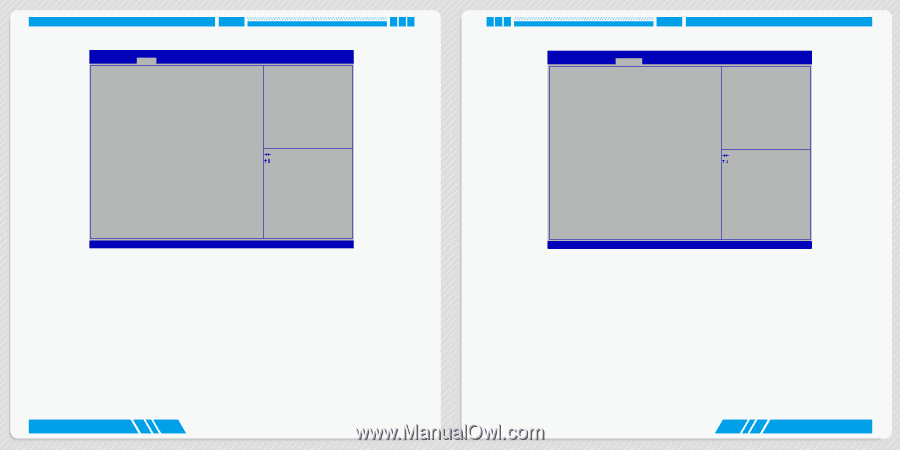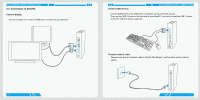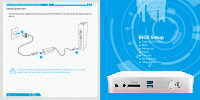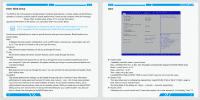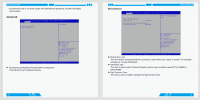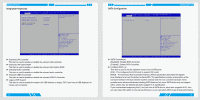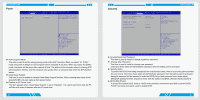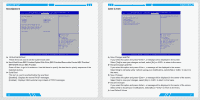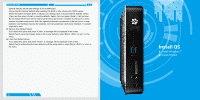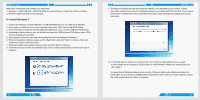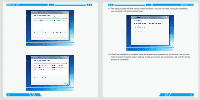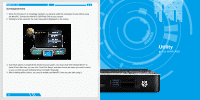Foxconn AT-5250 User manual - Page 14
Power, Security
 |
View all Foxconn AT-5250 manuals
Add to My Manuals
Save this manual to your list of manuals |
Page 14 highlights
BIOS SETUP Power Aptio Setup Utility - Copyright (C) 2011 American Megatrends, Inc. Main Advanced Power Security BootOptions Save & Exit ACPI Suspend Mode Deep Sleep Support [S3(STR)] [Enabled] Select the highest ACPI sleep state the system will enter when the SUSPEND button is pressed. → ←: Select Screen ↑ ↓: Select Item Enter: Select +/-: Change Opt F7: Load User-defined Defaults F8: Save as User-defined F9: Optimized Defaults (When Access Level is Administrator) F10: Save & Exit ESC: Exit Version 2.14.1219. Copyright (C) 2011 American Megatrends, Inc. ► ACPI Suspend Mode This item is used to set the energy saving mode of the ACPI function. When you select "S1 (POS)" mode, the power is always on and computer can be resumed at any time. When you select "S3 (STR)" mode, the power will be down after a period of time. The status of the computer before it entering STR will be saved in memory, and the computer can quickly return to previous state when the STR function wakes. ► Deep Sleep Support This item is used to enable or disable Deep Sleep Support function. When entering deep sleep mode system(S4/S5) only can wake up from power button. ► Restore on AC Power Loss This item appears when "Deep Sleep Support" is set to "Disabled". It is used to set which state the PC will take with when it resumes after an AC power loss. 20 Security BIOS SETUP Aptio Setup Utility - Copyright (C) 2011 American Megatrends, Inc. Main Advanced Power SSeeccuurriittyy BootOptions Save & Exit Administrator Password Status User Password Status Change Supervisor Password Change User Password Security option Installed Not Installed [Setup] Valid Keys: (1)a-z (A-Z) (2)0~9 (3)11 special keys:-=[];,./ (4)key pad:0-9 support and 5 special keys BIOS Write Protect [Enabled] → ←: Select Screen ↑ ↓: Select Item Enter: Select +/-: Change Opt F7: Load User-defined Defaults F8: Save as User-defined F9: Optimized Defaults (When Access Level is Administrator) F10: Save & Exit ESC: Exit Version 2.14.1219. Copyright (C) 2011 American Megatrends, Inc. ► Change Supervisor Password This item is used to install or change supervisor password. ► Change User Password This item is used to install or change user password. Only when there exists an Administrator password, then this setting can be activated. ► Security option To protect the BIOS from being changed by the unauthorized users, there is a security option provided for your choice. Only when there exists an Administrator password, then this setting can be activated. [setup]:A password will be required to enter the BIOS.(Only check password when enter setup) [Always]:A password will be required to enter both the system and BIOS. (Always check password) ► BIOS Write Protect To protect the system BIOS, there is a BIOS write-protection mechanism provided to prevent BIOS FLASH tool being improperly used to update BIOS. 21