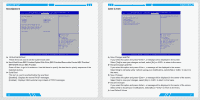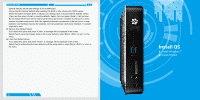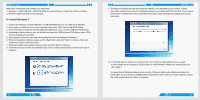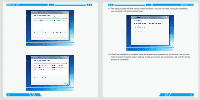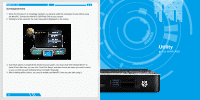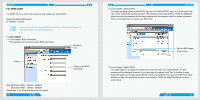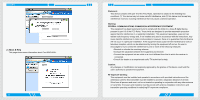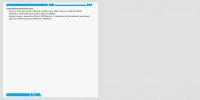Foxconn AT-5250 User manual - Page 20
Fox Winflash
 |
View all Foxconn AT-5250 manuals
Add to My Manuals
Save this manual to your list of manuals |
Page 20 highlights
UTILITY Fox WINFLASH Fox WINFLASH is a useful utility to backup and update your system BIOS. Supporting Operating Systems: ■ Windows 7 (32-bit) Please set the BIOS setting "BIOS Write Protect" or "Super BIOS Protect" to [Disabled] when running this application. 1. Local Update 1-1 Local Update - BIOS Information This page lets you know your system BIOS information. Minimum Exit Toolbar Show current BIOS information Note: BIOS Size 32Mb = 32M bit = 4M Byte BIOS Size 16Mb = 16M bit = 2M Byte Please refer to the physical motherboard for details. 32 UTILITY 1-2 Local Update - Backup BIOS This page can back up your system BIOS. You can click "Backup BIOS", and key in a file name, then click "Save" to finish the backup operation. The extension of this backup file is ".ROM" for AMI BIOS. Make sure you can remember the file name together with the directory which it is stored, prevented that you may need them to recover your BIOS later. Key in a BIOS name Click to Save 1-3 Local Update - Update BIOS This page helps you to update your BIOS from a local file. After click "Update BIOS", An alert message will be displayed to ensure if you really want to continue, click "Yes" to confirm. A setup wizard will guide you to load a local BIOS file to finish the operation. You must remember from which directory to load your new BIOS file (with an extension of ".ROM" for AMI BIOS) before the setup wizard starts. 33