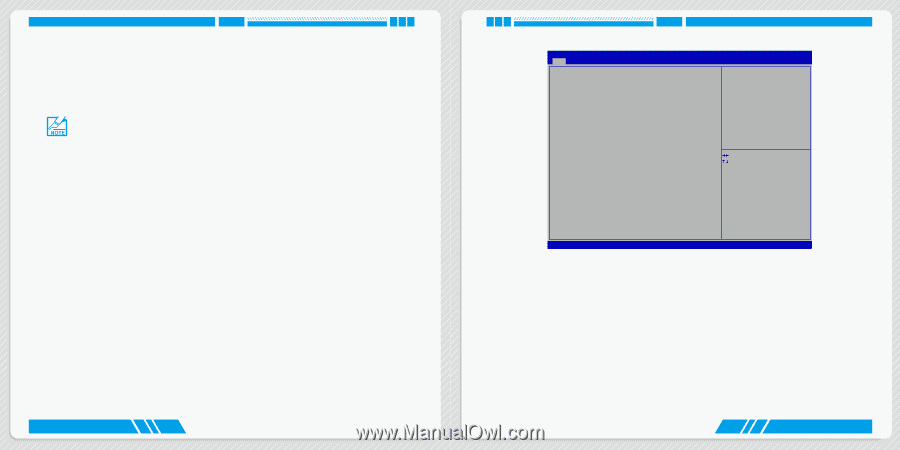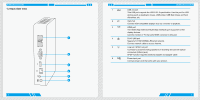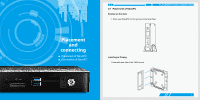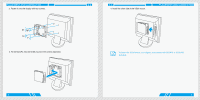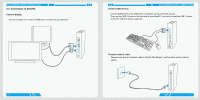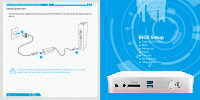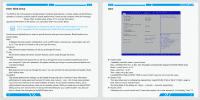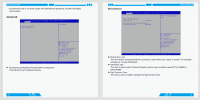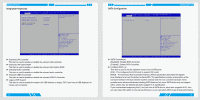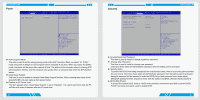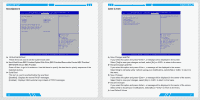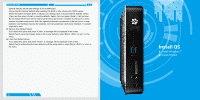Foxconn AT-5250 User manual - Page 11
Enter BIOS Setup - intel
 |
View all Foxconn AT-5250 manuals
Add to My Manuals
Save this manual to your list of manuals |
Page 11 highlights
BIOS SETUP Enter BIOS Setup The BIOS is the communication bridge between hardware and software, correctly setting up the BIOS parameters is critical to maintain optimal system performance. Power on the computer, when the message "Press to enter setup. Press to enter boot menu." appears at the bottom of the screen, you can press key to enter Setup. We do not suggest that you change the default values in the BIOS Setup, and we shall not be responsible for any damage which resulted from the change you made. Use the arrow right/left keys to select a specific function and go to the submenu. Each function is explained below: Main It displays the basic system configuration, such as CPU Name, memory size, system date, time and so on. They all can be viewed or set up through this menu. Advanced The advanced system features can be set up through this menu. Power All the items related with Green function features can be setup through this menu. Security The Administrator/User password can be set up through this menu to prevent unauthorized use of your computer. If you set a password, the system will ask you to key in correct password before boot or access to Setup. BootOptions Boot features can be set up through this menu. You can set the boot device priority and enable "Quiet Boot" feature here. Save&Exit The optimal performance settings can be loaded through this menu. However, it may offer better performance in some ways (such as less I/O cards, less memory ...etc.), still, it may cause problem if you have more memory or I/O cards installed. It means, if your system loading is heavy, set to optimal default may sometimes come out an unstable system. What you need now is to adjust BIOS setting one by one, trial and error, to find out the best setting for your current system. You also can save or discard the changes and exit BIOS setup here. 14 Main BIOS SETUP Aptio Setup Utility - Copyright (C) 2011 American Megatrends, Inc. Main Advanced Power Security BootOptions Save & Exit System BIOS Project Version Build Date EC Version B34F1D29 09/10/2012 12.F1.01 Set the Date. Use Tab to switch between Date elements. Processor Intel(R) Atom(TM) CPU D2550 Core Frequency Count 1.86 GHz 2 System Memory System Memory Size 2048 MB MAC Address Onboard RTL8111F LAN System Date System Time Access Level 00-10-92-4B-1B-F3 [Mon 10/15/2012] [16:06:12] Administrator → ←: Select Screen ↑ ↓: Select Item Enter: Select +/-: Change Opt F7: Load User-defined Defaults F8: Save as User-defined F9: Optimized Defaults (When Access Level is Administrator) F10: Save & Exit ESC: Exit Version 2.14.1219. Copyright (C) 2011 American Megatrends, Inc. ► System Date format. Day-weekday from Sun. to Sat., this message is automatically displayed by BIOS (Read Only). Month-month from 1 to 12. Date-date from 1 to 31. Year-year, set up by users. Use [ENTER], [TAB] or [SHIFT-TAB] to select a field. Use [+] or [-] to input the value. ► System Time This item allows you to configure the desired time. Use [ENTER], [TAB] or [SHIFT-TAB] to select a field. Use [+] or [-] to input the value. The three fields of the setting are : : respectively. ► Access Level It displays your current access level. If you enter system with a user password, it will display "User". If 15