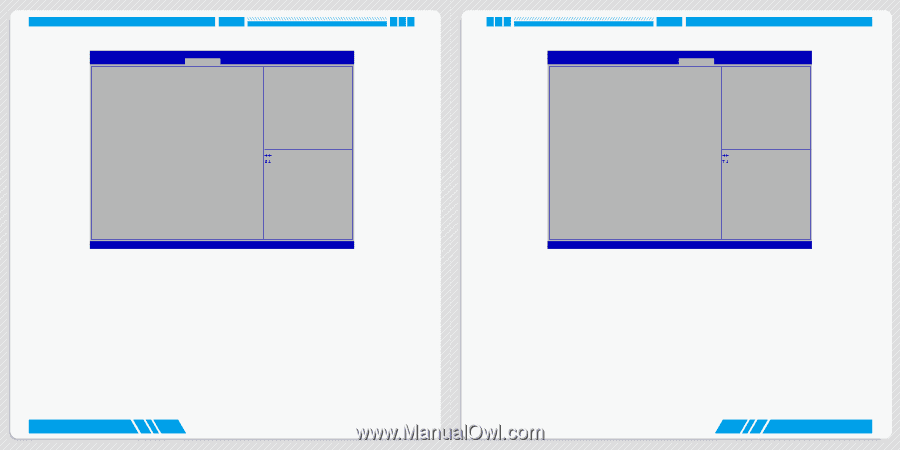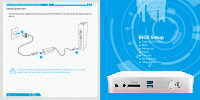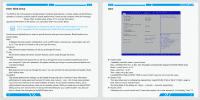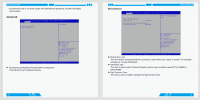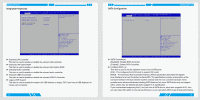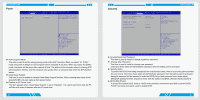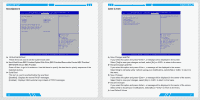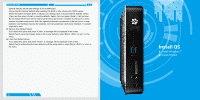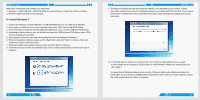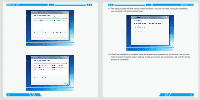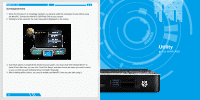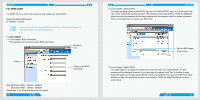Foxconn AT-5250 User manual - Page 15
BootOptions, Save & Exit
 |
View all Foxconn AT-5250 manuals
Add to My Manuals
Save this manual to your list of manuals |
Page 15 highlights
BIOS SETUP BootOptions Aptio Setup Utility - Copyright (C) 2011 American Megatrends, Inc. Main Advanced Power Security BootOptions Save & Exit Set Boot Priority 1st Boot 2nd Boot 3rd Boot 4th Boot [Optical Disk:WDC...] [Hard Disk] [Removable] [Network] Set Boot Priority. ▶ Hard Disk Drive BBS Priorities ▶ Optical Disk Drive BBS Priorities ▶ Removable Device BBS Priorities ▶ NETWORK Device BBS Priorities Quiet Boot [Disabled] → ←: Select Screen ↑ ↓: Select Item Enter: Select +/-: Change Opt F7: Load User-defined Defaults F8: Save as User-defined F9: Optimized Defaults (When Access Level is Administrator) F10: Save & Exit ESC: Exit Version 2.14.1219. Copyright (C) 2011 American Megatrends, Inc. ► 1st/2nd/3rd/4th Boot These items are used to set the system boot order. ► Hard Disk Drives BBS Priorities/Optical Disk Drive BBS Priorities/Removable Device BBS Priorities/ NETWORK Device BBS Priorities Press to go to its submenu. Use this items to specify the boot device priority sequence of the detected devices. ► Quiet Boot This item is used to enable/disable the quiet boot. [Disabled] : Displays the normal POST messages. [Enabled] : Displays OEM customer logo instead of POST messages. 22 Save & Exit Aptio Setup Utility - Copyright (C) 2011 American Megatrends, Inc. Main Advanced Power Security BootOptions Save & Exit Save Changes and Exit Discard Changes and Exit Save Changes Discard Changes Load Default Values Save as User Default Values Load User Default Values Exit system setup after saving the changes. BIOS SETUP → ←: Select Screen ↑ ↓: Select Item Enter: Select +/-: Change Opt F7: Load User-defined Defaults F8: Save as User-defined F9: Optimized Defaults (When Access Level is Administrator) F10: Save & Exit ESC: Exit Version 2.14.1219. Copyright (C) 2011 American Megatrends, Inc. ► Save Changes and Exit If you select this option and press , a message will be displayed in the screen. Select [Yes] to save your changes and exit, select [No] or to return to the menu. ► Discard Changes and Exit If you select this option and press , a message will be displayed in the screen. Select [Yes] to exit setup utility without saving your modifications, select [No] or to return to the menu. ► Save Changes If you select this option and press , a message will be displayed in the center of the screen. Select [Yes] to save your changes, select [No] or to return to the menu. ► Discard Changes If you select this option and press , a message will be displayed in the center of the screen. Select [Yes] to discard your modifications, select [No] or to return to the menu. ► Load Default Values 23