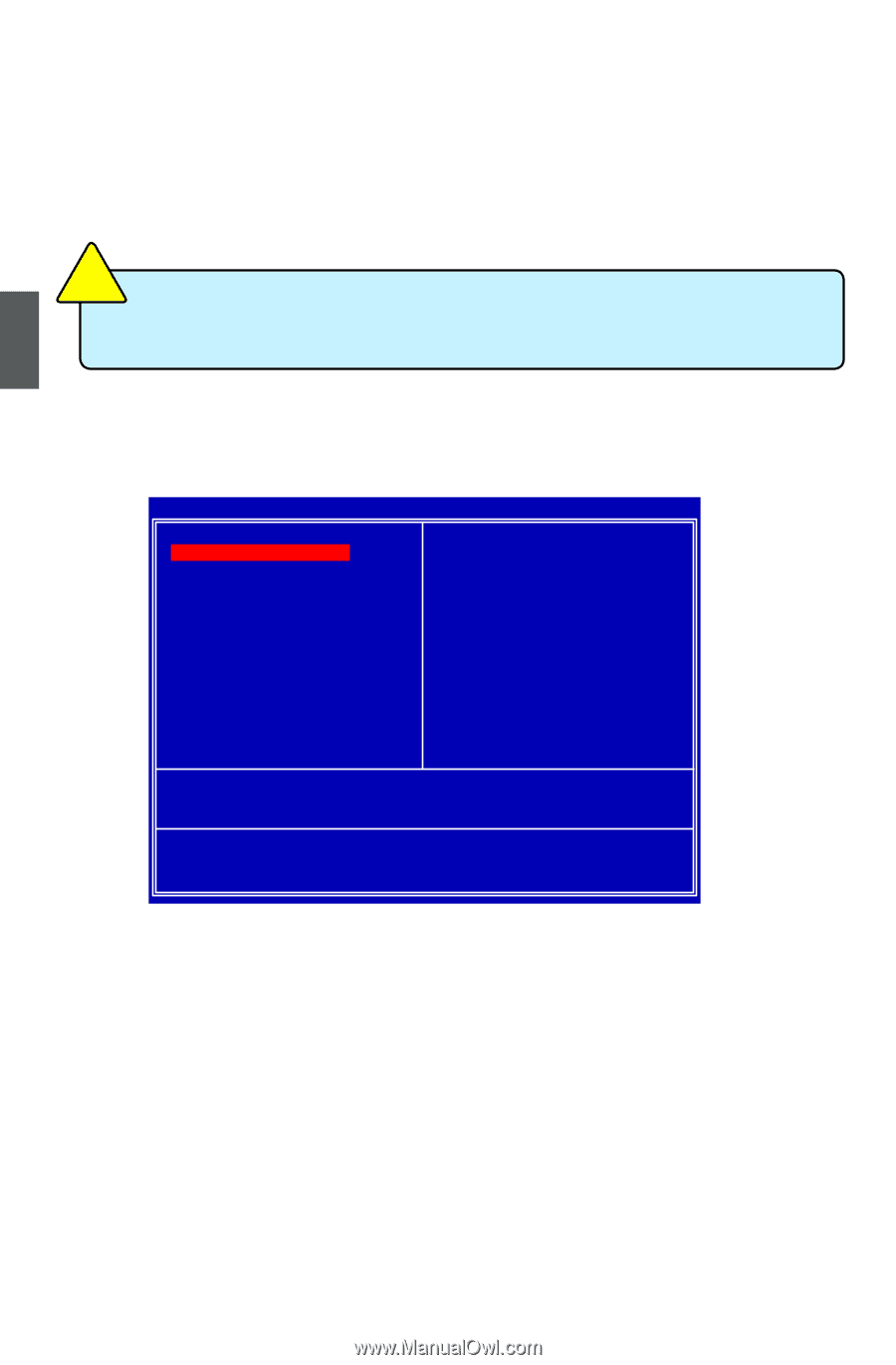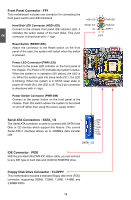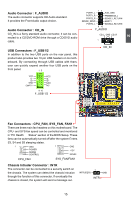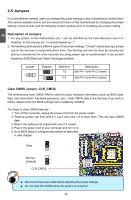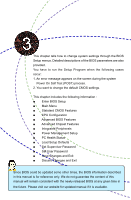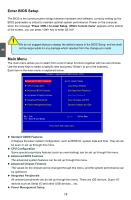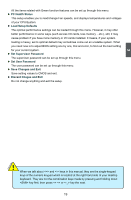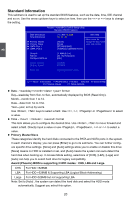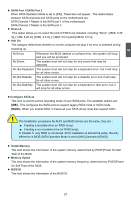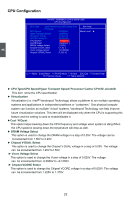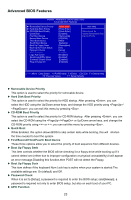Foxconn M61PMX English Manual. - Page 25
Enter BIOS Setup, Main Menu
 |
View all Foxconn M61PMX manuals
Add to My Manuals
Save this manual to your list of manuals |
Page 25 highlights
3 CAUTION Enter BIOS Setup The BIOS is the communication bridge between hardware and software, correctly setting up the BIOS parameters is critical to maintain optimal system performance. Power on the computer, when the message "Press to enter Setup, to boot menu" appears at the bottom of the screen, you can press key to enter SETUP. ! We do not suggest that you change the default values in the BIOS Setup, and we shall not be responsible for any damage which resulted from the change you made. Main Menu The main menu allows you to select from a list of setup functions together with two exit choices. Use the arrow keys to select a specific item and press to go to the submenu. Each item in the main menu is explained below: Phoenix - AwardBIOS CMOS Setup Utility ►► SSttaannddaarrdd CCMMOOSS FFeeaattuurreess ► CPU Configuration ► Advanced BIOS Features ► Advanced Chipset Features ► Integrated Peripherals ► Power Management Setup ► PC Health Status Load Setup Defaults Set Supervisor Password Set User Password Save Changes and Exit Discard Changes and Exit Esc : Quit F10 : Save & Exit Setup Select Item Time, Date, Hard Disk Type... ► Sandard CMOS Features It displays the basic system configuration, such as BIOS ID, system date and time. They all can be seen or set up through this menu. ► CPU Configuration Some special proprietary features (such as overclocking) can be set up through this menu. ► Advanced BIOS Features The advanced system features can be set up through this menu. ► Advanced Chipset Features The values for the chipset can be changed through this menu, and the system performance can be optimized. ► Integrated Peripherals All onboard peripherals can be set up through this menu. There are IDE devices, Super I/O devices such as Serial I/O and other USB devices... etc. ► Power Management Setup 18