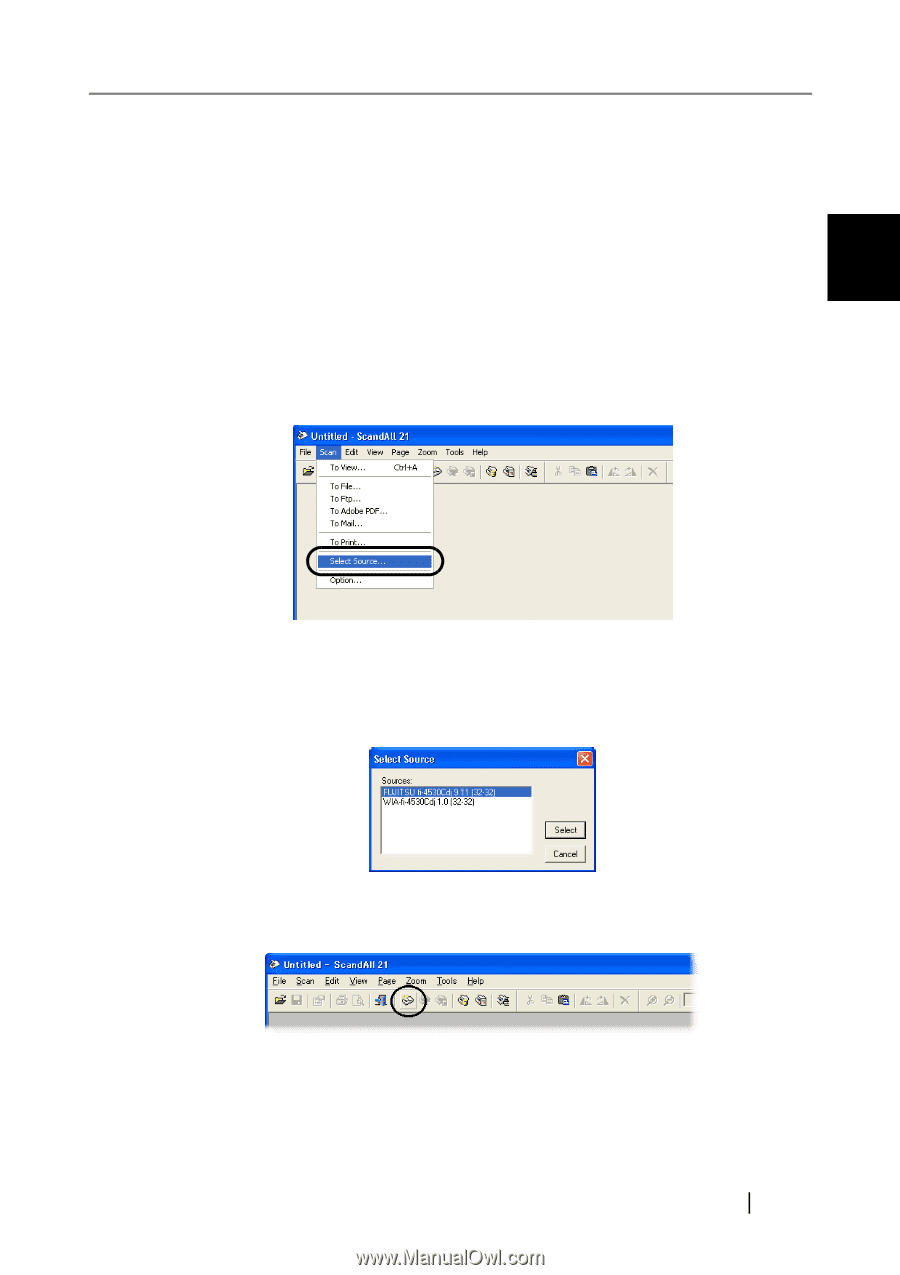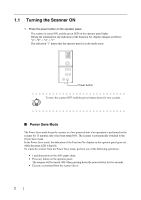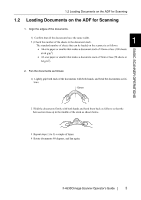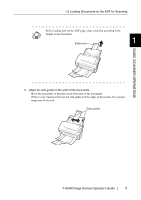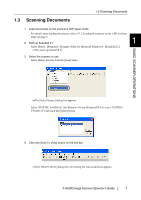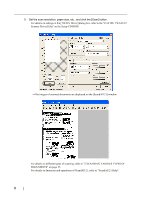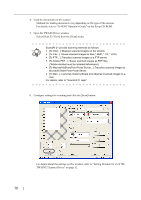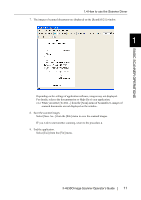Fujitsu 4530C Operator's Guide - Page 12
Scanning Documents, fi-4530CImage Scanner Operator's Guide - fi drivers
 |
View all Fujitsu 4530C manuals
Add to My Manuals
Save this manual to your list of manuals |
Page 12 highlights
1.3 Scanning Documents 1.3 Scanning Documents 1. Load documents on the scanner's ADF paper chute. For details about loading documents, refer to "1.2 Loading Documents on the ADF for Scan- ning" on page 3. 2. Start up ScandAll 21. 1 Select [Start] - [Program] - [Scanner Utility for Microsoft Windows] - [ScandAll 21]. ⇒This starts up ScandAll 21. 3. Select the scanner to use. Select [Select Source] from the [Scan] menu. BASIC SCANNER OPERATIONS ⇒The [Select Source] dialog box appears. Select "FUJITSU fi-4530Cdj" (for Windows 95 and WindowsNT 4.0, select "FUJITSU TWAIN 32") and click the [Select] button. 4. Click the [Scan To View] button on the tool bar. ⇒The [TWAIN Driver] dialog box (for setting the scan conditions) appears. fi-4530CImage Scanner Operator's Guide 7