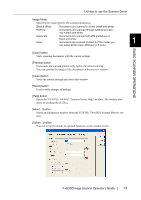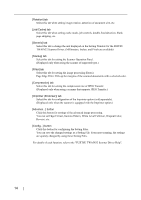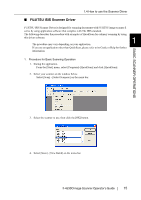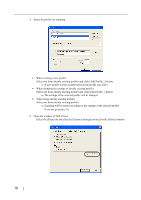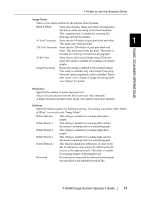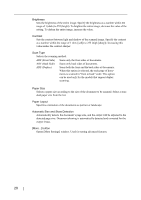Fujitsu 4530C Operator's Guide - Page 22
The [Profile Editor] window appears. Click the [OK] button to return to [New batch] - scanner driver
 |
View all Fujitsu 4530C manuals
Add to My Manuals
Save this manual to your list of manuals |
Page 22 highlights
1.4 How to use the Scanner Driver ⇒The configuration widow of ISIS driver appears. 7. Configure settings for scanning and click the [OK] button. 1 BASIC SCANNER OPERATIONS For details on this dialog box, refer to "Configuration Window of FUJITSU ISIS Scanner Driver" on page 18. 8. The [Profile Editor] window appears. Click the [OK] button to return to [New batch] dialog. ATTENTION Configure other settings of the profile, if necessary. Refer to the "QuickScan Overview" or the "QuickScan Help" for further information on functions and operations of QuickScan. After the installation of QuickScan, it is registered in the [Start] menu. 9. Load the documents on the scanner. fi-4530CImage Scanner Operator's Guide 17

1.4 How to use the Scanner Driver
fi-4530CImage Scanner Operator's Guide
17
BASIC SCANNER OPERATIONS
1
⇒
The configuration widow of ISIS driver appears.
7.
Configure settings for scanning and click the [OK] button.
For details on this dialog box, refer to "Configuration Window of FUJITSU ISIS Scan-
ner Driver" on page 18.
8.
The [Profile Editor] window appears. Click the [OK] button to return to [New batch]
dialog.
9.
Load the documents on the scanner.
ATTENTION
Configure other settings of the profile, if necessary.
Refer to the "QuickScan Overview" or the "QuickScan Help" for further
information on functions and operations of QuickScan. After the installa-
tion of QuickScan, it is registered in the [Start] menu.