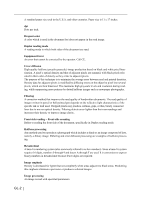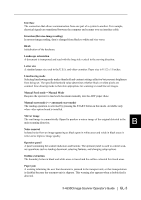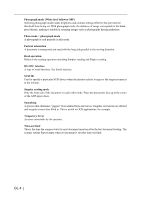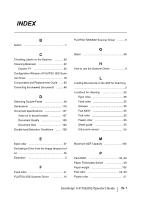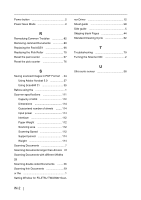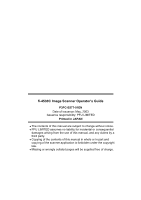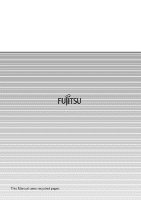Fujitsu 4530C Operator's Guide - Page 131
Setting Window for FUJITSU TWAIN32 Scan, Capacity of ADF
 |
View all Fujitsu 4530C manuals
Add to My Manuals
Save this manual to your list of manuals |
Page 131 highlights
Power button 2 Power Save Mode 2 R Remedying Common Troubles 82 Removing Jammed Documents 80 Replacing the Pad ASSY 66 Replacing the Pick Roller 70 Reset the pad counter 67 Reset the pick counter 76 S Saving scanned Images in PDF Format . 34 Using Adobe Acrobat 5.0 37 Using ScandAll 21 35 Before using the 1 Scanner spacifications 111 Capacity of ADF 112 Dimensions 114 Guaranteed number of sheets ........ 114 Input power 114 Interface 112 Paper Weight 112 Scanning area 112 Scanning Speed 112 Support period 114 Weight 114 Scanning Documents 7 Scanning Documents longer than A3 size 31 Scanning Documents with different Widths 28 Scanning double sided Documents ........ 26 Scanning thin Documents 29 or the 1 Setting Window for FUJITSU TWAIN32 Scan- ner Driver 12 Sheet guide 58 Side guide 5 Skipping blank Pages 44 Standard Cleaning Cycle 52 T Troubleshooting 79 Turning the Scanner ON 2 U Ultra sonic sensor 58 IN-2