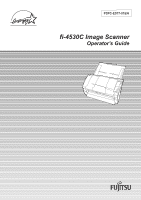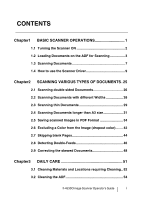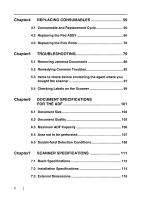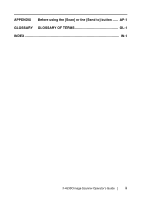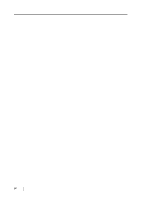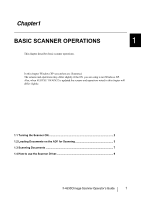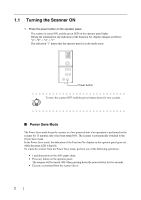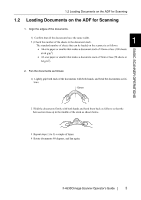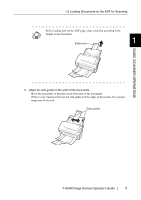Fujitsu 4530C Operator's Guide - Page 6
fi4530C.pdf - drivers
 |
View all Fujitsu 4530C manuals
Add to My Manuals
Save this manual to your list of manuals |
Page 6 highlights
Chapter1 BASIC SCANNER OPERATIONS 1 This chapter describes basic scanner operations. In this chapter Windows XP screenshots are illustrated. The screens and operations may differ slightly if the OS you are using is not Windows XP. Also, when FUJITSU TWAIN32 is updated the screens and operations noted in this chapter will differ slightly. 1.1 Turning the Scanner ON 2 1.2 Loading Documents on the ADF for Scanning 3 1.3 Scanning Documents 7 1.4 How to use the Scanner Driver 9 fi-4530CImage Scanner Operator's Guide 1
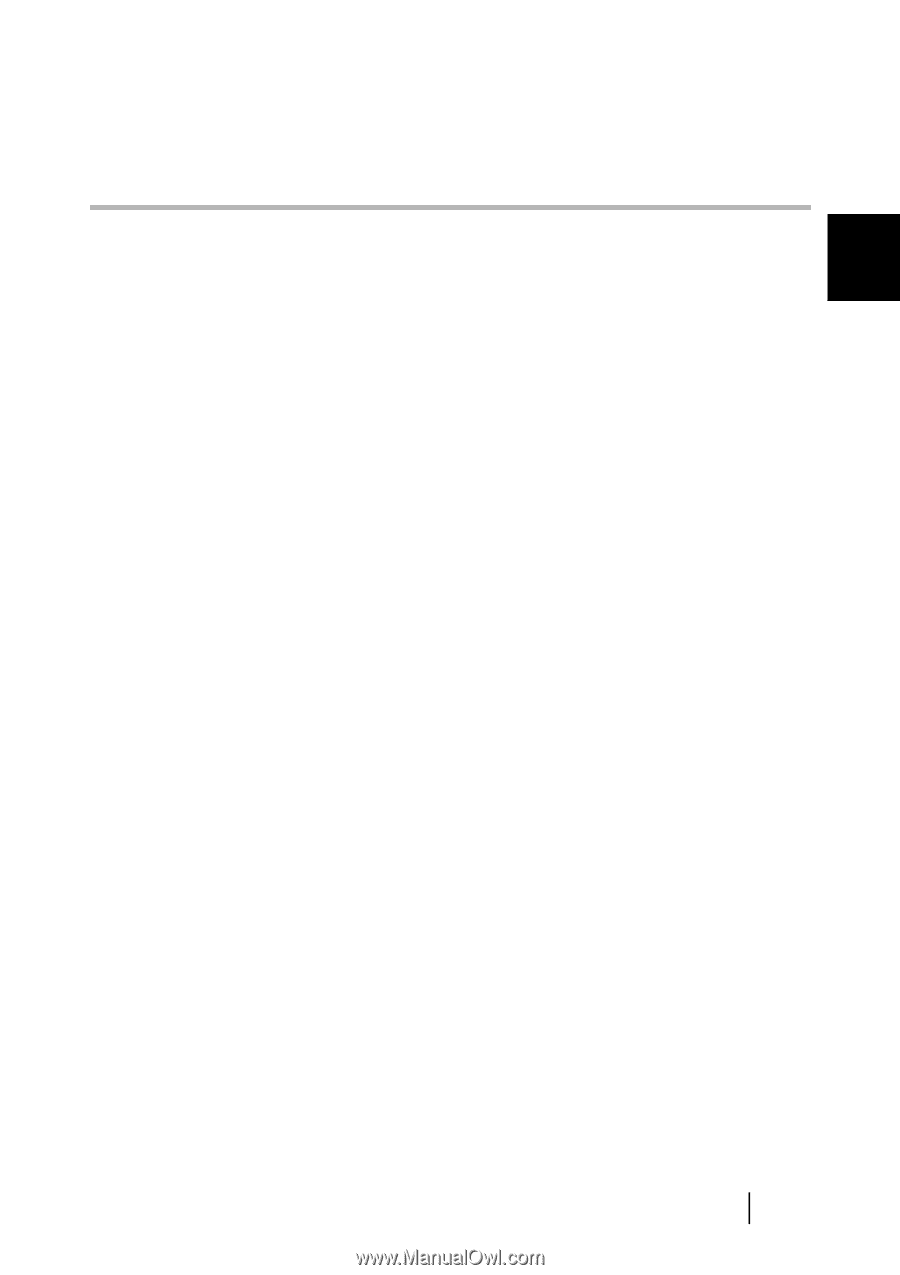
1
fi-4530CImage Scanner Operator's Guide
1
Chapter1
BASIC SCANNER OPERATIONS
This chapter describes basic scanner operations.
In this chapter Windows XP screenshots are illustrated.
The screens and operations may differ slightly if the OS
you are using is not Windows XP.
Also, when FUJITSU TWAIN32 is updated the screens and operations noted in this chapter will
differ slightly.
1.1 Turning the Scanner ON
.........................................................................................
2
1.2 Loading Documents on the ADF for Scanning
....................................................
3
1.3 Scanning Documents
.............................................................................................
7
1.4 How to use the Scanner Driver
..............................................................................
9