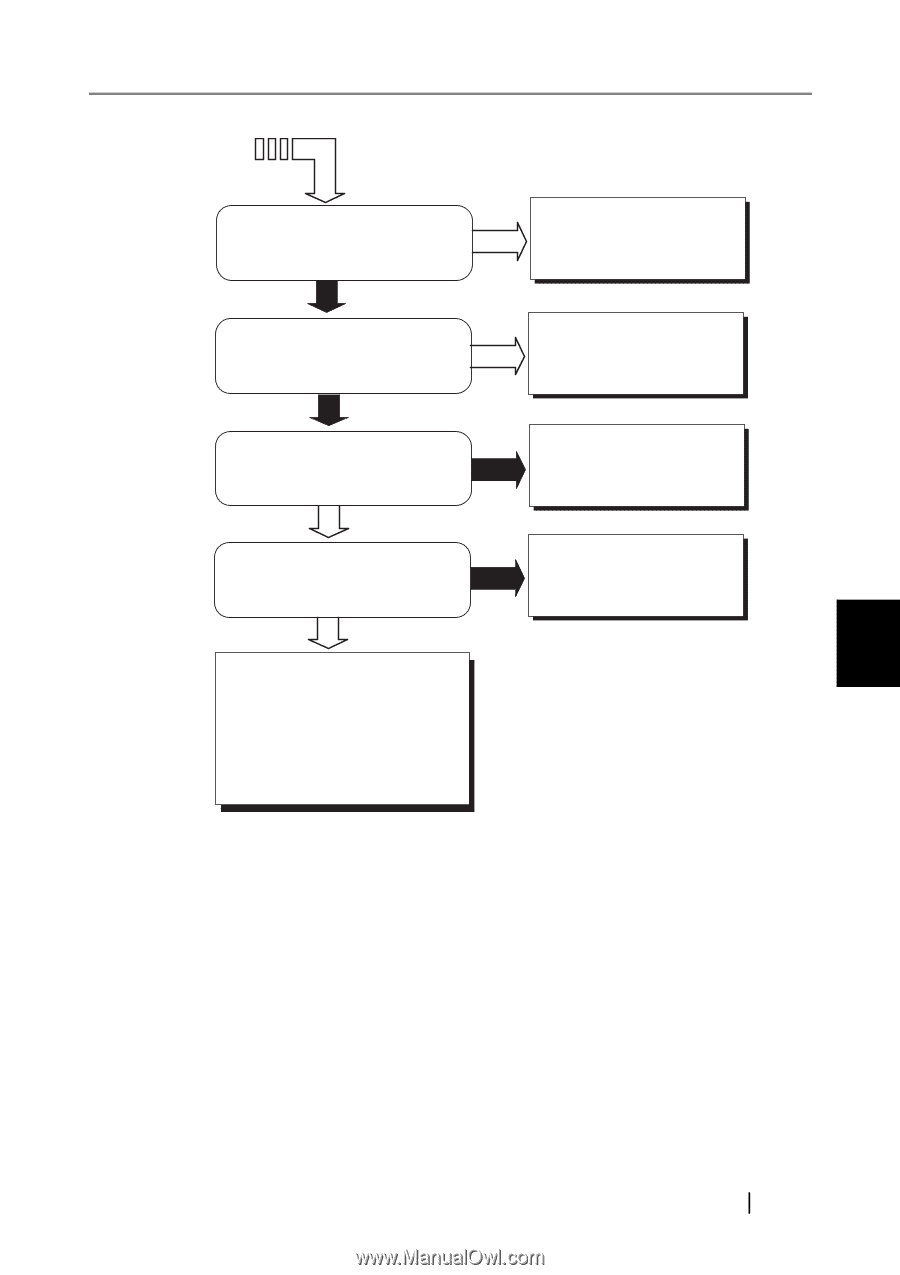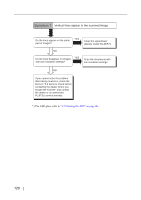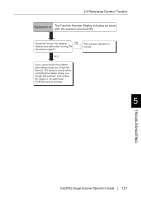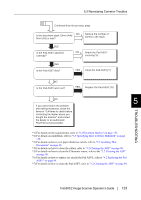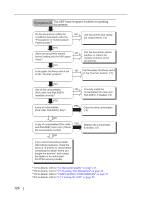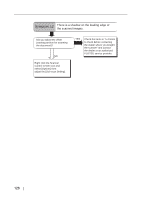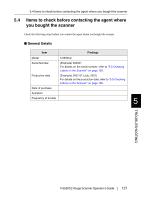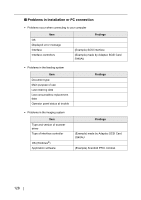Fujitsu 5530C2 Operator's Guide - Page 139
Remedying Common Troubles, fi-5530C2 Image Scanner Operator's Guide
 |
UPC - 097564307201
View all Fujitsu 5530C2 manuals
Add to My Manuals
Save this manual to your list of manuals |
Page 139 highlights
5.3 Remedying Common Troubles Continued from the previous page Is the document stack 10mm (A4)/ NO 5mm (A3) or less? Reduce the number of sheets in the stack. YES Is the Pad ASSY attached correctly? NO Attach the Pad ASSY correctly.(*6) YES Is the Pad ASSY dirty? YES Clean the Pad ASSY.(*7) NO Is the Pad ASSY worn out? YES Replace the Pad ASSY.(*6) TROUBLESHOOTING NO 5 If you cannot solve the problem after taking measures, check the items in "5.4 Items to check before contacting the dealer where you bought the scanner" and contact the dealer or an authorized FUJITSU service provider. *1) For details on the requirements, refer to "6.2 Document Quality" on page 133. *2) For details on multifeeds, refer to "6.5 Specifying How to Detect Multifeed" on page 139. *3) For details on how to set paper thickness switch, refer to "2.3 Scanning Thin Documents" on page 48. *4) For details on how to clean the rollers, refer to "3.2 Cleaning the ADF" on page 90. *5) For details on how to clean the Ultrasonic sensor, refer to the "3.2 Cleaning the ADF" on page 90. *6) For details on how to replace (or attach) the Pad ASSY, refer to "4.2 Replacing the Pad ASSY" on page 99. *7) For details on how to clean the Pad ASSY, refer to "3.2 Cleaning the ADF" on page 90. fi-5530C2 Image Scanner Operator's Guide 123