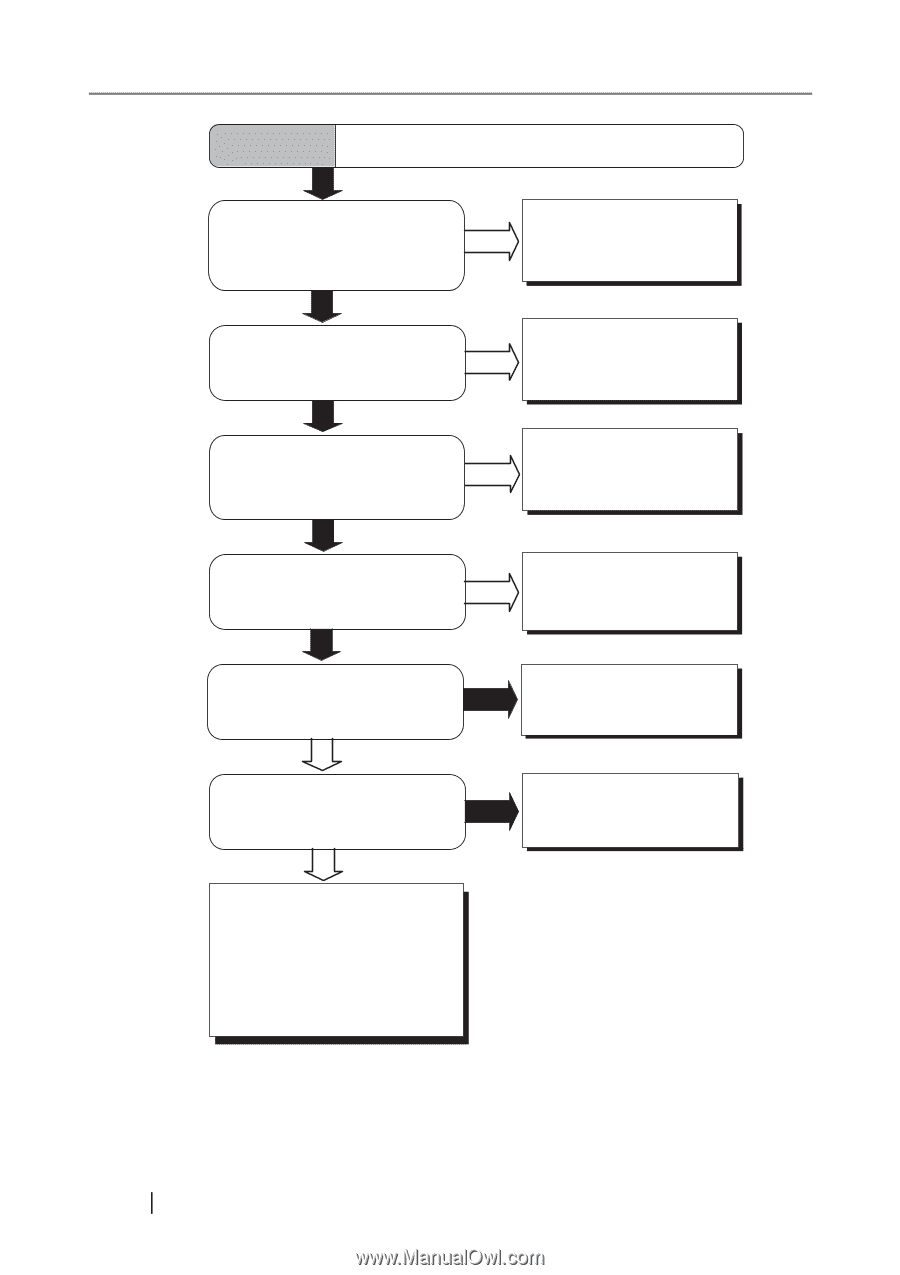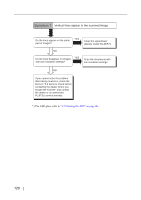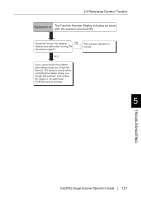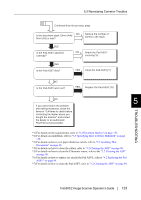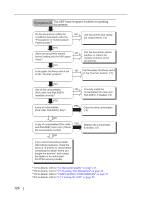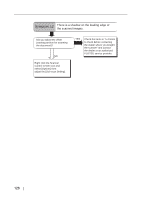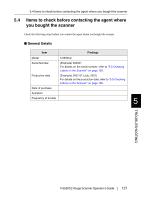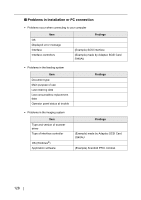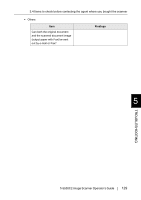Fujitsu 5530C2 Operator's Guide - Page 140
Symptom10, The ADF have frequent troubles not picking, documents.
 |
UPC - 097564307201
View all Fujitsu 5530C2 manuals
Add to My Manuals
Save this manual to your list of manuals |
Page 140 highlights
124 Symptom10 The ADF have frequent troubles not picking documents. Do the documents satisfy the NO conditions described under the "Precautions" in "6.2 Document Paper Quality"? YES Were the documents fanned NO before loading into the ADF paper chute? YES Is the paper thickness switch set NO on the "Normal" position? Use documents that satisfy the requirements. (*1) Fan the documents before loading, or reduce the number of sheets of the documents. Set the paper thickness switch to the "Normal" position. (*2) YES Are all the consumables (Pick roller and Pad ASSY) installed correctly? YES Is any of consumables (Pick roller, Pad ASSY) dirty? NO Correctly install the consumable(Pick roller and Pad ASSY), if needed. (*3) YES Clean the dirty consumable. (*4) NO Is any of consumables (Pick roller and Pad ASSY) worn out? (Check the consumable counter) YES NO Replace the consumable, if needed. (*3) If you cannot solve the problem after taking measures, check the items in "5.4 Items to check before contacting the dealer where you bought the scanner" and contact the dealer or an authorized FUJITSU service provider. *1) For details, refer to "6.2 Document Quality" on page 133. *2) For details, refer to "2.3 Scanning Thin Documents" on page 48. *3) For details, refer to "4 REPLACING CONSUMABLES" on page 95. *4) For details, refer to "3.2 Cleaning the ADF" on page 90.