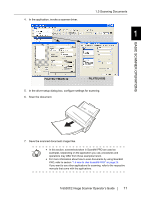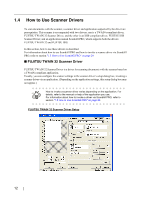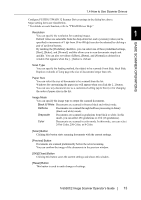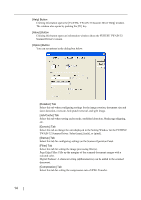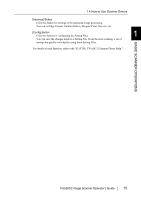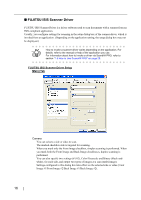Fujitsu 5530C2 Operator's Guide - Page 32
FUJITSU ISIS Scanner Driver, Main] Tab - software
 |
UPC - 097564307201
View all Fujitsu 5530C2 manuals
Add to My Manuals
Save this manual to your list of manuals |
Page 32 highlights
■ FUJITSU ISIS Scanner Driver FUJITSU ISIS Scanner Driver is a driver software used to scan documents with a scanner from an ISIS-compliant application. Usually, you configure settings for scanning in the setup dialog box of the scanner driver, which is invoked from an application. (Depending on the application setting, the setup dialog box may not be displayed.) How to invoke a scanner driver varies depending on the application. For HINT details, refer to the manual or help of the application you use. For information about how to invoke a driver via ScandAll PRO, refer to section "1.5 How to Use ScandAll PRO" on page 29. FUJITSU ISIS Scanner Driver Setup [Main] Tab Camera You can selects a side or sides to scan. The marked checkbox side is targeted for scanning. When you mark only the Front Image checkbox, simplex scanning is performed. When you mark both the Front Image and Back Image checkboxes, duplex scanning is performed. You can also specify two settings (#1/#2), Color/Grayscale and Binary (black-andwhite), for each side, and output two types of images at a scan (multi-image). Settings configured in this dialog box take effect on the selected side or sides (Front Image #1/Front Image #2/Back Image #1/Back Image #2). 16