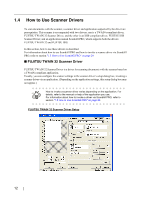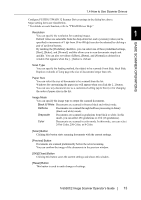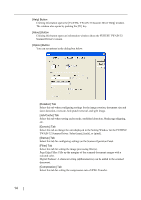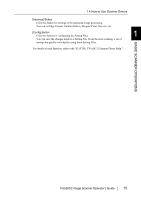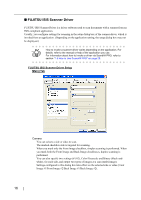Fujitsu 5530C2 Operator's Guide - Page 33
Setup IPC] Button, Black & White, level Grayscale, bit Color, Auto Detect - fi software
 |
UPC - 097564307201
View all Fujitsu 5530C2 manuals
Add to My Manuals
Save this manual to your list of manuals |
Page 33 highlights
1.4 How to Use Scanner Drivers If you select Color or Grayscale mode for a side (Front Image #1 or Back HINT Image #1), you can select only Binary (black-and-white) mode for the same side (Front Image #2 or Back Image #2, respectively). In turn, if you select Binary (black-and-white) mode for a side (Front Image #1 or Back Image #1), you can select either Color or Grayscale mode for the same side (Front 1 Side #2 or Back Image #2, respectively). BASIC SCANNER OPERATIONS Mode You can select a color mode to use from the menu. IPC : Documents are scanned in binary (black-and-white) mode with Image Processing Software Option. When this setting is selected, the [Setup IPC] button below becomes selectable. (This button is visible only if Image Processing Software Option is installed on the computer.) Black & White : Documents are scanned according to a binary threshold. Black and white are distinguished based on this set threshold. This mode is suitable for scanning line drawings and text only documents. 16-level Grayscale : Documents are scanned in 16 gray levels. In this mode, each pixel uses 4 bits. 256-level Grayscale : Documents are scanned in 256 gray levels. In this mode, each pixel uses 8 bits. 24-bit Color : Documents are scanned as 24-bit full-color images. This mode is suitable for scanning color photographs. More memory is used than in Grayscale mode. Auto Detect : This mode automatically detects whether the scanned 16-level Grayscale documents are color or binary (black-and-white). In this 256-level Grayscale mode, color documents are output as color or grayscale 24-bit Color images, and monochrome documents are output as binary (black-and-white) images. Under [Camera], configure settings for detected-as-color documents with #1, and configure settings for detected-as-black-and-white documents with #2. [Setup IPC] Button Click this button when configuring settings for scanning with Image Processing Software Option. For how to configure settings for Image Processing Software Option, refer HINT to "Image Processing Software Option USER'S GUIDE". To view "Image Processing Software Option USER'S GUIDE", from the [start] menu, select [All Programs] D [Image Processing Software Option] D [USER'S GUIDE]. fi-5530C2 Image Scanner Operator's Guide 17