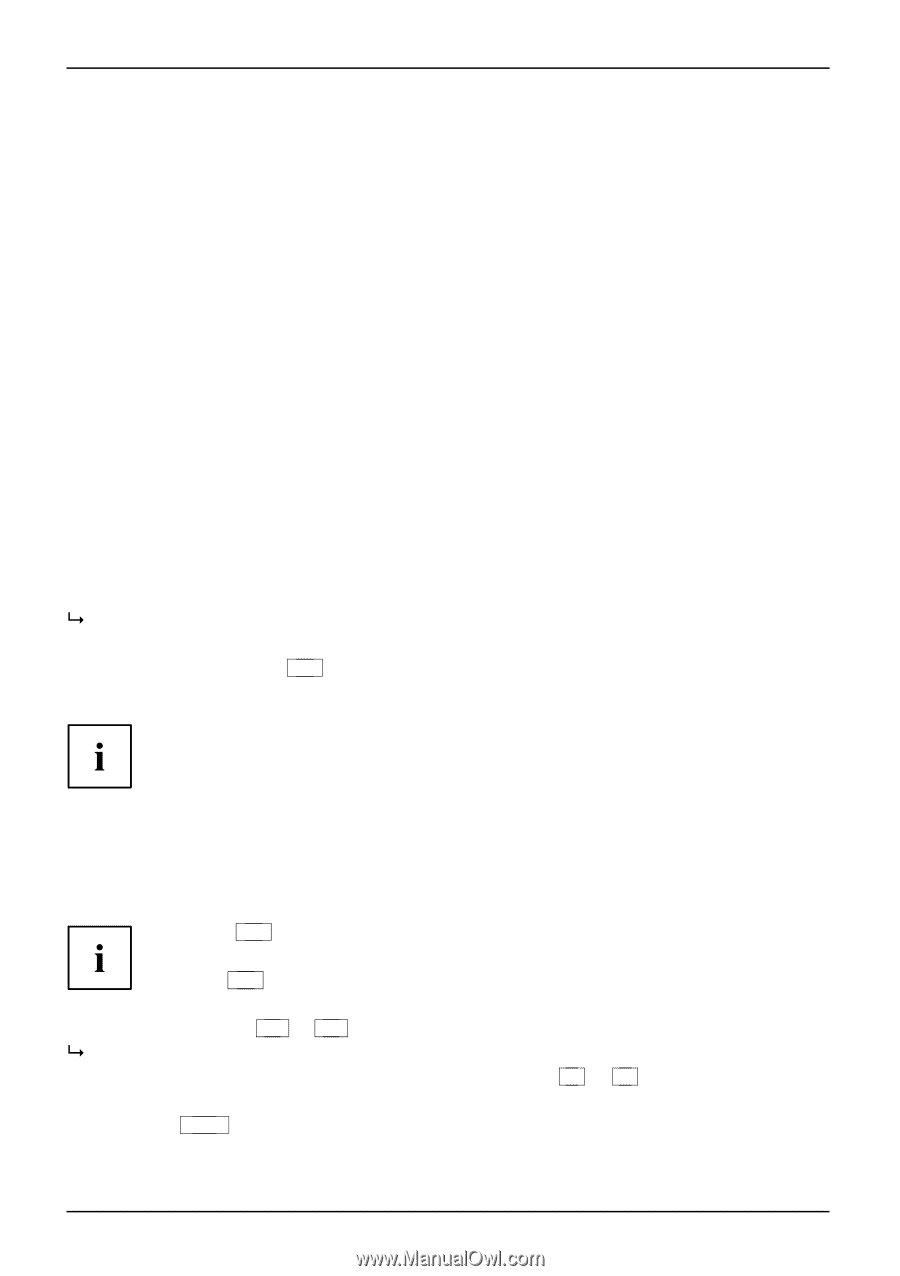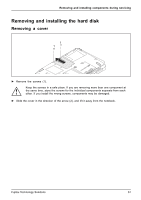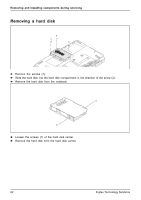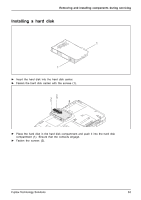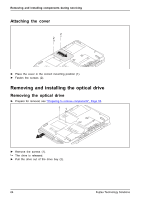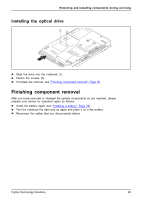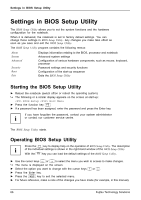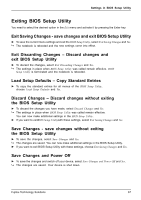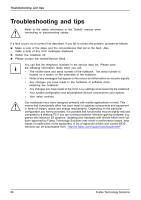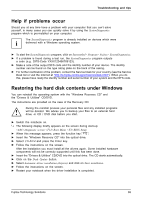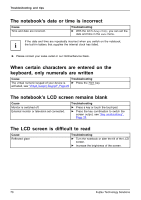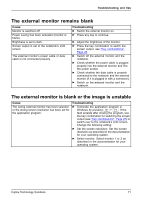Fujitsu FPCR33571 User Manual - Page 70
Settings in BIOS Setup Utility
 |
View all Fujitsu FPCR33571 manuals
Add to My Manuals
Save this manual to your list of manuals |
Page 70 highlights
Settings in BIOS Setup Utility Settings in BIOS Setup Utility SHBCyeIaoOstrnutdSfiepwgmSauecsrteaoeutcntpitofiiUnnggt,fiuiBslgirt,IauyBOtriIaSoOtnSiSoenStueptuUptUilityility The BIOS Setup Utility allows you to set the system functions and the hardware configuration for the notebook. When it is delivered, the notebook is set to factory default settings. You can change these settings in BIOS Setup Utility. Any changes you make take effect as soon as you save and exit the BIOS Setup Utility. The BIOS Setup Utility program contains the following menus: About System Advanced Security Boot Exit Displays information relating to the BIOS, processor and notebook Advanced system settings Configuration of various hardware components, such as mouse, keyboard, processor Password settings and security functions Configuration of the start-up sequence Exits the BIOS Setup Utility Starting the BIOS Setup Utility ► Reboot the notebook (switch off/on or reboot the operating system). BIOS Setup Utility The following or a similar display appears on the screen at start-up: BIOS Setup Boot Menu ► Press the function key F2 . ► If a password has been assigned, enter the password and press the Enter key. If you have forgotten the password, contact your system administrator or contact our customer service centre. The BIOS Setup Utility starts. Operating BIOS Setup Utility BIOS SetupUtility Press the F1 key to display help on the operation of BIOS Setup Utility. The description of the individual settings is shown in the right-hand window of the BIOS Setup Utility. With the F9 key you can load the default settings of the BIOS Setup Utility. ► Use the cursor keys ← or → to select the menu you wish to access to make changes. The menu is displayed on the screen. ► Select the option you want to change with the cursor keys ↑ or ↓ . ► Press the Enter key. ► Press the ESC key to exit the selected menu. ► For future reference, make a note of the changes you have made (for example, in this manual). 66 Fujitsu Technology Solutions