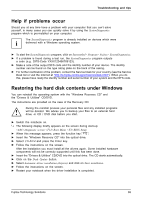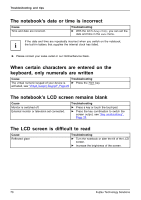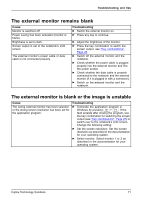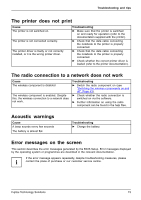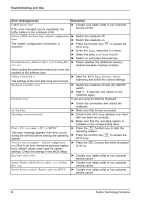Fujitsu FPCR33571 User Manual - Page 78
Troubleshooting and tips, Error message/cause, Resolution, Failure Fixed Disk n
 |
View all Fujitsu FPCR33571 manuals
Add to My Manuals
Save this manual to your list of manuals |
Page 78 highlights
Troubleshooting and tips Error message/cause CMOS battery bad If the error message occurs repeatedly, the buffer battery in the notebook is flat. System CMOS checksum bad - default configuration used The system configuration information is incorrect. Extended memory failed at offset: xxxx Failing Bits: zzzz zzzz Resolution ► Contact your sales outlet or our customer service centre. ► Switch the notebook off. ► Switch the notebook on. ► Press the function key F2 to access the BIOS Setup. ► In the BIO Setup, select the Exit menu. ► Select the entry Load Setup Defaults. ► Select OK and press the Enter key. ► Check whether the additional memory module has been inserted correctly. When testing the extended memory an error has resulted at the address xxxx. Failure Fixed Disk n ► Start the BIOS Setup (Primary Master The settings of the hard disk drive are incorrect. submenu) and select the correct settings. Keyboard controller error ► Switch the notebook off with the ON/OFF switch. ► Wait 3 - 5 seconds and switch on the notebook again. Keyboard error If you are using an external keyboard: ► Check the connection and reboot the notebook. nn Stuck key ► Make sure that no key is pressed. Operating system not found ► Check in the BIOS Setup whether your hard disk has been set correctly. ► Make sure that the operating system is installed on the corresponding drive. Press to resume, to SETUP This error message appears if an error occurs during the self-test before starting the operating system. ► Press the F1 function key to start the operating system. ► Press the function key F2 to access the BIOS Setup. Previous boot incomplete - Default configuration ► Press the F1 function key when prompted used Due to an error during the previous system to do so. boot, default values were used for certain settings. Check the settings in the BIOS Setup. Real time clock error nnnnK Shadow RAM failed at offset: xxxx Failing Bits: zzzz System battery is dead - Replace and run SETUP ► Contact your sales outlet or our customer service centre. ► Contact your sales outlet or our customer service centre. ► Contact your sales outlet or our customer service centre. 74 Fujitsu Technology Solutions