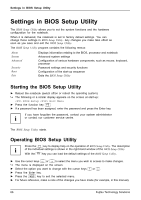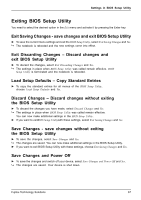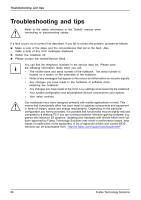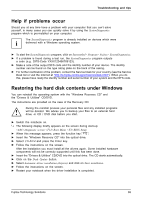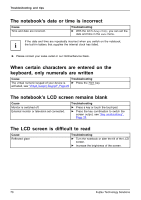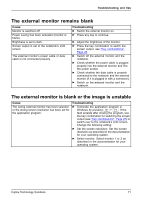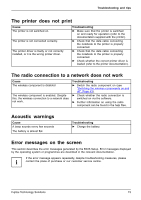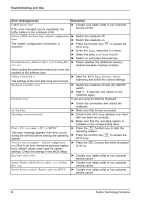Fujitsu FPCR33571 User Manual - Page 75
The external monitor remains blank, The external monitor is blank or the image is unstable
 |
View all Fujitsu FPCR33571 manuals
Add to My Manuals
Save this manual to your list of manuals |
Page 75 highlights
Troubleshooting and tips The external monitor remains blank Monitor Cause Monitor is switched off. Power saving has been activated (monitor is blank). Brightness is set to dark. Screen output is set to the notebook's LCD screen The external monitor's power cable or data cable is not connected properly. Troubleshooting ► Switch the external monitor on. ► Press any key to continue. ► Adjust the brightness of the monitor. ► Press the key combination to switch the screen output, see "Key combinations", Page 25. ► Switch off the external monitor and the notebook. ► Check whether the power cable is plugged properly into the external monitor and into the power socket. ► Check whether the data cable is properly connected to the notebook and the external monitor (if it is plugged in with a connector). ► Switch on the external monitor and the notebook. The external monitor is blank or the image is unstable SMcorneietonr Cause The wrong external monitor has been selected or the wrong screen resolution has been set for the application program. Troubleshooting ► Terminate the application program in Windows by pressing Alt + F4 . If the fault persists after closing the program, use the key combination for switching the screen output (see "Key combinations", Page 25) to switch over to the notebook's LCD screen. Change the following setting: ► Set the screen resolution: Set the screen resolution as described in the documentation for your operating system. ► Select monitor: Select monitor 1 or 2 as described in the documentation for your operating system. Fujitsu Technology Solutions 71