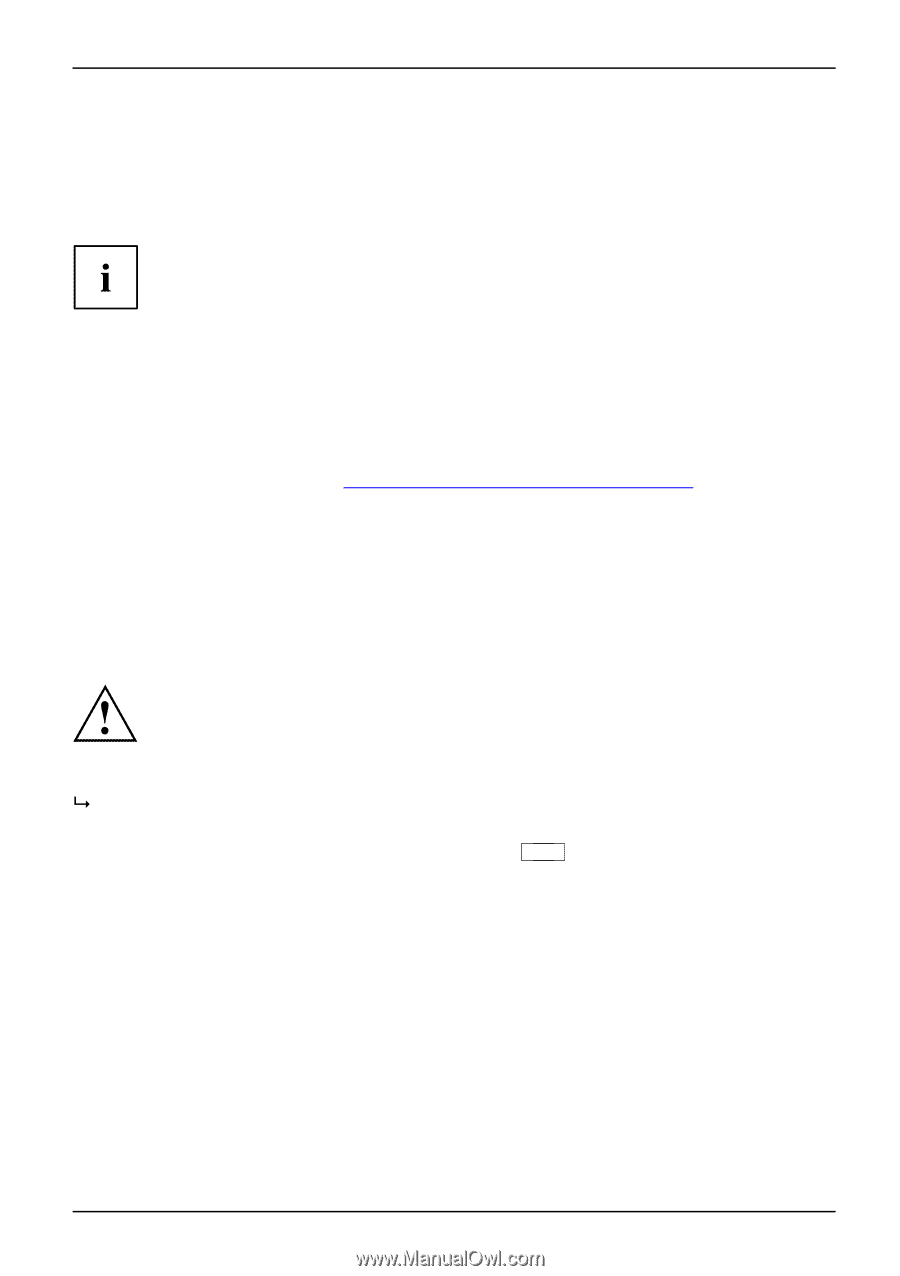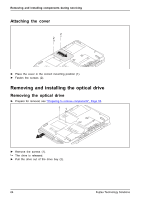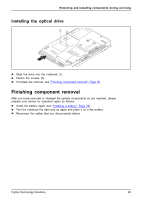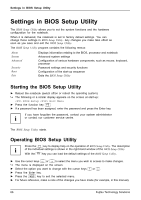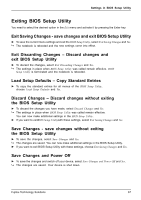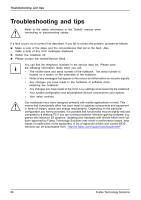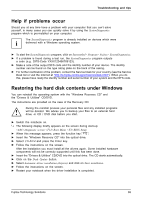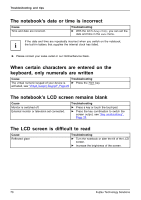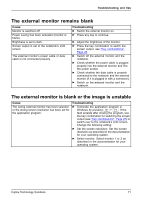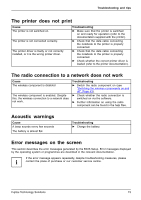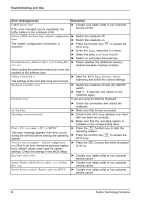Fujitsu FPCR33571 User Manual - Page 73
Help if problems occur, Restoring the hard disk contents under Windows
 |
View all Fujitsu FPCR33571 manuals
Add to My Manuals
Save this manual to your list of manuals |
Page 73 highlights
Troubleshooting and tips Help if problems occur Should you at any time have a problem with your computer that you can't solve yourself, in many cases you can quickly solve it by using the SystemDiagnostics program which is pre-installed on your computer. The SystemDiagnostics program is already installed on devices which were delivered with a Windows operating system. ► To start the SystemDiagnostics program, click on Startsymbol - Program - Fujitsu - SystemDiagnostics. ► If a problem is found during a test run, the SystemDiagnostics program outputs a code (e.g. DIFS-Code YXXX123456789123). ► Make a note of the output DIFS code and the identity number of your device. The identity number can be found on the type rating plate on the back of the casing. ► For further clarification of the problem, contact the Service Desk for your country (see the Service Desk list or visit the Internet at "http://ts.fujitsu.com/support/servicedesk.html"). When you do this, please have ready the identity number and serial number of your system and the DIFS code. Restoring the hard disk contents under Windows HOapredrdaitsinkg: system,restoring You can reinstall the operating system with the "Windows Recovery CD" and the "Drivers & Utilities" CD/DVD. The instructions are provided on the case of the Recovery CD. During the reinstall process your personal files and any installed programs will be deleted. We advise you to backup your files to an external hard drive, or CD / DVD disk before you start. ► Switch the notebook on. The following display briefly appears on the screen during start-up: Diagnostic screen Boot Menu BIOS Setup ► When this message appears, press the function key F12 . ► Insert the "Windows Recovery CD" into the optical drive. ► Select CD-ROM and press the Enter key. ► Follow the instructions on the screen. After the installation you must install all the drivers again. Some installed hardware components will not be correctly supported until this has been done. ► Insert the "Drivers & Utilities" CD/DVD into the optical drive. The CD starts automatically. ► Click on the Desk Update button. ► Select Automatic driver installation (Express) and click on Start installation. ► Follow the instructions on the screen. ► Restart your notebook when the driver installation is completed. Fujitsu Technology Solutions 69