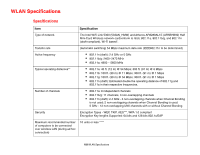Fujitsu T2020 T2020 User's Guide - Page 174
Getting Started, Installing OmniPass, Programs, Start
 |
UPC - 611343083669
View all Fujitsu T2020 manuals
Add to My Manuals
Save this manual to your list of manuals |
Page 174 highlights
After you have "enrolled" - or registered - your fingerprint, you can simply swipe your fingertip over the sensor for the system recognize you. The fingerprint sensor uses Softex OmniPass which provides password management capabilities to Microsoft Windows operating systems. OmniPass enables you to use a "master password" for all Windows, applications, and on-line passwords. OmniPass requires users to authenticate themselves using the fingerprint sensor before granting access to the Windows desktop. This device results in a secure authentication system for restricting access to your computer, applications, web sites, and other password-protected resources. OmniPass presents a convenient graphical user interface, through which you can securely manage passwords, users, and multiple identities for each user. CERTAIN MODELS SUPPORT PRE-BOOT AUTHENTICATION OR PBA. PBA ALLOWS THE USER TO LOG IN PRIOR TO WINDOWS' OWN AUTHENTICATION MECHANISM. A PBA ENVIRONMENT SERVES AS AN EXTENSION OF THE BIOS OR BOOT FIRMWARE AND ALLOWS FOR A MORE SECURE ENVIRONMENT EXTERNAL TO THE OPERATING SYSTEM. Getting Started This section guides you through the preparation of your system for the OmniPass fingerprint recognition application. You will be led through the OmniPass installation process. You will also be led through the procedure of enrolling your first user into OmniPass. Installing OmniPass If OmniPass has already been installed on your system, skip this section and go directly to "User Enrollment" on page 177. You can determine whether OmniPass has already been installed by checking to see if the following are present: • The gold key-shaped OmniPass icon in the system tray at the bottom right of the screen. • The Softex program group in the Programs group of the Start menu 174 - Introducing the Fingerprint Sensor Device