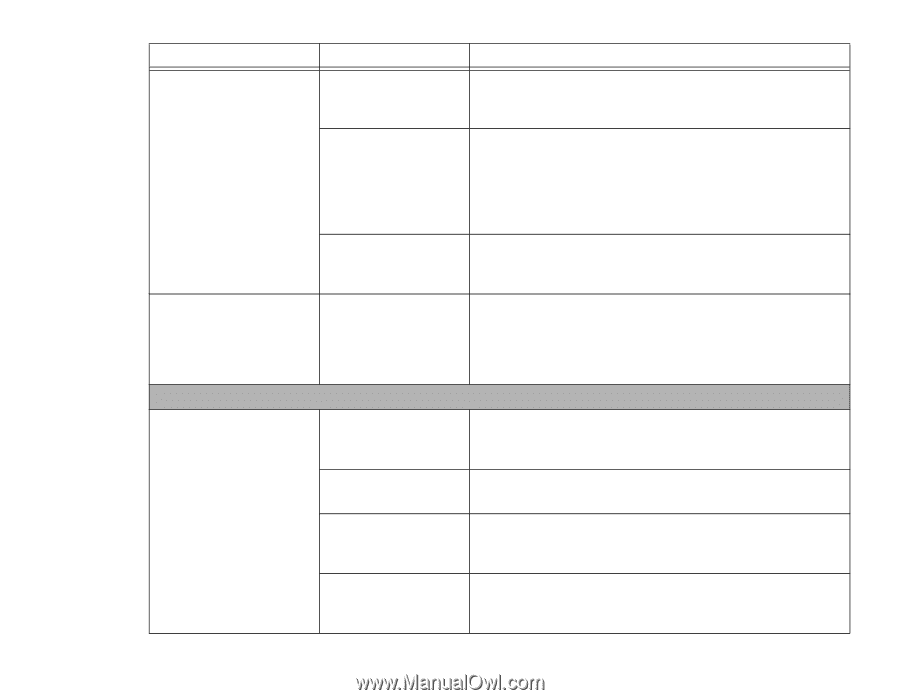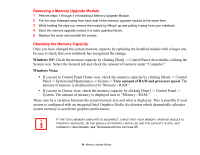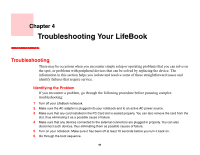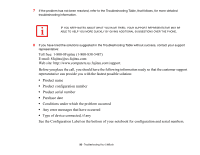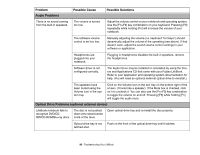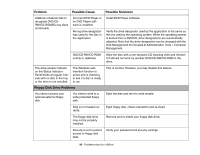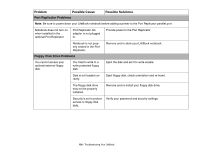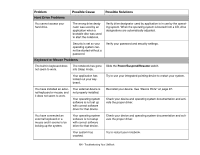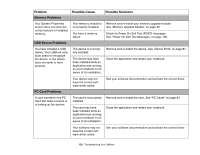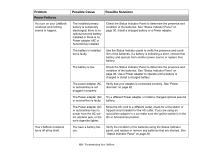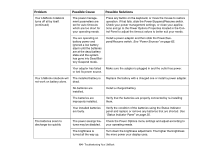Fujitsu T2020 T2020 User's Guide - Page 99
Floppy Disk Drive Problems, Problem, Possible Cause, Possible Solutions
 |
UPC - 611343083669
View all Fujitsu T2020 manuals
Add to My Manuals
Save this manual to your list of manuals |
Page 99 highlights
Problem Possible Cause Possible Solutions LifeBook notebook fails to recognize DVD/CDRW/CD-ROM/Blu-ray discs. (continued) Incorrect DVD Player or no DVD Player software is installed. Wrong drive designator was used for the disc in the application. Install DVD Player software. Verify the drive designator used by the application is the same as the one used by the operating system. When the operating system is booted from a DVD/CD, drive designations are automatically adjusted. Note that the drive designation can be changed with the Disk Management tool located at Administrative Tools > Computer Management. DVD/CD-RW/CD-ROM is dirty or defective. Wipe the disc with a non-abrasive CD cleaning cloth and reinsert. It if still will not work try another DVD/CD-RW/CD-ROM in the drive. The drive access indicator on the Status Indicator Panel blinks at regular intervals with no disc in the tray or the drive is not installed. The Windows auto insertion function is active and is checking to see if a disc is ready to run. Floppy Disk Drive Problems This is normal. However, you may disable this feature. You cannot access your optional external floppy disk. You tried to write to a write protected floppy disk. Eject the disk and set it to write enable. Disk is not loaded correctly. Eject floppy disk, check orientation and re-insert. The floppy disk drive may not be properly installed. Remove and re-install your floppy disk drive. Security is set to protect access to floppy disk data. Verify your password and security settings. 99 - Troubleshooting Your LifeBook