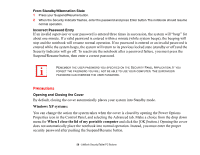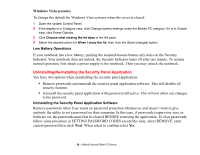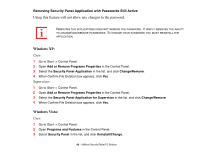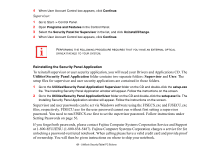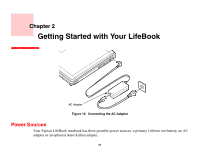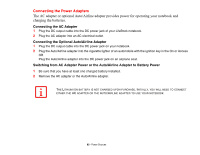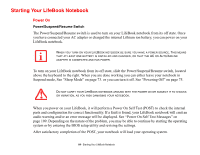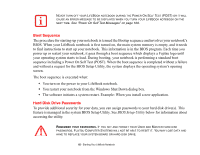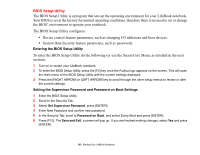Fujitsu T2020 T2020 User's Guide - Page 61
Utilities\Security Panel Application, Supervisor, Reinstalling the Security Panel Application - tablet drivers
 |
UPC - 611343083669
View all Fujitsu T2020 manuals
Add to My Manuals
Save this manual to your list of manuals |
Page 61 highlights
4 When User Account Control box appears, click Continue. Supervisor: 1 Go to Start -> Control Panel. 2 Open Programs and Features in the Control Panel. 3 Select the Security Panel for Supervisor in the list, and click Uninstall/Change. 4 When User Account Control box appears, click Continue. PERFORMING THE FOLLOWING PROCEDURE REQUIRES THAT YOU HAVE AN EXTERNAL OPTICAL DRIVEATTACHED TO YOUR SYSTEM. Reinstalling the Security Panel Application To reinstall supervisor or user security application, you will need your Drivers and Applications CD. The Utilities\Security Panel Application folder contains two separate folders: Supervisor and User. The setup files for supervisor and user security applications are contained in those folders. 1 Go to the Utilities\Security Panel Application\ Supervisor folder on the CD and double-click the setup.exe file. The Installing Security Panel Application window will appear. Follow the instructions on the screen. 2 Go to the Utilities\Security Panel Application\User folder on the CD and double-click the setup.exe file. The Installing Security Panel Application window will appear. Follow the instructions on the screen. Supervisor and user passwords can be set via Windows software using the FJSECS.exe and FJSECU.exe files, respectively. FJSECU.exe for the user password cannot run without first setting a supervisor password. You need to run FJSECS.exe first to set the supervisor password. Follow instructions under Setting Passwords on page 56. If you forget both passwords, please contact Fujitsu Computer Systems Corporation Service and Support at 1-800-8FUJITSU (1-800-838-5487). Fujitsu Computer Systems Corporation charges a service fee for unlocking a password-restricted notebook. When calling please have a valid credit card and provide proof of ownership. You will then be given instructions on where to ship your notebook. 61 - LifeBook Security/Tablet PC Buttons