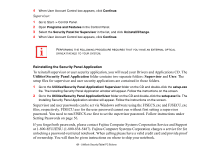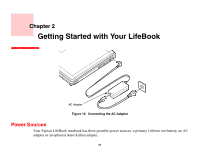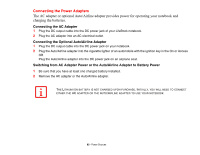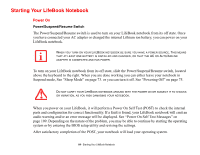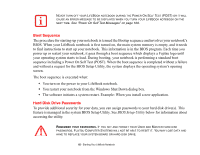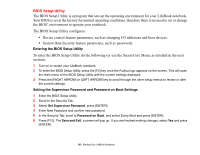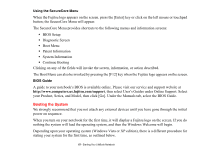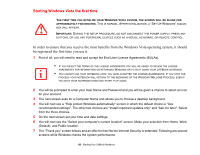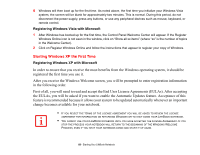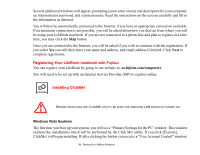Fujitsu T2020 T2020 User's Guide - Page 66
BIOS Setup Utility, Entering the BIOS Setup Utility - review
 |
UPC - 611343083669
View all Fujitsu T2020 manuals
Add to My Manuals
Save this manual to your list of manuals |
Page 66 highlights
BIOS Setup Utility The BIOS Setup Utility is a program that sets up the operating environment for your LifeBook notebook. Your BIOS is set at the factory for normal operating conditions, therefore there is no need to set or change the BIOS' environment to operate your notebook. The BIOS Setup Utility configures: • Device control feature parameters, such as changing I/O addresses and boot devices. • System Data Security feature parameters, such as passwords. Entering the BIOS Setup Utility To enter the BIOS Setup Utility do the following (or use the SecureCore Menu, as detailed in the next section): 1 Turn on or restart your LifeBook notebook. 2 To enter the BIOS Setup Utility, press the [F2] key once the Fujitsu logo appears on the screen. This will open the main menu of the BIOS Setup Utility with the current settings displayed. 3 Press the [RIGHT ARROW] or [LEFT ARROW] key to scroll through the other setup menus to review or alter the current settings. Setting the Supervisor Password and Password on Boot Settings 1 Enter the BIOS Setup Utility. 2 Scroll to the Security Tab. 3 Select Set Supervisor Password, press [ENTER]. 4 Enter New Password and confirm new password. 5 In the Security Tab, scroll to Password on Boot, and select Every Boot and press [ENTER]. 6 Press [F10]. The Save and Exit, a screen will pop up. If you are finished making changes, select Yes and press [ENTER]. 66 - Starting Your LifeBook Notebook