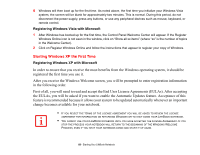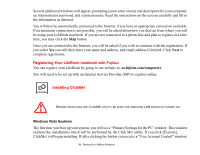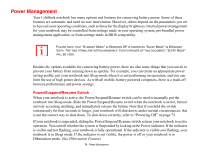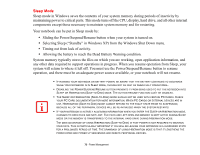Fujitsu T2020 T2020 User's Guide - Page 74
Hibernation (Save-to-Disk) Feature, Windows Power Management, Restarting the System
 |
UPC - 611343083669
View all Fujitsu T2020 manuals
Add to My Manuals
Save this manual to your list of manuals |
Page 74 highlights
Hibernation (Save-to-Disk) Feature The Hibernation feature saves the contents of your notebook's system memory to the hard drive as a part of the Power/Suspend/Resume mode. You can enable or disable this feature. Enable or Disable the Hibernation Feature Windows XP: The default settings are not enabled. To enable or disable the Hibernation feature follow these steps: 1 From the Start menu, select Settings, and then select Control Panel. 2 From the Control Panel select Power Options. 3 Select the Hibernate tab. Select the box to enable or disable this feature. Windows Vista: The default settings are not enabled. To enable or disable the Hibernation feature, follow these steps: 1 From the Start menu, select Control Panel > Power Options. 2 Select Choose what the power button does or Choose what closing the lid does, then make your selection (Do Nothing, Sleep, Hibernate, or Shut Down). Windows Power Management The Power Options icon in the Windows Control Panel allows you to configure some of the power management settings. For example, you can use Power Options to set the timeout values for turning off the display and hard disks whether you are running the notebook on battery or one of the adapters. Restarting the System If your system is on and you need to restart it, be sure that you use the following procedure. Windows Vista: 1 Click the [Start] button, and then move the mouse over the small arrow at the bottom right of the right-hand pane. 2 Select Restart from the list. 74 - Power Management