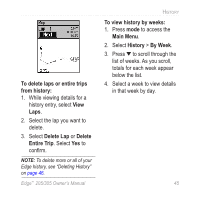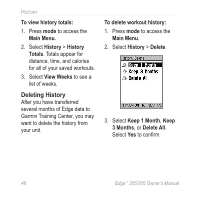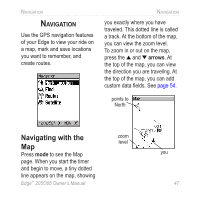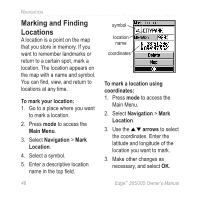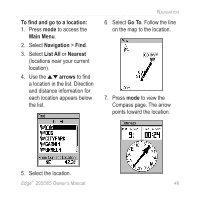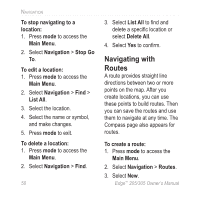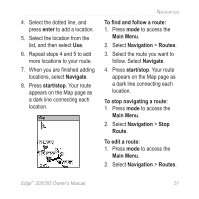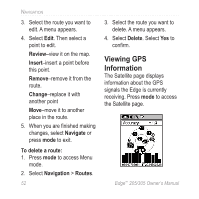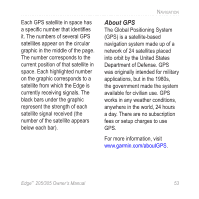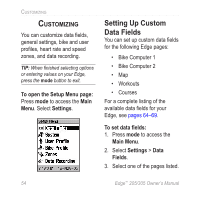Garmin Edge 305 Owner's Manual - Page 49
To find and go to a location, Main Menu, Navigation, List All, Nearest, arrows, Go
 |
UPC - 753759051815
View all Garmin Edge 305 manuals
Add to My Manuals
Save this manual to your list of manuals |
Page 49 highlights
To find and go to a location: 1. Press mode to access the Main Menu. 2. Select Navigation > Find. 3. Select List All or Nearest (locations near your current location). 4. Use the arrows to find a location in the list. Direction and distance information for each location appears below the list. NAVIGATION 6. Select Go To. Follow the line on the map to the location. 7. Press mode to view the Compass page. The arrow points toward the location. 5. Select the location. Edge™ 205/305 Owner's Manual 49

Edge
™
205/305 Owner’s Manual
49
N
AVIGATION
To find and go to a location:
1. Press
mode
to access the
Main Menu
.
2. Select
Navigation
>
Find
.
3. Select
List All
or
Nearest
(locations near your current
location).
4. Use the
arrows
to find
a location in the list. Direction
and distance information for
each location appears below
the list.
5. Select the location.
6. Select
Go To
. Follow the line
on the map to the location.
7. Press
mode
to view the
Compass page. The arrow
points toward the location.