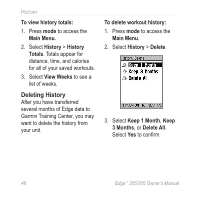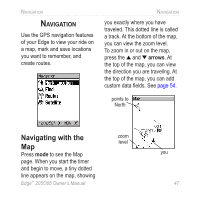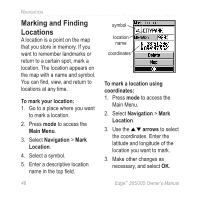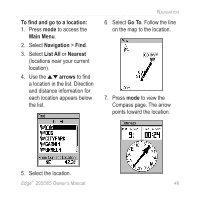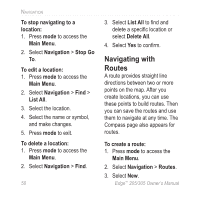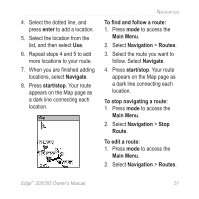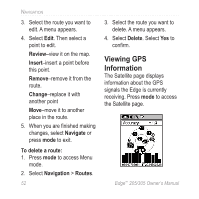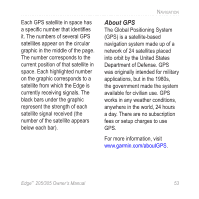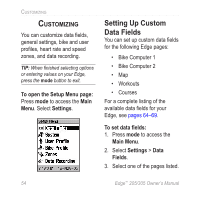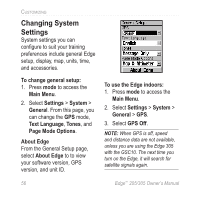Garmin Edge 305 Owner's Manual - Page 51
enter, Navigate, start/stop, To find and follow a route, Main Menu, Routes
 |
UPC - 753759051815
View all Garmin Edge 305 manuals
Add to My Manuals
Save this manual to your list of manuals |
Page 51 highlights
4. Select the dotted line, and press enter to add a location. 5. Select the location from the list, and then select Use. 6. Repeat steps 4 and 5 to add more locations to your route. 7. When you are finished adding locations, select Navigate. 8. Press start/stop. Your route appears on the Map page as a dark line connecting each location. NAVIGATION To find and follow a route: 1. Press mode to access the Main Menu. 2. Select Navigation > Routes. 3. Select the route you want to follow. Select Navigate. 4. Press start/stop. Your route appears on the Map page as a dark line connecting each location. To stop navigating a route: 1. Press mode to access the Main Menu. 2. Select Navigation > Stop Route. To edit a route: 1. Press mode to access the Main Menu. 2. Select Navigation > Routes. Edge™ 205/305 Owner's Manual 51