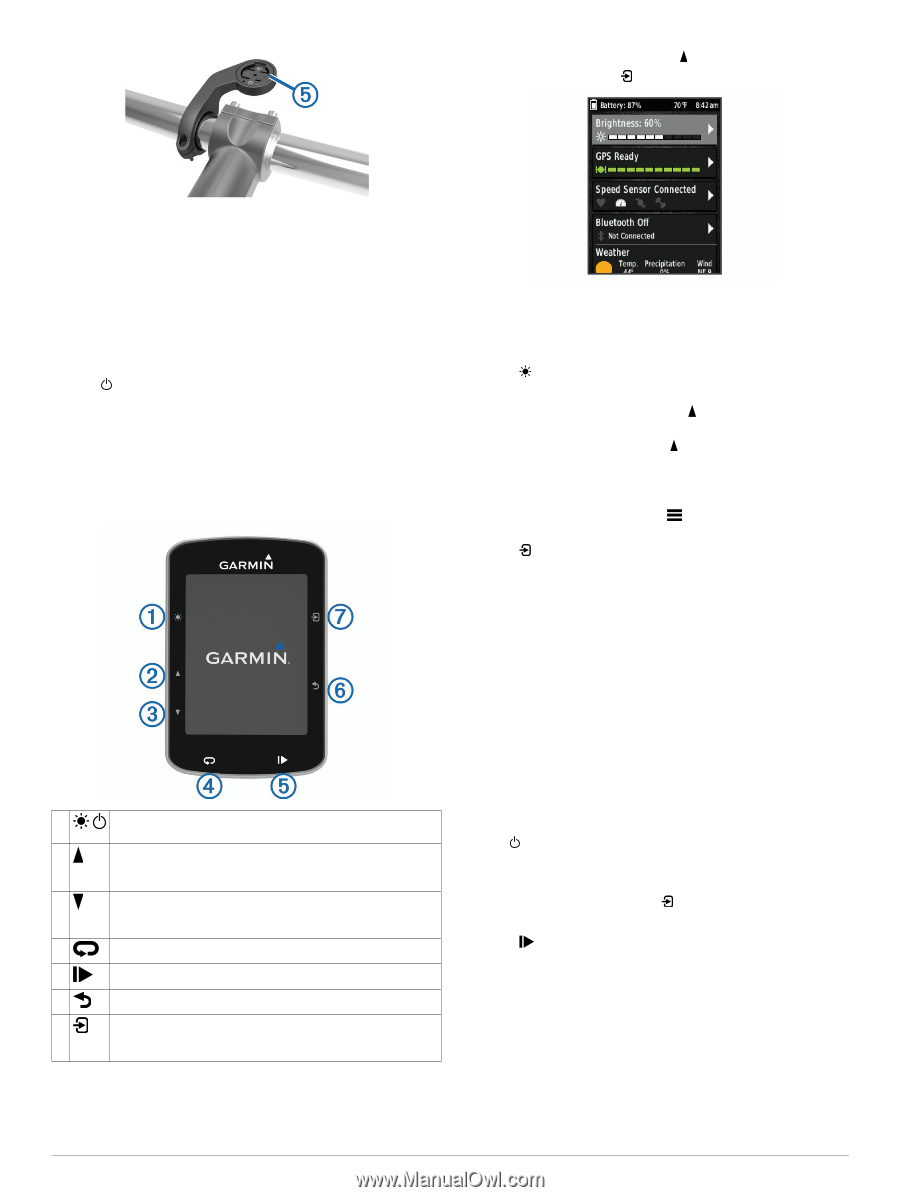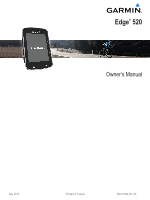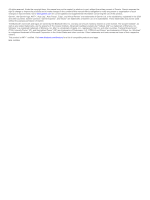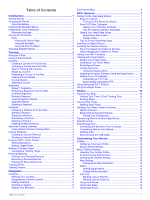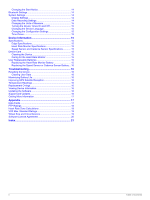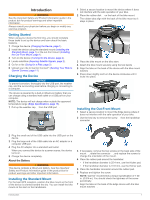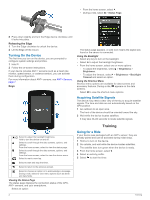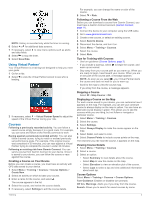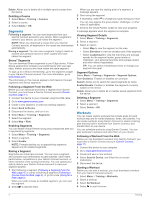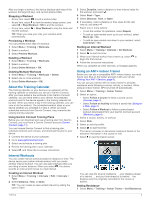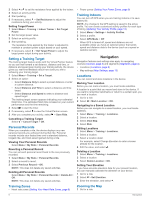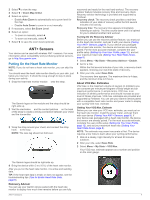Garmin Edge 520 Owners Manual - Page 6
Turning On the Device, Acquiring Satellite Signals, Going for a Ride
 |
View all Garmin Edge 520 manuals
Add to My Manuals
Save this manual to your list of manuals |
Page 6 highlights
• From the home screen, select . • During a ride, select > Status Page. 8 Press down slightly and turn the Edge device clockwise until it locks into place. Releasing the Edge 1 Turn the Edge clockwise to unlock the device. 2 Lift the Edge off the mount. Turning On the Device The first time you turn on the device, you are prompted to configure system settings and profiles. 1 Hold . 2 Follow the on-screen instructions. If your device includes ANT+® sensors (such as a heart rate monitor, speed sensor, or cadence sensor), you can activate them during configuration. For more information about ANT+ sensors, see ANT+ Sensors, page 7. Keys The status page appears. A solid icon means the signal was found or the sensor is connected. Using the Backlight • Select any key to turn on the backlight. • Select to adjust the backlight brightness. • From the home screen, select one or more options: ◦ To adjust the brightness, select > Brightness > Brightness. ◦ To adjust the timeout, select > Brightness > Backlight Timeout and select an option. Using the Shortcut Menu Shortcut menu options are available for data screens and accessory features. During a ride, appears on the data screens. Select to view the shortcut menu options. Acquiring Satellite Signals The device may need a clear view of the sky to acquire satellite signals. The time and date are set automatically based on the GPS position. 1 Go outdoors to an open area. The front of the device should be oriented toward the sky. 2 Wait while the device locates satellites. It may take 30-60 seconds to locate satellite signals. Select to adjust the backlight brightness. À Hold to turn the device on and off. Select to scroll through the data screens, options, and Á settings. From the home screen, select to view the status page. Select to scroll through the data screens, options, and  settings. From the home screen, select to view the device menu. Select to mark a new lap. à Select to start and stop the timer. Ä Select to return to the previous screen. Å Select to choose an option or to acknowledge a message. Æ During a ride, select to view menu options such as alerts and data fields. Viewing the Status Page The status page displays the connection status of the GPS, ANT+ sensors, and your smartphone. Select an option: Training Going for a Ride If your device was packaged with an ANT+ sensor, they are already paired and can be activated during initial setup. 1 Hold to turn on the device. 2 Go outside, and wait while the device locates satellites. The satellite bars turn green when the device is ready. 3 From the home screen, select . 4 Select an activity profile. 5 Select to start the timer. 2 Training