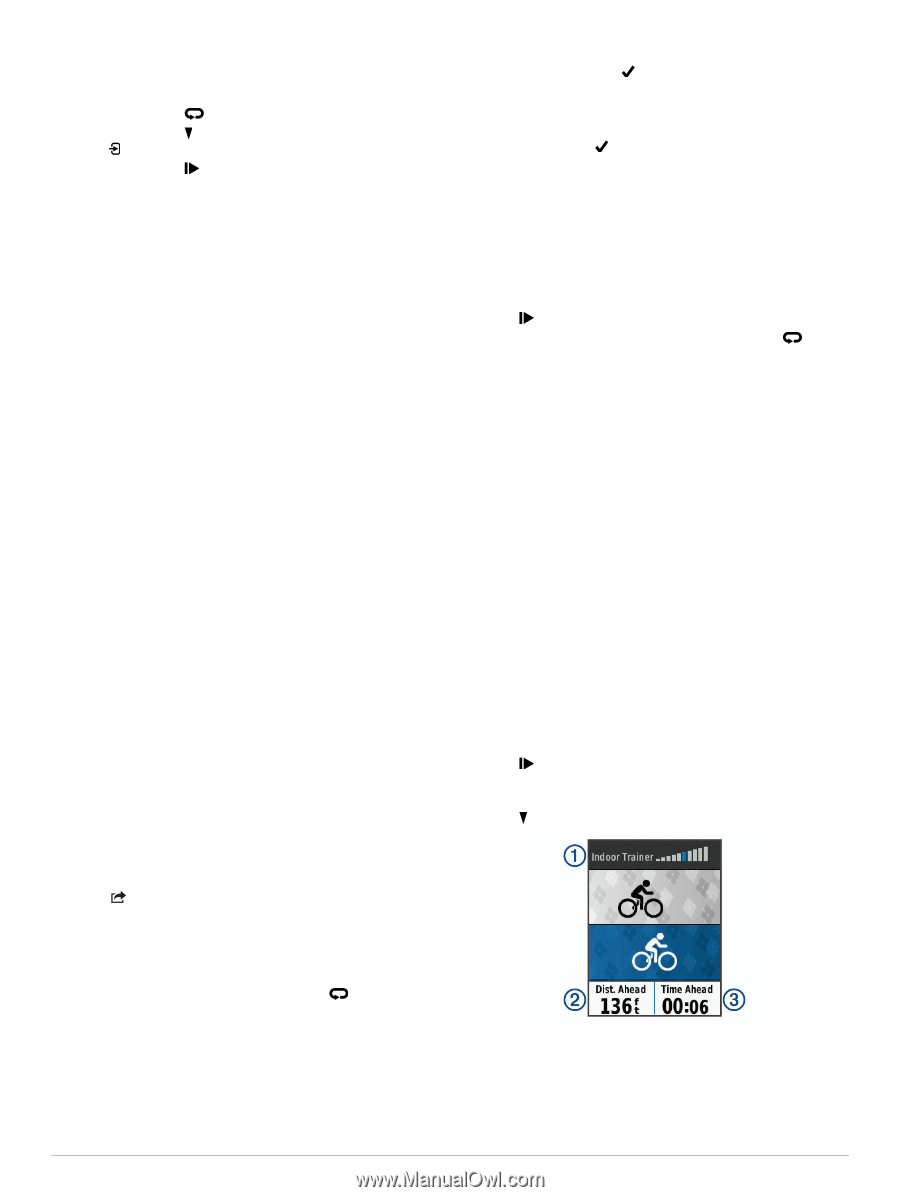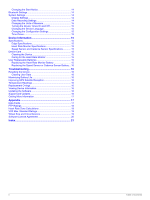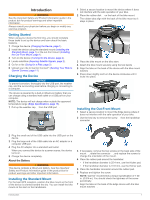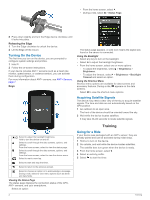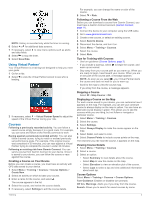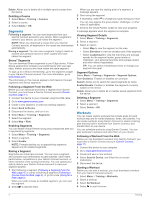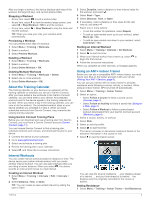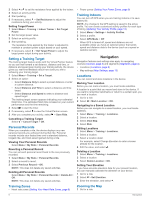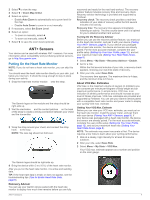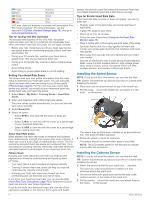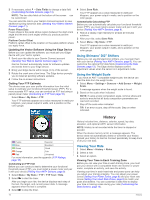Garmin Edge 520 Owners Manual - Page 9
About the Training Calendar, Interval Workouts, Using an ANT+ Indoor Trainer
 |
View all Garmin Edge 520 manuals
Add to My Manuals
Save this manual to your list of manuals |
Page 9 highlights
After you begin a workout, the device displays each step of the workout, the target (if any), and current workout data. Stopping a Workout • At any time, select to end a workout step. • At any time, select to view the workout steps screen, and select > Stop Workout > OK to end the workout. • At any time, select > Stop Workout to stop the timer and end the workout. TIP: When you save your ride, your workout ends automatically. Previewing a Workout You can preview each step of a workout. 1 Select Menu > Training > Workouts. 2 Select a workout. 3 Select Preview Workout. Deleting a Workout 1 Select Menu > Training > Workouts. 2 Select a workout. 3 Select Delete Workout > OK. Deleting Multiple Workouts 1 Select Menu > Training > Workouts > Delete. 2 Select one or more workouts. 3 Select Delete Workouts > OK. About the Training Calendar The training calendar on your device is an extension of the training calendar or schedule you set up in Garmin Connect. After you have added a few workouts to the Garmin Connect calendar, you can send them to your device. All scheduled workouts sent to the device appear in the training calendar list by date. When you select a day in the training calendar, you can view or do the workout. The scheduled workout stays on your device whether you complete it or skip it. When you send scheduled workouts from Garmin Connect, they overwrite the existing training calendar. Using Garmin Connect Training Plans Before you can download and use a training plan from Garmin Connect, you must have a Garmin Connect account (Garmin Connect, page 11). You can browse Garmin Connect to find a training plan, schedule workouts and courses, and download the plan to your device. 1 Connect the device to your computer. 2 Go to www.garminconnect.com. 3 Select and schedule a training plan. 4 Review the training plan in your calendar. 5 Select , and follow the on-screen instructions. 3 Select Duration, enter a distance or time interval value for the workout, and select . 4 Select Rest > Type. 5 Select Distance, Time, or Open. 6 If necessary, enter a distance or time value for the rest interval, and select . 7 Select one or more options: • To set the number of repetitions, select Repeat. • To add an open-ended warm up to your workout, select Warm Up > On. • To add an open-ended cool down to your workout, select Cool Down > On. Starting an Interval Workout 1 Select Menu > Training > Intervals > Do Workout. 2 Select to start the timer. 3 When your interval workout has a warm up, select to begin the first interval. 4 Follow the on-screen instructions. When you complete all of the intervals, a message appears. Using an ANT+ Indoor Trainer Before you can use a compatible ANT+ indoor trainer, you must mount your bike on the trainer and pair it with your device (Pairing Your ANT+ Sensors, page 9). You can use your device with an indoor trainer to simulate resistance while following a course, activity, or workout. While using an indoor trainer, GPS is turned off automatically. 1 Select Menu > Training > Indoor Trainer. 2 Select an option: • Select Follow a Course to follow a saved course (Courses, page 3). • Select Follow an Activity to follow a saved ride (Going for a Ride, page 2). • Select Follow a Workout to follow a power-based workout downloaded from your Garmin Connect account (Workouts, page 4). 3 Select a course, activity, or workout. 4 Select Ride. 5 Select an activity profile. 6 Select to start the timer. The trainer increases or decreases resistance based on the elevation information in the course or ride. 7 Select to view the trainer screen. Interval Workouts You can create interval workouts based on distance or time. The device saves your custom interval workout until you create another interval workout. You can use open intervals when you are riding a known distance. When you select , the device records an interval and moves to a rest interval. Creating an Interval Workout 1 Select Menu > Training > Intervals > Edit > Intervals > Type. 2 Select Distance, Time, or Open. TIP: You can create an open-ended interval by setting the type to Open. You can view the level of resistance , your distance ahead À of or behind , and your time ahead of or behind the Á Â distance and time originally recorded for the course or activity. Setting Resistance 1 Select Menu > Training > Indoor Trainer > Set Resistance. Training 5