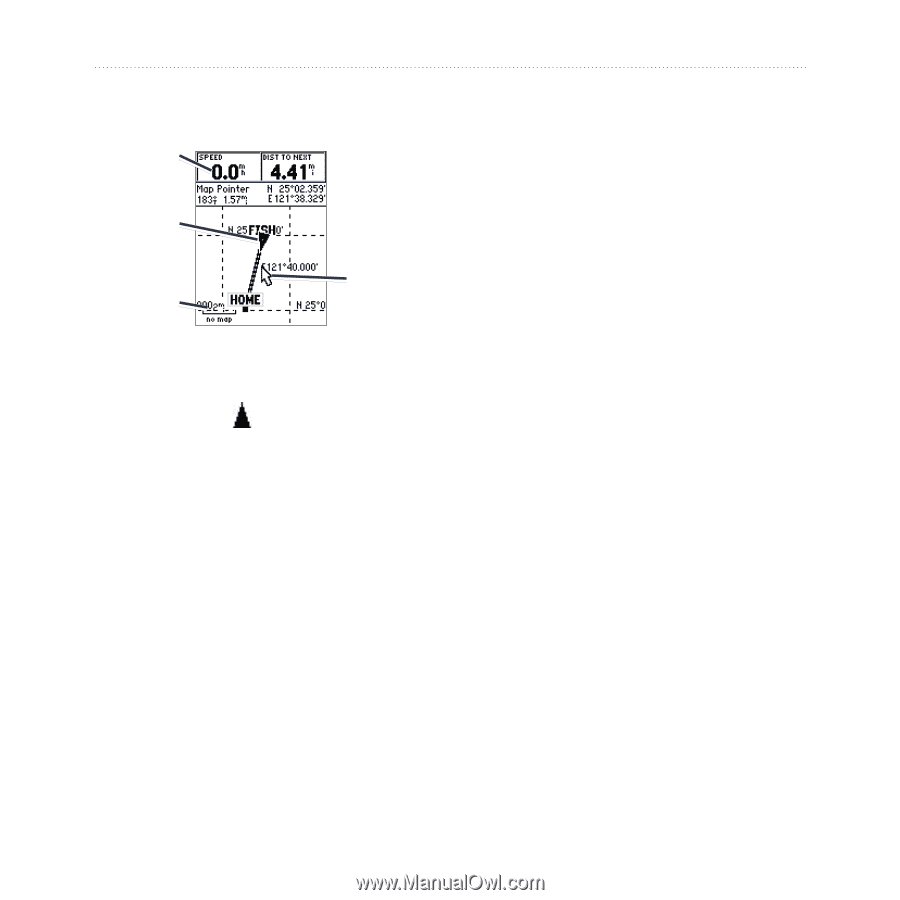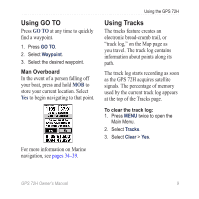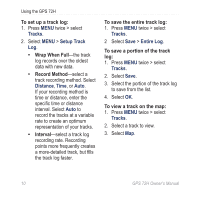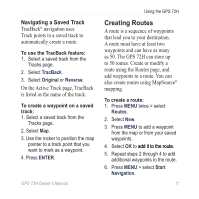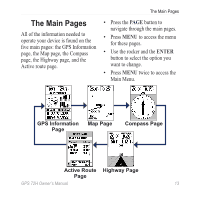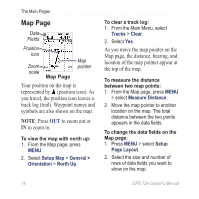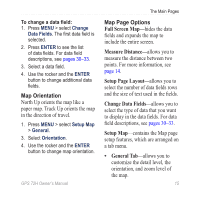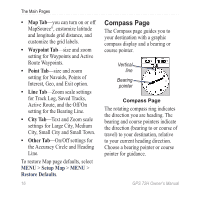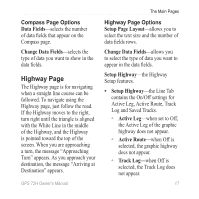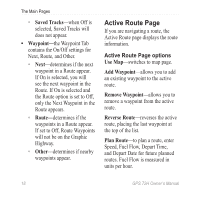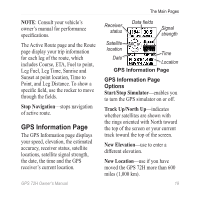Garmin GPS 72H Owner's Manual - Page 20
Map Setup Map, General >, Orientation, North, Tracks, Clear, Measure Distance, Setup
 |
View all Garmin GPS 72H manuals
Add to My Manuals
Save this manual to your list of manuals |
Page 20 highlights
The Main Pages Map Page Data Fields Position icon Zoom scale Map Page Map pointer Your position on the map is represented by (position icon). As you travel, the position icon leaves a track log (trail). Waypoint names and symbols are also shown on the map. NOTE: Press OUT to zoom out or IN to zoom in. To view the map with north up: 1. From the Map page, press MENU. 2. Select Setup Map > General > Orientation > North Up. To clear a track log: 1. From the Main Menu, select Tracks > Clear. 2. Select Yes. As you move the map pointer on the Map page, the distance, bearing, and location of the map pointer appear at the top of the map. To measure the distance between two map points: 1. From the Map page, press MENU > select Measure Distance. 2. Move the map pointer to another location on the map. The total distance between the two points appears in the data fields. To change the data fields on the Map page: 1. Press MENU > select Setup Page Layout. 2. Select the size and number of rows of data fields you want to show on the map. 14 GPS 72H Owner's Manual