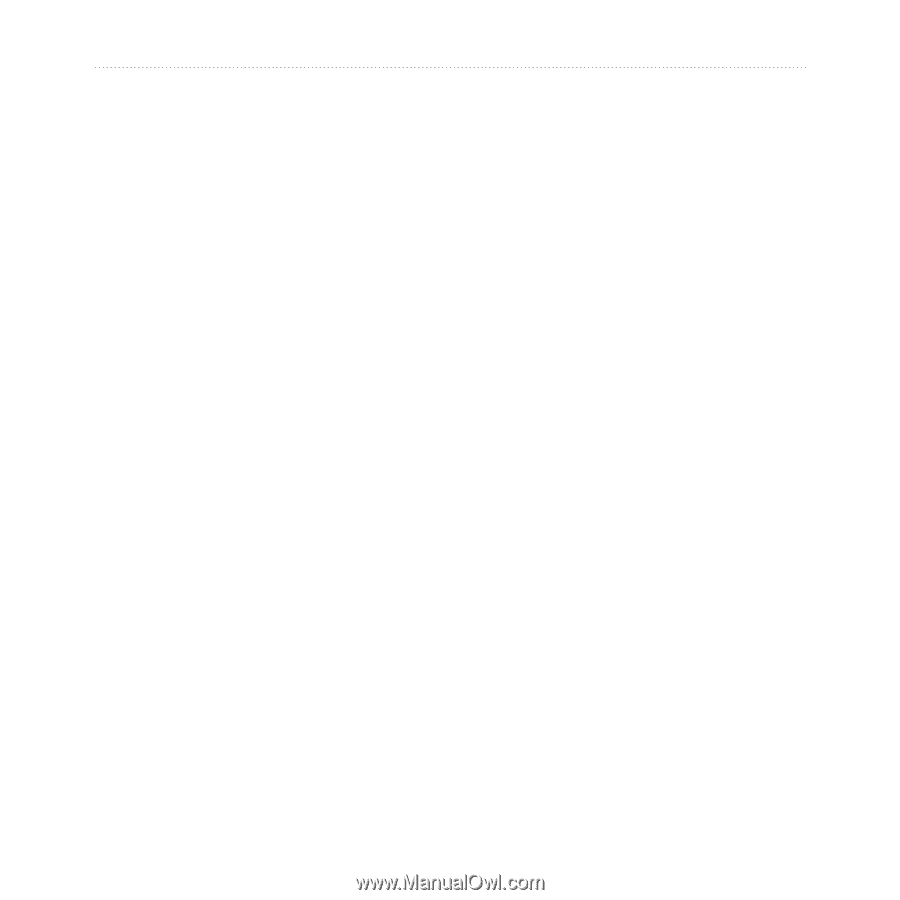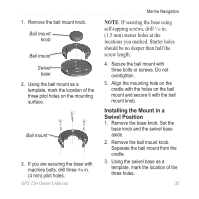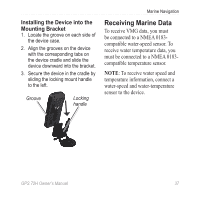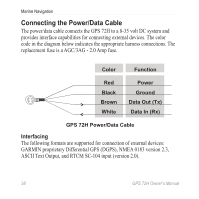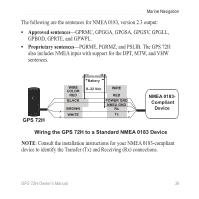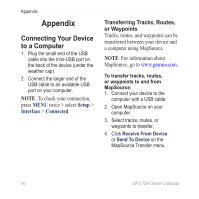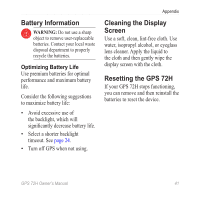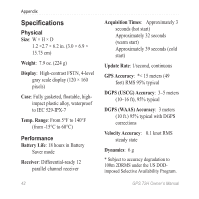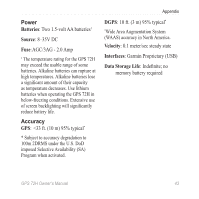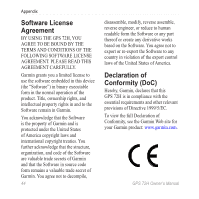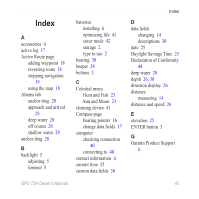Garmin GPS 72H Owner's Manual - Page 46
Appendix, Connecting Your Device to a Computer, Connecting Your Device, to a Computer - usb cable
 |
View all Garmin GPS 72H manuals
Add to My Manuals
Save this manual to your list of manuals |
Page 46 highlights
Appendix Appendix Connecting Your Device to a Computer 1. Plug the small end of the USB cable into the mini-USB port on the back of the device (under the weather cap). 2. Connect the larger end of the USB cable to an available USB port on your computer. NOTE: To check your connection, press MENU twice > select Setup > Interface > Connected. Transferring Tracks, Routes, or Waypoints Tracks, routes, and waypoints can be transferred between your device and a computer using MapSource. NOTE: For information about MapSource, go to www.garmin.com. To transfer tracks, routes, or waypoints to and from MapSource: 1. Connect your device to the computer with a USB cable. 2. Open MapSource on your computer. 3. Select tracks, routes, or waypoints to transfer. 4. Click Receive From Device or Send To Device on the MapSource Transfer menu. 40 GPS 72H Owner's Manual