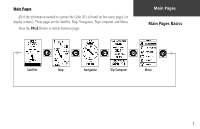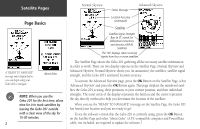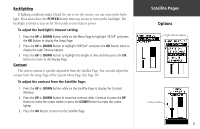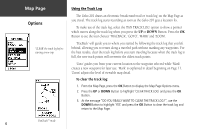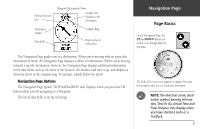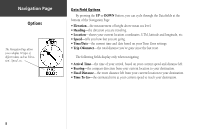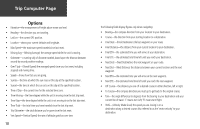Garmin Geko 201 Owner's Manual - Page 13
Orient Map, Auto Zoom, Waypoints, Goto Line
 |
UPC - 753759042066
View all Garmin Geko 201 manuals
Add to My Manuals
Save this manual to your list of manuals |
Page 13 highlights
The Options on the Map Page allow you to customize the page in several ways although not all options are visible all the time. The following options are always available: • Clear Track Log: Allows you to clear the track log and immediately start a new one. • Measure Distance: Allows you to choose two way (the default for one is your current position) and then select a second waypoint. The distance, estimated time needed to reach that point, and your current estimated speed is calculated automatically. • Map Setup: Allows you to adjust the map settings including: Orient Map (Ahead or Northward): When 'AHEAD' is selected, the top of the map is oriented in the direction you are currently moving. When 'NORTHWARD' is selected, the map is always oriented to the North. Auto Zoom (On or Off): When 'AUTO ZOOM' is turned on, the map automatically adjusts its scale to display your entire navigating route until you manually change the zoom level. When it's turned off, you must press the UP or DOWN Button to select the appropriate map scale. Waypoints (Show or Hide): Allows you to view the map with or without waypoints. Goto Line (Bearing or Course): Determines whether the display pointer shows your current bearing or the direction to the next waypoint. Options that do not display until you have a track log or are actively navigating include: • Pan Track Log: Allows you to move the pointer to any point along the track and then start a TRACBACK, a GOTO, MARK a waypoint, or ZOOM In or Out. • Stop Navigation: 'STOP NAVIGATION' stops any active navigation (navigation means there is a destination waypoint). Map Page Options Selecting 'PAN TRACK LOG' from the Map Page options allows you to move the pointer to any point on the track log and then create a Waypoint or navigate to it. When you select 'Orient Map Northward' the figure icon is replaced by a 'direction' triangle. The tip of the triangle tells you the general direction in which you are moving. 5