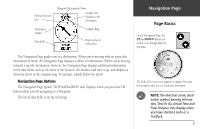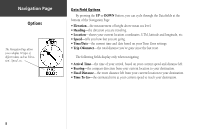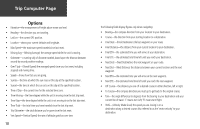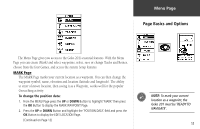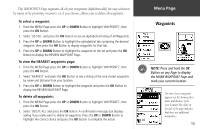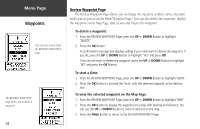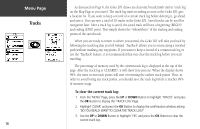Garmin Geko 201 Owner's Manual - Page 20
Menu
 |
UPC - 753759042066
View all Garmin Geko 201 manuals
Add to My Manuals
Save this manual to your list of manuals |
Page 20 highlights
Menu Page Options The Mark Waypoint Page allows you to change the symbol for the waypoint. The EDIT LOCATION Page displays on-screen instructions explaining how to edit the waypoint location. 12 (Continued from previous page) 3. Scroll through the position coordinate places using the UP or DOWN Button (UP Button to move right to left, DOWN Button to move left to right). When you reach the position place you want to change, press the OK Button. Use the UP or DOWN Button to scroll through the choices and highlight one. Press the OK Button and the position place changes. Repeat to finish making changes. 4. Press the UP or DOWN Button to highlight the 'OK' field and press the OK Button to return to the MARK WAYPOINT Page. 5. Press the UP or DOWN Button to highlight the 'OK' field and press the OK Button to store your location's position coordinates in memory. To change the elevation: 1. From the MENU Page press the UP or DOWN Button to highlight 'MARK'. Press the OK Button to display the MARK Page. 2. Press the UP or DOWN Button to highlight the 'ELEV' field and press the OK Button to display the ENTER CORRECT ELEVATION Page. 3. Use the UP or DOWN Button to highlight the desired digit and press the OK Button to display a selection window. Press the UP or DOWN Button to highlight a new number and press the OK Button. Repeat to finish making changes. 4. Press the UP or DOWN Button to highlight the 'OK' field and press the OK Button to display the MARK WAYPOINT Page with the corrected elevation.