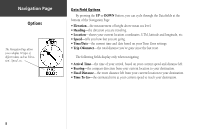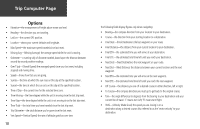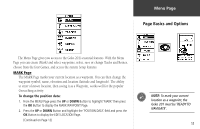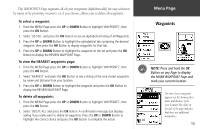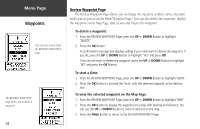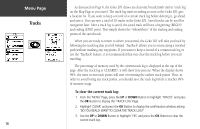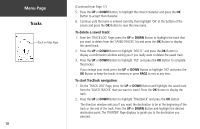Garmin Geko 201 Owner's Manual - Page 21
Waypoints - reviews
 |
UPC - 753759042066
View all Garmin Geko 201 manuals
Add to My Manuals
Save this manual to your list of manuals |
Page 21 highlights
The WAYPOINTS Page organizes all of your waypoints (alphabetically) for easy selection by name or by proximity (nearest), or, if you choose, allows you to delete all waypoints. To select a waypoint: 1. From the MENU Page press the UP or DOWN Button to highlight 'WAYPOINTS', then press the OK Button. 2. Select 'LIST ALL' and press the OK Button to see an alphabetical listing of all Waypoints. 3. Press the UP or DOWN Button to highlight the alphabetical tab containing the desired waypoint, then press the OK Button to display waypoints for that tab. 4. Press the UP or DOWN Button to highlight the waypoint on the list and press the OK Button to display the REVIEW WAYPOINT Page. To view the NEAREST waypoints page: 1. From the MENU Page press the UP or DOWN Button to highlight 'WAYPOINTS', then press the OK Button. 2. Select 'NEAREST' and press the OK Button to see a listing of the nine closest waypoints by name and distance from your location. 3. Press the UP or DOWN Button to highlight the waypoint and press the OK Button to display the REVIEW WAYPOINT Page. To delete all waypoints: 1. From the MENU Page press the UP or DOWN Button to highlight 'WAYPOINTS', then press the OK Button. 2. Select 'DELETE ALL' and press the OK Button. A confirmation message box displays asking if you really want to delete all waypoints. Press the UP or DOWN Button to highlight the correct choice and press the OK Button to complete the action. Menu Page Waypoints ) NOTE: Press and hold the OK Button on any Page to display the MARK WAYPOINT Page and mark your current location. The nine closest waypoints appear in a list showing their name and distance from your location (the slider at the side of the page indicates that there are additional waypoints.) 13