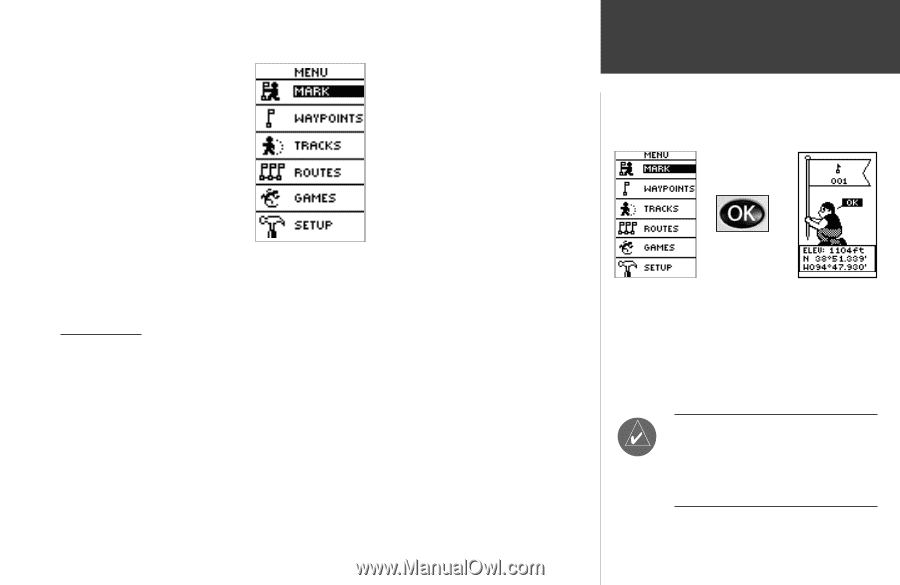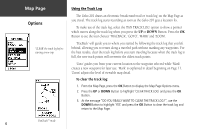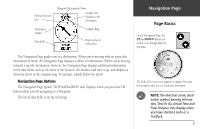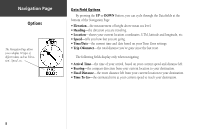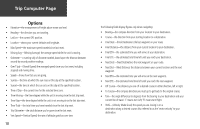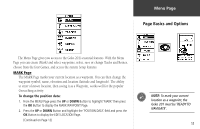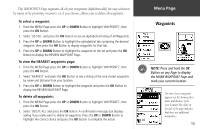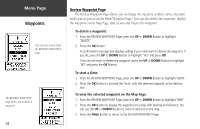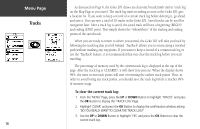Garmin Geko 201 Owner's Manual - Page 19
Basics and Options - for geocaching
 |
UPC - 753759042066
View all Garmin Geko 201 manuals
Add to My Manuals
Save this manual to your list of manuals |
Page 19 highlights
Menu Page Page Basics and Options The Menu Page gives you access to the Geko 201's essential features. With the Menu Page you can create (Mark) and select waypoints, select, save or change Tracks and Routes, choose from the four Games, and access the system Setup features. MARK Page The MARK Page marks your current location as a waypoint. You can then change the waypoint symbol, name, elevation and location (latitude and longitude). The ability to enter a known location, then saving it as a Waypoint, works well for the popular Geocaching activity. To change the position data: 1. From the MENU Page press the UP or DOWN Button to highlight 'MARK' then press the OK Button to display the MARK WAYPOINT Page. 2. Press the UP or DOWN Button and highlight the 'POSITION DATA' field and press the OK Button to display the EDIT LOCATION Page. (Continued on Page 12) ) NOTE: To mark your current location as a waypoint, the Geko 201 must be 'READY TO NAVIGATE'. 11