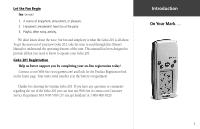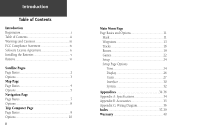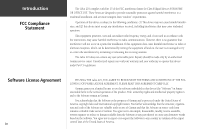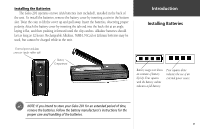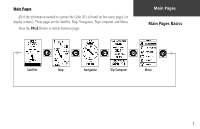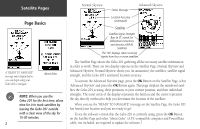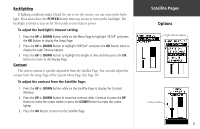Garmin Geko 201 Owner's Manual - Page 8
Geko 201 Buttons - waypoint
 |
UPC - 753759042066
View all Garmin Geko 201 manuals
Add to My Manuals
Save this manual to your list of manuals |
Page 8 highlights
Introduction Geko 201 Buttons UP Button DOWN Button OK Button LCD Display (with backlight) vi The UP/DOWN Buttons: • Press to highlight options on pages and menus • Press to adjust display contrast on the Satellite Page • Press to Zoom out (UP) and in (DOWN) on the Map Page • Press to cycle through the data fields on the Navigation Page The OK Button: • Press to confirm data entry or menu selection • Press and hold to Mark your current position and access the Mark Waypoint Page The POWER Button: • Press and hold to turn the unit on and off • Press and release (with the unit on) to turn the backlight on and off The PAGE Button: • Press to switch between the Main Pages • Press to 'undo' for the most recent action POWER Button PAGE Button

vi
The
UP/DOWN
Buttons:
• Press to highlight options on pages and menus
• Press to adjust display contrast on the Satellite Page
• Press to Zoom out (
UP
) and in (
DOWN
) on the Map Page
• Press to cycle through the data fields on the Navigation Page
The
OK
Button:
• Press to confirm data entry or menu selection
•
Press and hold to Mark your current position and access the Mark Waypoint
Page
The
POWER
Button:
• Press and hold to turn the unit on and off
• Press and release (with the unit on) to turn the backlight on and off
The
PAGE
Button:
• Press to switch between the Main Pages
•
Press to ‘undo’ for the most recent action
OK
Button
LCD Display
(with backlight)
POWER
Button
UP Button
DOWN Button
PAGE
Button
Introduction
Geko 201 Buttons