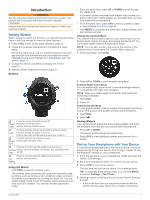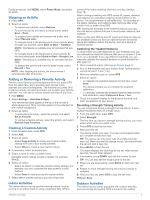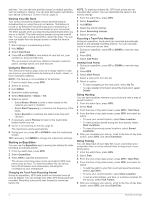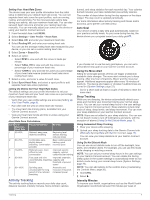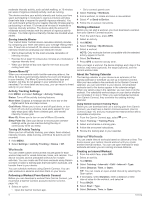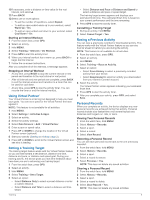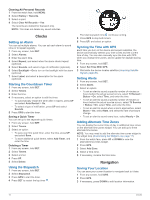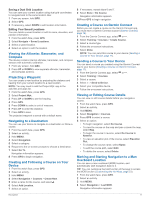Garmin Instinct Solar - Tactical Edition Owners Manual - Page 10
Entering Wind Information for HAHO and, HALO Jumps, Entering Wind Information for a Static Jump,
 |
View all Garmin Instinct Solar - Tactical Edition manuals
Add to My Manuals
Save this manual to your list of manuals |
Page 10 highlights
Jump Types The jumpmaster feature allows you to set the jump type to one of three types: HAHO, HALO, or Static. The jump type selected determines what additional setup information is required. For all jump types, drop altitudes and opening altitudes are measured in feet above ground level (AGL). HAHO: High Altitude High Opening. The jumpmaster jumps from a very high altitude and opens the parachute at a high altitude. You must set a DIP and a drop altitude of at least 1,000 feet. The drop altitude is assumed to be the same as the opening altitude. Common values for a drop altitude range from 12,000 to 24,000 feet AGL. HALO: High Altitude Low Opening. The jumpmaster jumps from a very high altitude and opens the parachute at a low altitude. The required information is the same as the HAHO jump type, plus an opening altitude. The opening altitude must not be greater than the drop altitude. Common values for an opening altitude range from 2,000 to 6,000 feet AGL. Static: The wind speed and direction are assumed to be constant for the duration of the jump. The drop altitude must be at least 1,000 feet. Entering Jump Information 1 Press GPS. 2 Select Jumpmaster. 3 Select a jump type (Jump Types, page 6). 4 Complete one or more actions to enter your jump information: • Select DIP to set a waypoint for the desired landing location. • Select Drop Alt to set the drop altitude AGL (in feet) when the jumpmaster exits the aircraft. • Select Open Alt to set the open altitude AGL (in feet) when the jumpmaster opens the parachute. • Select Forward Throw to set the horizontal distance traveled (in meters) due to aircraft speed. • Select Crs. to HARP to set the direction traveled (in degrees) due to aircraft speed. • Select Wind to set the wind speed (in knots) and direction (in degrees). • Select Constant to fine-tune some information for the planned jump. Depending on the jump type, you can select Percent Max., Safety Factor, K-Open, K-Freefall, or K-Static and enter additional information (Constant Settings, page 6). • Select Auto to DIP to enable navigation to the DIP automatically after you jump. • Select Go To HARP to start navigation to the HARP. Entering Wind Information for HAHO and HALO Jumps 1 Press GPS. 2 Select Jumpmaster. 3 Select a jump type (Jump Types, page 6). 4 Select Wind > Add. 5 Select an altitude. 6 Enter a wind speed in knots and select Done. 7 Enter a wind direction in degrees and select Done. The wind value is added to the list. Only wind values included in the list are used in calculations. 8 Repeat steps 5-7 for each available altitude. Resetting Wind Information 1 Press GPS. 2 Select Jumpmaster. 3 Select HAHO or HALO. 4 Select Wind > Reset. All wind values are removed from the list. Entering Wind Information for a Static Jump 1 Press GPS. 2 Select Jumpmaster > Static > Wind. 3 Enter a wind speed in knots and select Done. 4 Enter a wind direction in degrees and select Done. Constant Settings Select Jumpmaster, select a jump type, and select Constant. Percent Max.: Sets the jump range for all jump types. A setting less than 100% decreases the drift distance to the DIP, and a setting greater than 100% increases the drift distance. More experienced jumpmasters may want to use smaller numbers, and less experienced skydivers may want to use larger numbers. Safety Factor: Sets the margin of error for a jump (HAHO only). Safety factors are usually integer values of two or greater, and are determined by the jumpmaster based on specifications for the jump. K-Freefall: Sets the wind drag value for a parachute during freefall, based on the parachute canopy rating (HALO only). Each parachute should be labeled with a K value. K-Open: Sets the wind drag value for an open parachute, based on the parachute canopy rating (HAHO and HALO). Each parachute should be labeled with a K value. K-Static: Sets the wind drag value for a parachute during a static jump, based on the parachute canopy rating (Static only). Each parachute should be labeled with a K value. Training Setting Up Your User Profile You can update your gender, birth year, height, weight, and heart rate zone settings. The device uses this information to calculate accurate training data. 1 From the watch face, hold UP. 2 Select Settings > User Profile. 3 Select an option. Fitness Goals Knowing your heart rate zones can help you measure and improve your fitness by understanding and applying these principles. • Your heart rate is a good measure of exercise intensity. • Training in certain heart rate zones can help you improve cardiovascular capacity and strength. If you know your maximum heart rate, you can use the table (Heart Rate Zone Calculations, page 7) to determine the best heart rate zone for your fitness objectives. If you do not know your maximum heart rate, use one of the calculators available on the Internet. Some gyms and health centers can provide a test that measures maximum heart rate. The default maximum heart rate is 220 minus your age. About Heart Rate Zones Many athletes use heart rate zones to measure and increase their cardiovascular strength and improve their level of fitness. A heart rate zone is a set range of heartbeats per minute. The five commonly accepted heart rate zones are numbered from 1 to 5 according to increasing intensity. Generally, heart rate zones are calculated based on percentages of your maximum heart rate. 6 Training