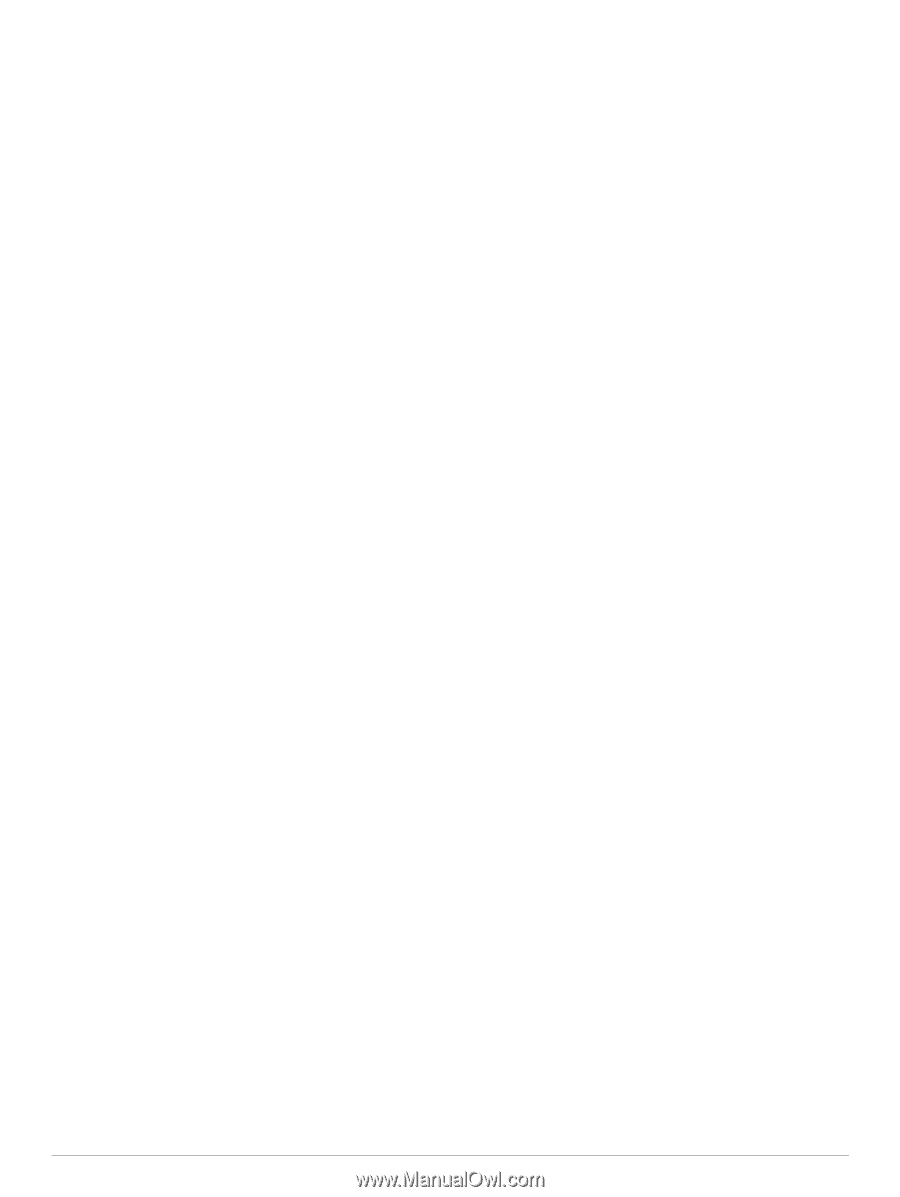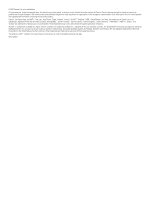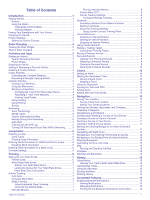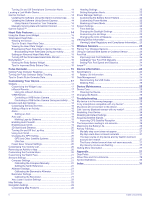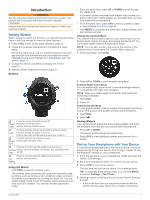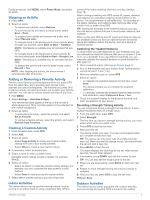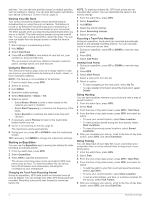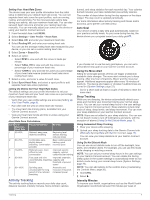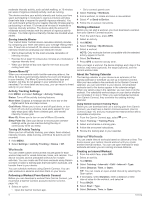Garmin Instinct Solar - Tactical Edition Owners Manual - Page 7
Stopping an Activity, Adding or Removing a Favorite Activity, Creating a Custom Activity, Indoor - black
 |
View all Garmin Instinct Solar - Tactical Edition manuals
Add to My Manuals
Save this manual to your list of manuals |
Page 7 highlights
During an activity, hold MENU, select Power Mode, and select an option. Stopping an Activity 1 Press GPS. 2 Select an option: • To resume your activity, select Resume. • To save the activity and return to watch mode, select Save > Done. • To suspend your activity and resume it at a later time, select Resume Later. • To navigate back to the starting point of your activity along the path you traveled, select Back to Start > TracBack. NOTE: This feature is available only for activities that use GPS. • To navigate back to the starting point of your activity by the most direct path, select Back to Start > Straight Line. NOTE: This feature is available only for activities that use GPS. • To discard the activity and return to watch mode, select Discard > Yes. NOTE: After stopping the activity, the device saves it automatically after 30 minutes. Adding or Removing a Favorite Activity The list of your favorite activities appears when you press GPS from the watch face, and it provides quick access to the activities you use most frequently. The first time you press GPS to start an activity, the device prompts you to select your favorite activities. You can add or remove favorite activities at any time. 1 Hold MENU. 2 Select Settings > Activities & Apps. Your favorite activities appear at the top of the list with a white background. Other activities appear in the extended list with a black background. 3 Select an option: • To add a favorite activity, select the activity, and select Set as Favorite. • To remove a favorite activity, select the activity, and select Remove from Favorites. Creating a Custom Activity 1 From the watch face, press GPS. 2 Select Add. 3 Select an option: • Select Copy Activity to create your custom activity starting from one of your saved activities. • Select Other to create a new custom activity. 4 If necessary, select an activity type. 5 Select a name or enter a custom name. Duplicate activity names include a number, for example: Bike(2). 6 Select an option: • Select an option to customize specific activity settings. For example, you can customize the data screens or auto features. • Select Done to save and use the custom activity. 7 Select Yes to add the activity to your list of favorites. turned off for indoor activities (Activities and App Settings, page 18). When running or walking with GPS turned off, speed, distance, and cadence are calculated using the accelerometer in the device. The accelerometer is self-calibrating. The accuracy of the speed, distance, and cadence data improves after a few outdoor runs or walks using GPS. TIP: Holding the handrails of the treadmill reduces accuracy. You can use an optional foot pod to record pace, distance, and cadence. When cycling with GPS turned off, speed and distance data are not available unless you have an optional sensor that sends speed and distance data to the device, such as a speed or cadence sensor. Calibrating the Treadmill Distance To record more accurate distances for your treadmill runs, you can calibrate the treadmill distance after you run at least 1.5 km (1 mi.) on a treadmill. If you use different treadmills, you can manually calibrate the treadmill distance on each treadmill or after each run. 1 Start a treadmill activity (Starting an Activity, page 2). 2 Run on the treadmill until your Instinct Solar Tactical device records at least 1.5 km (1 mi.). 3 After you complete your run, press GPS. 4 Select an option: • To calibrate the treadmill distance the first time, select Save. The device prompts you to complete the treadmill calibration. • To manually calibrate the treadmill distance after the firsttime calibration, select Calibrate & Save > Yes. 5 Check the treadmill display for the distance traveled, and enter the distance on your device. Recording a Strength Training Activity You can record sets during a strength training activity. A set is multiple repetitions (reps) of a single move. 1 From the watch face, press GPS. 2 Select Strength. The first time you record a strength training activity, you must select which wrist your watch is on. 3 Press GPS to start the set timer. 4 Start your first set. The device counts your reps. Your rep count appears when you complete at least four reps. TIP: The device can only count reps of a single move for each set. When you want to change moves, you should finish the set and start a new one. 5 Press BACK to finish the set. The watch displays the total reps for the set. After several seconds, the rest timer appears. 6 If necessary, press DOWN, and edit the number of reps. TIP: You can also add the weight used for the set. 7 When you are done resting, press BACK to start your next set. 8 Repeat for each strength training set until your activity is complete. 9 After your last set, press GPS to stop the set timer. 10Select Save. Indoor Activities The Instinct device can be used for training indoors, such as running on an indoor track or using a stationary bike. GPS is Outdoor Activities The Instinct device comes preloaded with outdoor activities, such as running and cycling. GPS is turned on for outdoor Activities and Apps 3