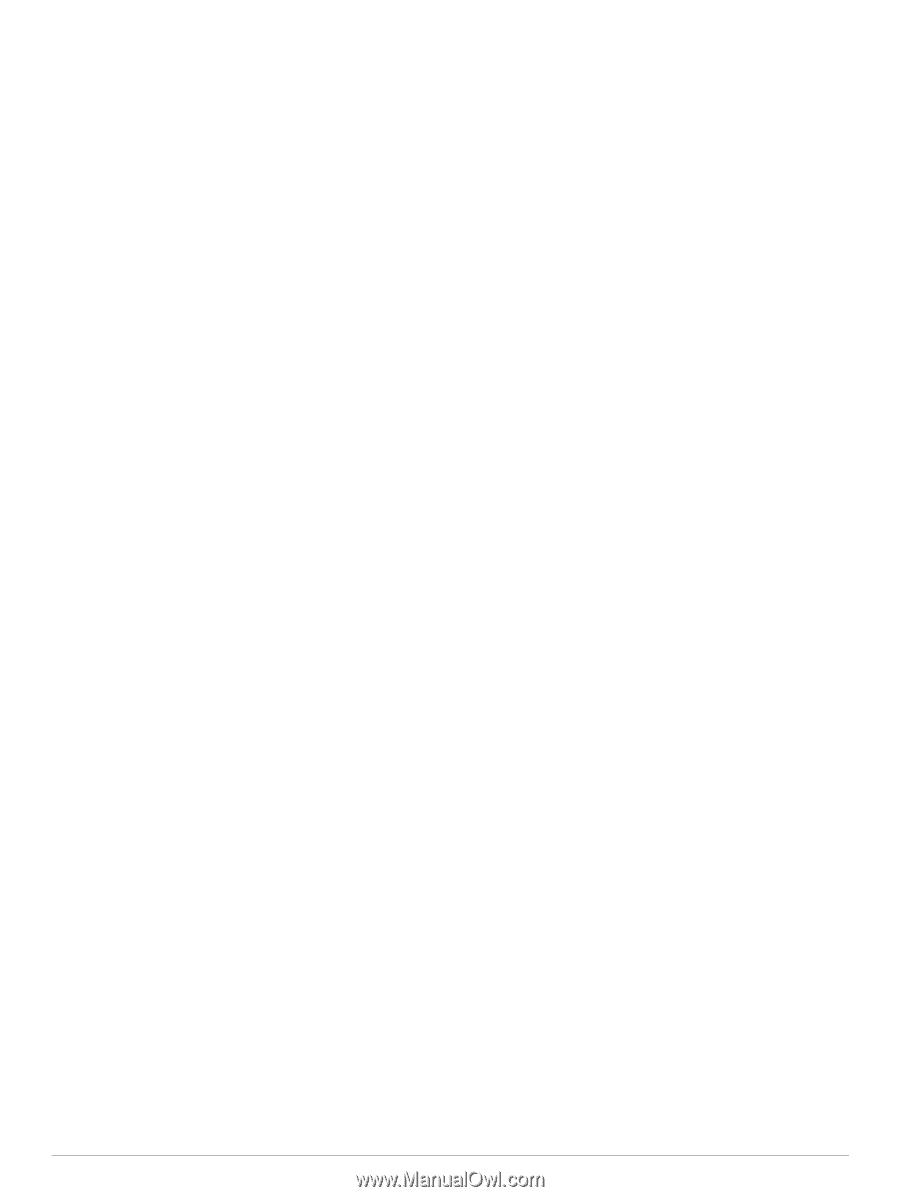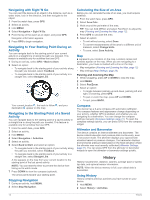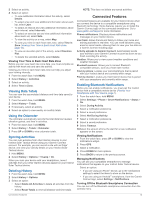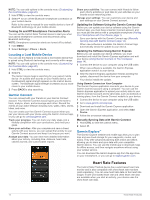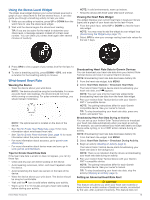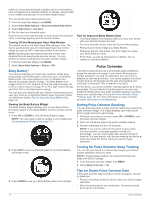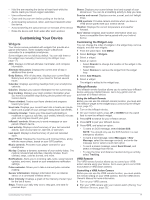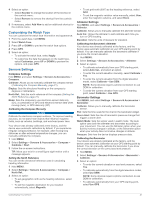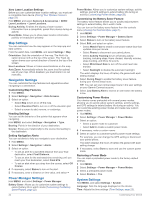Garmin Instinct Solar - Tactical Edition Owners Manual - Page 21
Customizing the Widget Loop, inReach Remote, VIRB Remote
 |
View all Garmin Instinct Solar - Tactical Edition manuals
Add to My Manuals
Save this manual to your list of manuals |
Page 21 highlights
• Hold the arm wearing the device at heart level while the device reads your blood oxygen saturation. • Use a silicone band. • Clean and dry your arm before putting on the device. • Avoid wearing sunscreen, lotion, and insect repellent under the device. • Avoid scratching the optical sensor on the back of the device. • Rinse the device with fresh water after each workout. Customizing Your Device Widgets Your device comes preloaded with widgets that provide at-aglance information. Some widgets require a Bluetooth connection to a compatible smartphone. Some widgets are not visible by default. You can add them to the widget loop manually (Customizing the Widget Loop, page 17). ABC: Displays combined altimeter, barometer, and compass information. Alternate time zones: Displays the current time of day in additional time zones. Body Battery: With all day wear, displays your current Body Battery level and a graph of your level for the last several hours. Calendar: Displays upcoming meetings from your smartphone calendar. Calories: Displays your calorie information for the current day. Dog tracking: Displays your dog's location information when you have a compatible dog tracking device paired with your Instinct device. Floors climbed: Tracks your floors climbed and progress toward your goal. Heart rate: Displays your current heart rate in beats per minute (bpm) and a graph of your average resting heart rate (RHR). Intensity minutes: Tracks your time spent participating in moderate to vigorous activities, your weekly intensity minutes goal, and progress toward your goal. inReach® controls: Allows you to send messages on your paired inReach device. Last activity: Displays a brief summary of your last recorded activity, such as your last run, last ride, or last swim. Last sport: Displays a brief summary of your last recorded sport. Moon Phase: Displays the moonrise and moonset times, along with the moon phase, based on your GPS position. Music controls: Provides music player controls for your smartphone. My day: Displays a dynamic summary of your activity today. The metrics include timed activities, intensity minutes, floors climbed, steps, calories burned, and more. Notifications: Alerts you to incoming calls, texts, social network updates, and more, based on your smartphone notification settings. Pulse oximeter: Allows you to take a manual pulse oximeter reading. Sensor information: Displays information from an internal sensor or a connected wireless sensor. Solar intensity: Displays a graph of the intensity of solar input for the last 6 hours. Steps: Tracks your daily step count, step goal, and data for previous days. Stress: Displays your current stress level and a graph of your stress level. You can do a breathing activity to help you relax. Sunrise and sunset: Displays sunrise, sunset, and civil twilight times. VIRB controls: Provides camera controls when you have a VIRB device paired with your Instinct device. Weather: Displays the current temperature and weather forecast. Xero® device: Displays laser location information when you have a compatible Xero device paired with your Instinct device. Customizing the Widget Loop You can change the order of widgets in the widget loop, remove widgets, and add new widgets. 1 From the watch face, hold MENU. 2 Select Settings > Widgets. 3 Select a widget. 4 Select an option: • Select Reorder to change the location of the widget in the widget loop. • Select Remove to remove the widget from the widget loop. 5 Select Add Widgets. 6 Select a widget. The widget is added to the widget loop. inReach Remote The inReach remote function allows you to control your inReach device using your Instinct device. Go to buy.garmin.com to purchase an inReach device. Using the inReach Remote Before you can use the inReach remote function, you must add the inReach widget to the widget loop (Customizing the Widget Loop, page 17). 1 Turn on the inReach device. 2 On your Instinct watch, press UP or DOWN from the watch face to view the inReach widget. 3 Press GPS to search for your inReach device. 4 Press GPS to pair your inReach device. 5 Press GPS, and select an option: • To send an SOS message, select Initiate SOS. NOTE: You should only use the SOS function in a real emergency situation. • To send a text message, select Messages > New Message, select the message contacts, and enter the message text or select a quick text option. • To send a preset message, select Send Preset, and select a message from the list. • To view the timer and distance traveled during an activity, select Tracking. VIRB Remote The VIRB remote function allows you to control your VIRB action camera using your device. Go to www.garmin.com/VIRB to purchase a VIRB action camera. Controlling a VIRB Action Camera Before you can use the VIRB remote function, you must enable the remote setting on your VIRB camera. See the VIRB Series Owner's Manual for more information. 1 Turn on your VIRB camera. 2 Pair your VIRB camera with your Instinct watch (Pairing Your Wireless Sensors, page 23). Customizing Your Device 17