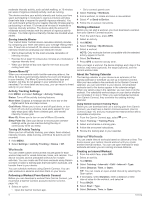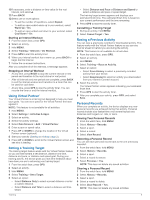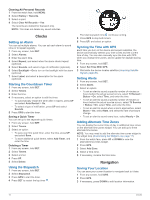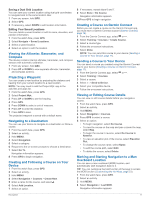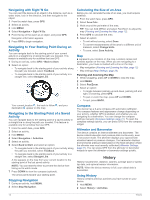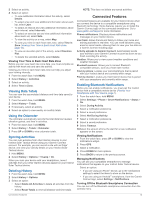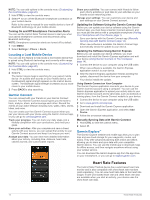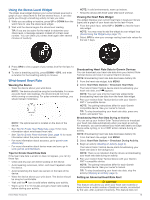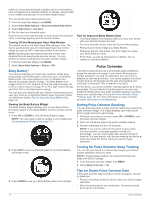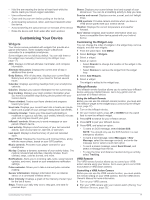Garmin Instinct Solar - Tactical Edition Owners Manual - Page 17
Viewing Data Totals, Using the Odometer, Syncing Activities, Deleting History, Enabling Bluetooth
 |
View all Garmin Instinct Solar - Tactical Edition manuals
Add to My Manuals
Save this manual to your list of manuals |
Page 17 highlights
3 Select an activity. 4 Select an option: • To view additional information about the activity, select Details. • To select a lap and view additional information about each lap, select Laps. • To select an interval and view additional information about each interval, select Intervals. • To select an exercise set and view additional information about each set, select Sets. • To view the activity on a map, select Map. • To view your time in each heart rate zone, select Time in Zone (Viewing Your Time in Each Heart Rate Zone, page 13). • To view an elevation plot of the activity, select Elevation Plot. • To delete the selected activity, select Delete. Viewing Your Time in Each Heart Rate Zone Before you can view heart rate zone data, you must complete an activity with heart rate and save the activity. Viewing your time in each heart rate zone can help you adjust your training intensity. 1 From the watch face, hold MENU. 2 Select History > Activities. 3 Select an activity. 4 Select Time in Zone. Viewing Data Totals You can view the accumulated distance and time data saved to your device. 1 From the watch face, hold MENU. 2 Select History > Totals. 3 If necessary, select an activity. 4 Select an option to view weekly or monthly totals. Using the Odometer The odometer automatically records the total distance traveled, elevation gained, and time in activities. 1 From the watch face, hold MENU. 2 Select History > Totals > Odometer. 3 Press UP or DOWN to view odometer totals. Syncing Activities You can sync activities from other Garmin devices to your Instinct Solar Tactical device using your Garmin Connect account. For example, you can record a ride with an Edge® device, and view your activity details on your Instinct Solar Tactical device. 1 Hold MENU. 2 Select History > Options > TrueUp > On. When you sync your device with your smartphone, recent activities from your other Garmin devices appear on your Instinct Solar Tactical device. Deleting History 1 From the watch face, hold MENU. 2 Select History > Options. 3 Select an option: • Select Delete All Activities to delete all activities from the history. • Select Reset Totals to reset all distance and time totals. NOTE: This does not delete any saved activities. Connected Features Connected features are available for your Instinct device when you connect the device to a compatible smartphone using Bluetooth technology. Some features require you to install the Garmin Connect app on the connected smartphone. Go to www.garmin.com/apps for more information. Phone notifications: Displays phone notifications and messages on your Instinct device. LiveTrack: Allows friends and family to follow your races and training activities in real time. You can invite followers using email or social media, allowing them to view your live data on a Garmin Connect tracking page. Activity uploads to Garmin Connect: Automatically sends your activity to your Garmin Connect account as soon as you finish recording the activity. Weather: Allows you to view current weather conditions and weather forecasts. Bluetooth sensors: Allows you to connect Bluetooth compatible sensors, such as a heart rate monitor. Find my phone: Locates your lost smartphone that is paired with your Instinct device and currently within range. Find my device: Locates your lost Instinct device that is paired with your smarphone and currently within range. Enabling Bluetooth Notifications Before you can enable notifications, you must pair the Instinct device with a compatible mobile device (Pairing Your Smartphone with Your Device, page 1). 1 From the watch face, hold MENU. 2 Select Settings > Phone > Smart Notifications > Status > On. 3 Select During Activity. 4 Select a notification preference. 5 Select a sound preference. 6 Select Not During Activity. 7 Select a notification preference. 8 Select a sound preference. 9 Select Timeout. 10Select the amount of time the alert for a new notification appears on the screen. Viewing Notifications 1 From the watch face, press UP or DOWN to view the notifications widget. 2 Press GPS. 3 Select a notification. 4 Press DOWN for more options. 5 Press BACK to return to the previous screen. Managing Notifications You can use your compatible smartphone to manage notifications that appear on your Instinct Solar Tactical device. Select an option: • If you are using an iPhone® device, go to the notifications settings to select the items to show on the device. • If you are using an Android™ smartphone, from the Garmin Connect app, select Settings > Notifications. Turning Off the Bluetooth Smartphone Connection You can turn off the Bluetooth smartphone connection from the controls menu. Connected Features 13