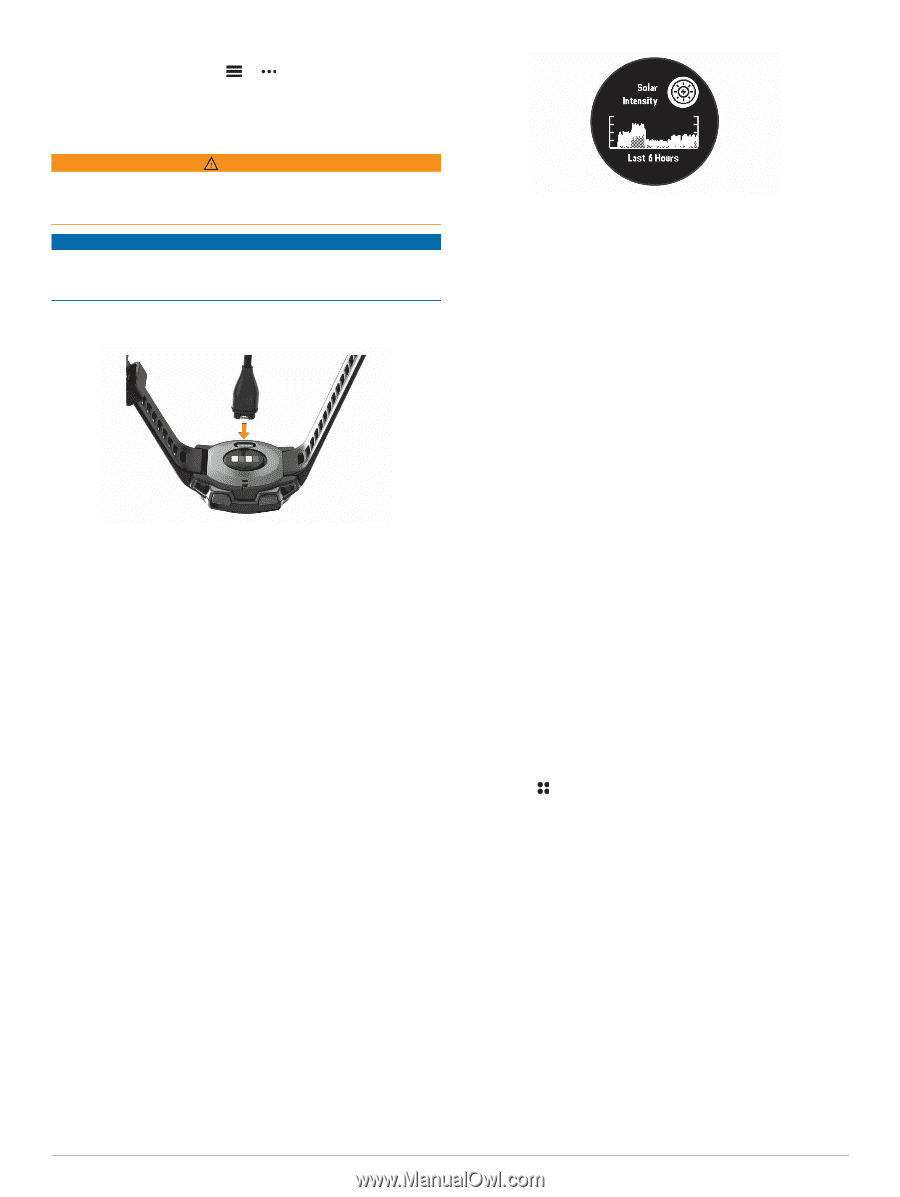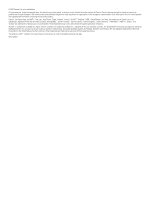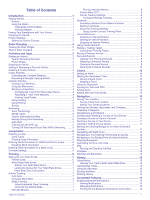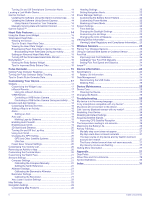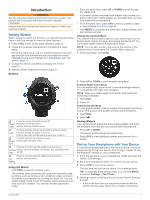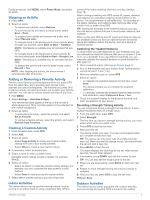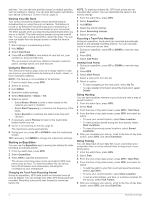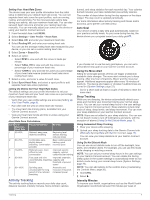Garmin Instinct Solar - Tactical Edition Owners Manual - Page 6
Solar Charging, Activities and Apps
 |
View all Garmin Instinct Solar - Tactical Edition manuals
Add to My Manuals
Save this manual to your list of manuals |
Page 6 highlights
• If you already paired another device with the Garmin Connect app, from the or menu, select Garmin Devices > Add Device, and follow the on-screen instructions. Charging the Device WARNING This device contains a lithium-ion battery. See the Important Safety and Product Information guide in the product box for product warnings and other important information. NOTICE To prevent corrosion, thoroughly clean and dry the contacts and the surrounding area before charging or connecting to a computer. Refer to the cleaning instructions in the appendix. 1 Plug the small end of the USB cable into the charging port on your device. Tips for Solar Charging To maximize the battery life of your watch, follow these tips. • When you are wearing the watch, avoid covering the face with your sleeve. • When you are not wearing the watch, point the face toward a source of bright light, such as sunlight or fluorescent light. The watch will charge faster when exposed to sunlight, because the solar charging lens is optimized for the spectrum of sunlight. • For maximum battery performance, charge the watch in bright sunlight. NOTE: The watch protects itself from overheating and stops charging automatically if the internal temperature exceeds the solar charging temperature threshold (Specifications, page 24). NOTE: The watch does not solar charge when connected to an external power source or when the battery is full. 2 Plug the large end of the USB cable into a USB charging port. 3 Charge the device completely. Product Updates On your computer, install Garmin Express™ (www.garmin.com /express). On your smartphone, install the Garmin Connect app. This provides easy access to these services for Garmin® devices: • Software updates • Data uploads to Garmin Connect • Product registration Setting Up Garmin Express 1 Connect the device to your computer using a USB cable. 2 Go to www.garmin.com/express. 3 Follow the on-screen instructions. Solar Charging Watch models with solar charging capability allow you to charge your watch while you use it. Viewing the Solar Widget From the watch face, press UP or DOWN to scroll to the solar widget. A graph of the intensity of solar input for the last 6 hours appears. Activities and Apps Your device can be used for indoor, outdoor, athletic, and fitness activities. When you start an activity, the device displays and records sensor data. You can save activities and share them with the Garmin Connect community. For more information about activity tracking and fitness metric accuracy, go to garmin.com/ataccuracy. Starting an Activity When you start an activity, GPS turns on automatically (if required). 1 From the watch face, press GPS. 2 Select an option: • Select an activity from your favorites. • Select , and select an activity from the extended activity list. 3 If the activity requires GPS signals, go outside to an area with a clear view of the sky, and wait until the device is ready. The device is ready after it establishes your heart rate, acquires GPS signals (if required), and connects to your wireless sensors (if required). 4 Press GPS to start the activity timer. The device records activity data only while the activity timer is running. Tips for Recording Activities • Charge the device before starting an activity (Charging the Device, page 2). • Press UP or DOWN to view additional data pages. Power Modes Power modes allow you to quickly adjust system settings, activity settings, and GPS settings to extend battery life during an activity. For example, power modes can disconnect paired sensors and turn on the UltraTrac GPS option. You can also create custom power modes. 2 Solar Charging