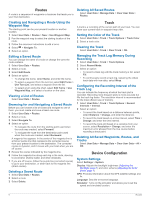Garmin STRIKER 4 Owners Manual - Page 12
Appendix, Troubleshooting
 |
View all Garmin STRIKER 4 manuals
Add to My Manuals
Save this manual to your list of manuals |
Page 12 highlights
2 Measure the water temperature using a different thermometer or temperature sensor that is known to be accurate. 3 Subtract the water temperature measured in step 1 from the water temperature measured in step 2. This is the temperature offset. Enter this value in step 5 as a positive number if the sensor connected to the device measures the water temperature as being colder than it actually is. Enter this value in step 5 as a negative number if the sensor connected to the device measures the water temperature as being warmer than it actually is. 4 Select Settings > My Vessel > Temp. Offset. 5 Use the arrow keys to enter water temperature offset measured in step 3. Setting the Keel Offset You can enter a keel offset to compensate the surface reading for the depth of a keel, making it possible to measure water depth or depth below the keel instead of depth below the transducer. Enter a positive number to offset for a keel. You can enter a negative number to compensate for a large vessel that may draw several feet of water. 1 Complete an action, based on the location of the transducer: • If the transducer is installed at the water line , measure À the distance from the transducer location to the keel of the boat. Enter this value in steps 3 and 4 as a positive number to display depth below keel. • If the transducer is installed at the bottom of the keel , Á measure the distance from the transducer to the water line. Enter this value in steps 3 and 4 as a negative number to display water depth. Enter a 0 in this value to display depth below keel and depth below transducer. Appendix Registering Your Device Help us better support you by completing our online registration today. • Go to http://my.garmin.com. • Keep the original sales receipt, or a photocopy, in a safe place. Specifications Temperature range Power source voltage range Rated current Measurement From -15° to 55°C (from 5° to 131°F ) From 10 to 20 V 1 A Software License Agreement BY USING THE DEVICE, YOU AGREE TO BE BOUND BY THE TERMS AND CONDITIONS OF THE FOLLOWING SOFTWARE LICENSE AGREEMENT. PLEASE READ THIS AGREEMENT CAREFULLY. Garmin Ltd. and its subsidiaries ("Garmin") grant you a limited license to use the software embedded in this device (the "Software") in binary executable form in the normal operation of the product. Title, ownership rights, and intellectual property rights in and to the Software remain in Garmin and/or its thirdparty providers. You acknowledge that the Software is the property of Garmin and/or its third-party providers and is protected under the United States of America copyright laws and international copyright treaties. You further acknowledge that the structure, organization, and code of the Software, for which source code is not provided, are valuable trade secrets of Garmin and/or its third-party providers and that the Software in source code form remains a valuable trade secret of Garmin and/or its third-party providers. You agree not to decompile, disassemble, modify, reverse assemble, reverse engineer, or reduce to human readable form the Software or any part thereof or create any derivative works based on the Software. You agree not to export or re-export the Software to any country in violation of the export control laws of the United States of America or the export control laws of any other applicable country. 2 Select Settings > My Vessel > Keel Offset. 3 Select or based on the location of the transducer. 4 Enter the distance measured in step 1. Restoring the Factory Default Settings NOTE: This deletes all settings information you have entered. 1 Select > System > System Information > Factory Settings. 2 Select an option. Troubleshooting My device does not turn on • Push the power cable all the way into the back of the device. Even if the cable seems to be connected, you should push firmly so that it is fully seated. • Make sure the power source is generating power. You can check this several ways. For example, you can check whether other devices powered by the source are functioning. • Check the fuse in the power cable. The fuse should be located in a holder that is part of the red wire of the power cable. Check that the proper size fuse is installed. Refer to the label on the cable or the installation instructions for the exact fuse size needed. Check the fuse to make sure there is still a connection inside of the fuse. You can test the fuse using a multimeter. If the fuse is good, the multimeter reads 0 ohm. • Check to make sure the device is receiving at least 10 Vdc, but 12 Vdc is recommended. 8 Appendix