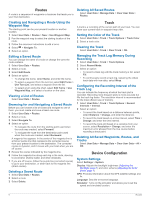Garmin STRIKER 4 Owners Manual - Page 5
Introduction, Home Screen - fishfinder
 |
View all Garmin STRIKER 4 manuals
Add to My Manuals
Save this manual to your list of manuals |
Page 5 highlights
Introduction WARNING See the Important Safety and Product Information guide in the product box for product warnings and other important information. Device Overview Returns to the previous screen. À Returns to the home screen when held. Scrolls, highlights options, and moves the cursor. Á Zooms in and out of a view. (Available only on the 4 in. models.) Closes a menu, when applicable. Â Opens a menu of options for the page, when applicable. Turns on and off the device when held. Ã Performs one or more of these actions when quickly press and release: • adjust the backlight • adjust the color mode • enable and disable sonar Acknowledges messages and selects options. Ä Saves the present location as a waypoint. Å Zooms out of a view. (Available only on the 5 in. and 7 in. Æ models.) Zooms in to a view. (Available only on the 5 in. and 7 in. models.) Contacting Garmin® Product Support • Go to www.garmin.com/support for in-country support information. • In the USA, call 913-397-8200 or 1-800-800-1020. • In the UK, call 0808 238 0000. • In Europe, call +44 (0) 870 850 1241. Zooming on the STRIKER 4 You can zoom in and out of the Waypoint Map. • Select to zoom in. • Select to zoom out. Panning on the STRIKER 4 You can move the Waypoint Map to view an area other than your present location. 1 Select or to start panning. 2 Use the arrow keys to pan. TIP: You can select to zoom. Adjusting the Backlight 1 Select Settings > System > Display > Backlight. TIP: Press from any screen to open the backlight settings. 2 Adjust the backlight. Adjusting the Color Mode 1 Select Settings > System > Display > Color Mode. TIP: Press from any screen to access the color settings. 2 Select an option. Setting the Beeper You can set when the device makes sounds. 1 Select Settings > System > Beeper. 2 Select an option: • To have the device beep when you select an item and when an alarm is triggered, select On (Selections and Alarms). • To have the device beep only when alarms are triggered, select Alarms Only. GPS Satellite Signal Acquisition When you turn on the fishfinder, the GPS receiver must collect satellite data and establish the current location. When the fishfinder acquires satellite signals, appears at the top of the Home screen. When the fishfinder loses satellite signals, disappears and a flashing question mark appears over on the screen. For more information about GPS, go to www.garmin.com /aboutGPS. Home Screen The fishfinder home screen provides access to all of the features in the fishfinder. The features are dependant on the accessories you have connected to the fishfinder. You may not have all of the options and features discussed in this manual. When viewing another screen, you can return to the home screen by holding . You can customize the layout of the screens. Customizing the Home Screen You can add items to and rearrange items on the Home screen. 1 From the Home screen, select Customize Home. 2 Select an option: • To rearrange an item, select Rearrange, select the item to move, and select the new location. • To add an item to the Home screen, select Add, and select the new item. • To remove an item you have added to the Home screen, select Remove, and select the item. Adding a New Layout to the Home Screen of the STRIKER 5 or 7 You can create a custom screen to suit your needs, which is added to your home screen. 1 Select Customize Home > Add > Add New Layout. 2 Select a function layout. 3 Select a window to change. 4 Select a screen to add. 5 Repeat steps 3 and 4 for additional windows. 6 Select Data (Hidden) (optional). 7 Select an option: • To customize the data shown on the screen, select Overlay Numbers. • To turn on and off the compass tape data bar, select Compass Tape. 8 Select Next. Introduction 1