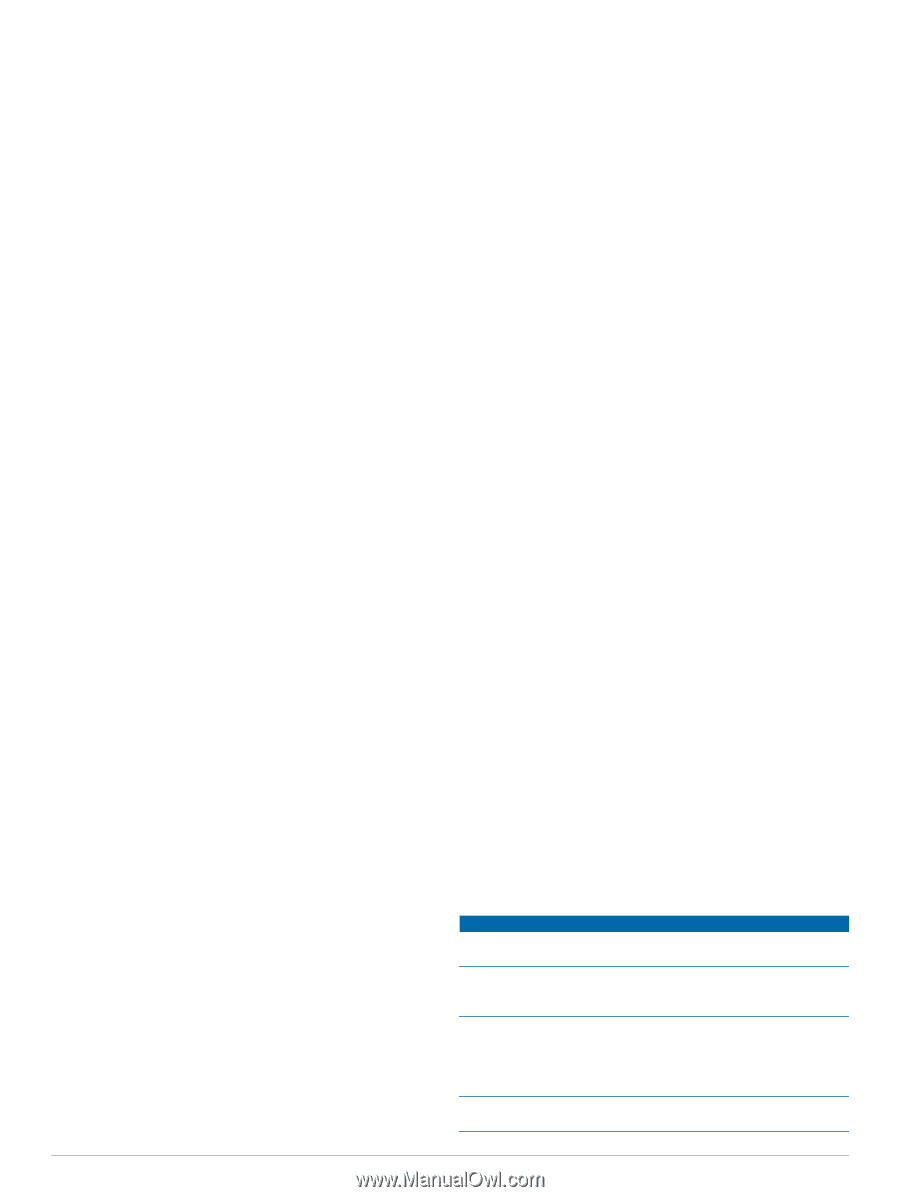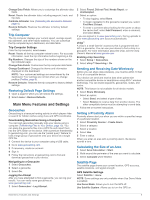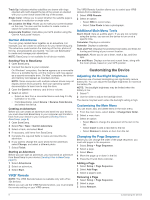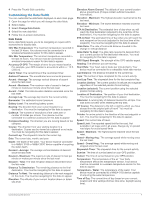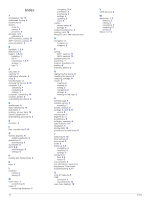Garmin eTrex 22x/32x Owners Manual - Page 13
Viewing E-label Regulatory and Compliance
 |
View all Garmin eTrex 22x/32x manuals
Add to My Manuals
Save this manual to your list of manuals |
Page 13 highlights
Time Zone: Sets the time zone for the device. Automatic sets the time zone automatically based on your GPS position. Position Format Settings NOTE: You should not change the position format or the map datum coordinate system unless you are using a map or chart that specifies a different position format. Select Setup > Position Format. Position Format: Sets the position format in which a location reading appears. Map Datum: Sets the coordinate system on which the map is structured. Map Spheroid: Shows the coordinate system the device is using. The default coordinate system is WGS 84. Routing Settings The available routing settings vary based on the activity selected. Select Setup > Routing. Guidance Method: Sets the preference for optimizing route calculation based on distance, time, on-road, or off-road routing. Calculate Routes for: Sets the method used to calculate your route. Lock On Road: Locks the blue triangle, which represents your position on the map, onto the nearest road. This is most useful when driving or navigating on roads. Off Road Transitions: Sets recalculation preferences when navigating away from an active route. Avoidance Setup: Sets the types of roads, terrain, and transportation methods to avoid while navigating. Altimeter Settings NOTE: The altimeter is available only with eTrex 32x devices. Select Setup > Altimeter. Auto Calibration: Automatically calibrates the altimeter each time the device is turned on. Barometer Mode: Variable Elevation allows the barometer to measure changes in elevation while you are moving. Fixed Elevation assumes the device is stationary at a fixed elevation, so the barometric pressure should only change due to weather. Pressure Trending: Sets how the device records pressure data. Save Always records all pressure data, which can be helpful when you are watching for pressure fronts. Plot Type: Records elevation changes over a period of time or distance, records barometric pressure over a period of time, or records ambient pressure changes over a period of time. Calibrate Altimeter: Calibrates the altimeter. Marine Settings Select Setup > Marine. Marine Chart Mode: Sets the type of chart the device uses when displaying marine data. Nautical displays various map features in different colors so the marine POIs are more readable and so the map reflects the drawing scheme of paper charts. Fishing (requires marine maps) displays a detailed view of bottom contours and depth soundings and simplifies map presentation for optimal use while fishing. Appearance: Sets the appearance of marine navigation aids on the map. Marine Alarm Setup: Sets alarms for when you exceed a specified drift distance while anchored, when you are off course by a specified distance, and when you enter water of a specific depth. Setting Up Marine Alarms 1 Select Setup > Marine > Marine Alarm Setup. 2 Select an alarm type. 3 Select On. 4 Enter a distance, and select Go. Resetting Data You can reset trip data, delete all waypoints, clear the current track, or restore default values. 1 Select Setup > Reset. 2 Select an item to reset. Device Information Product Updates On your computer, install Garmin Express™ (www.garmin.com /express). On your smartphone, install the Garmin Connect™ app. This provides easy access to these services for Garmin devices: • Software updates • Map updates • Data uploads to Garmin Connect • Product registration Setting Up Garmin Express 1 Connect the device to your computer using a USB cable. 2 Go to garmin.com/express. 3 Follow the on-screen instructions. Registering Your Device Help us better support you by completing our online registration today. Keep the original sales receipt, or a photocopy, in a safe place. 1 Go to garmin.com/express. 2 Sign in to your Garmin account. Viewing E-label Regulatory and Compliance Information The label for this device is provided electronically. The e-label may provide regulatory information, such as identification numbers provided by the FCC or regional compliance markings, as well as applicable product and licensing information. 1 Select Setup. 2 Select About. Device Care NOTICE Avoid chemical cleaners, solvents, and insect repellents that can damage plastic components and finishes. Do not store the device where prolonged exposure to extreme temperatures can occur, because it can cause permanent damage. The device is water resistant to IEC Standard 60529 IPX7. It can withstand accidental immersion in 1 meter of water for 30 minutes. Prolonged submersion can cause damage to the device. After submersion, be certain to wipe dry and air dry the device before using or charging. Thoroughly rinse the device with fresh water after exposure to chlorinated or salt water environments. Device Information 9