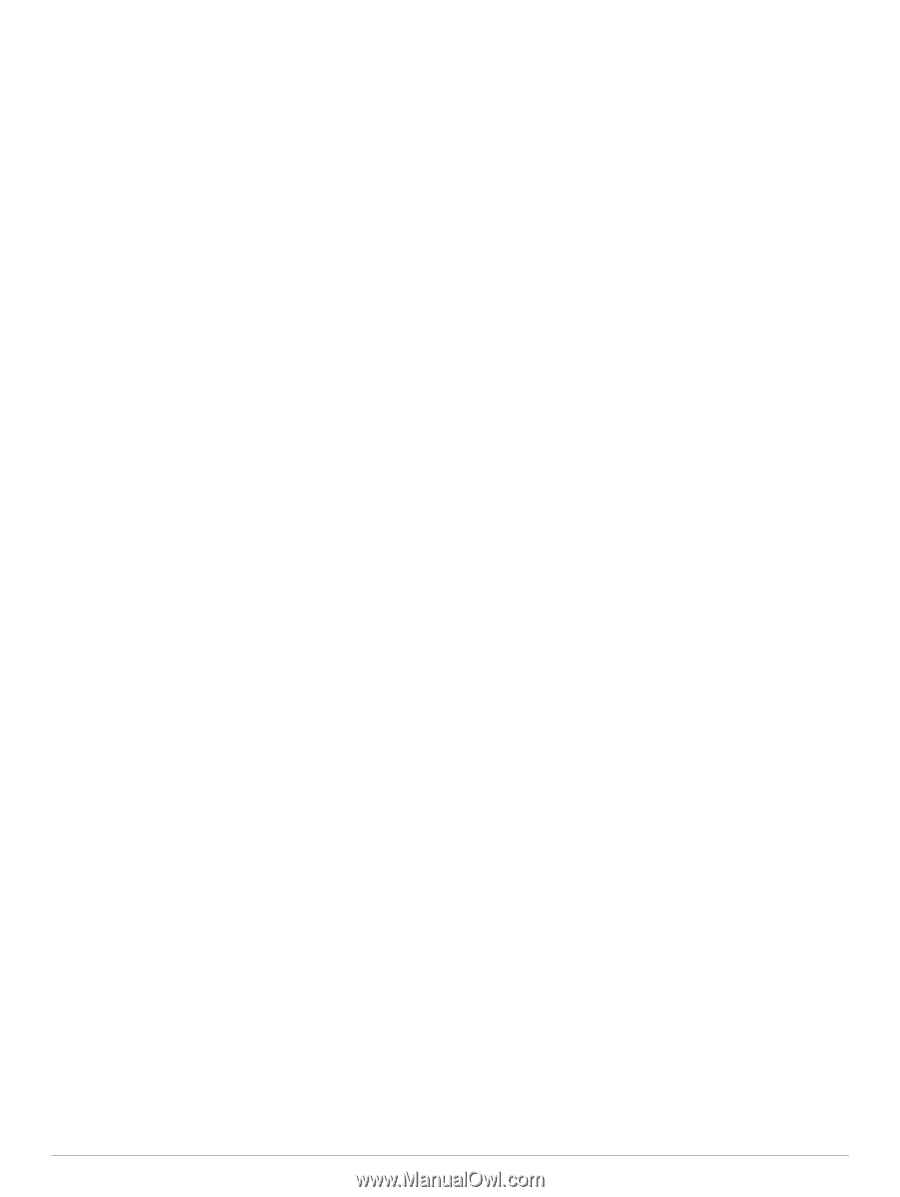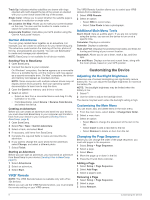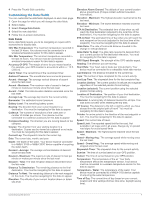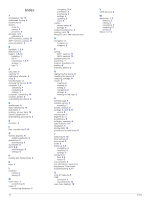Garmin eTrex 22x/32x Owners Manual - Page 15
Troubleshooting, Garmin Support Center
 |
View all Garmin eTrex 22x/32x manuals
Add to My Manuals
Save this manual to your list of manuals |
Page 15 highlights
When the sensor is paired with your device, the sensor status changes from Searching to Connected. Tips for Pairing ANT+ Accessories with Your Garmin Device • Verify that the ANT+ accessory is compatible with your Garmin device. • Before you pair the ANT+ accessory with your Garmin device, move 10 m (33 ft.) away from other ANT+ accessories. • Bring the Garmin device within range 3 m (10 ft.) of the ANT+ accessory. • After you pair the first time, your Garmin device automatically recognizes the ANT+ accessory each time it is activated. This process occurs automatically when you turn on the Garmin device and only takes a few seconds when the accessories are activated and functioning correctly. • When paired, your Garmin device receives data from only your accessory, and you can go near other accessories. Troubleshooting Restarting the Device If the device stops responding, you may need to restart it. This does not erase any of your data or settings. 1 Remove the batteries. 2 Reinstall the batteries. Restoring All Default Settings You can reset all settings back to the factory default settings. Select Setup > Reset > Reset All Settings > Yes. Garmin Support Center Go to support.garmin.com for help and information, such as product manuals, frequently asked questions, videos, and customer support. Appendix 11