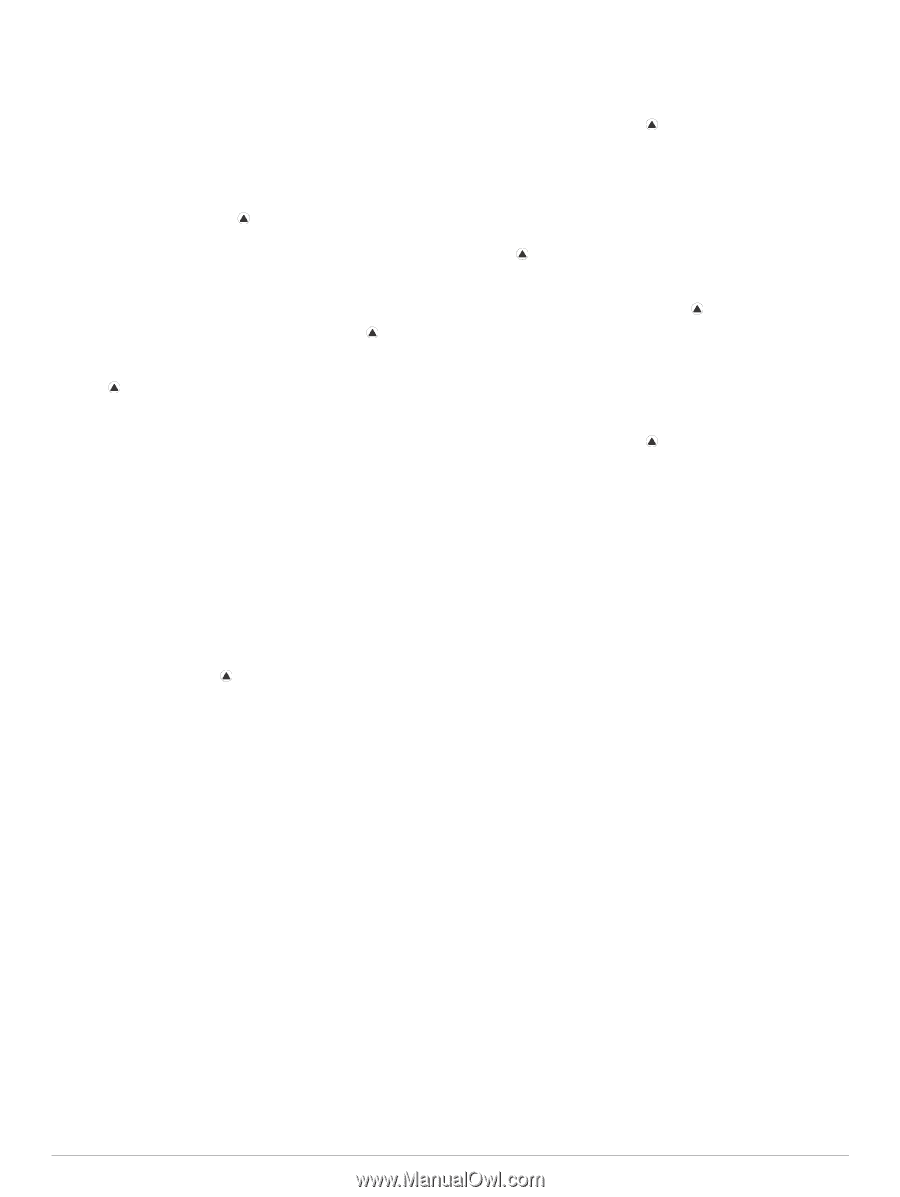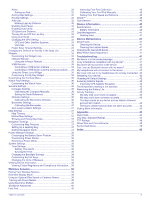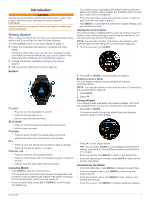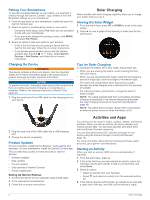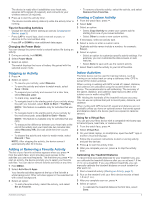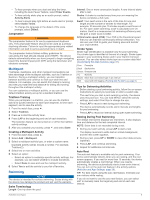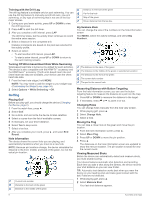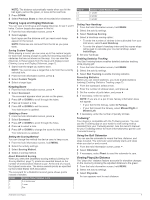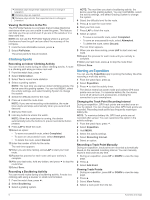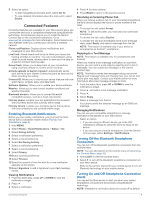Garmin fenix 6 - Pro Solar Edition Owners Manual - Page 10
Outdoor Activities
 |
View all Garmin fenix 6 - Pro Solar Edition manuals
Add to My Manuals
Save this manual to your list of manuals |
Page 10 highlights
The device prompts you to complete the treadmill calibration. • To manually calibrate the treadmill distance after the firsttime calibration, select Calibrate & Save > Yes. 5 Check the treadmill display for the distance traveled, and enter the distance on your device. Recording a Strength Training Activity You can record sets during a strength training activity. A set is multiple repetitions (reps) of a single move. 1 From the watch face, press . 2 Select Strength. 3 Select a workout. The first time you record a strength training activity, you must select which wrist your watch is on. 4 Select View to view a list of workout steps (optional). TIP: While viewing workout steps, you can press to view an animation of the selected exercise, if available. 5 Select Do Workout. 6 Press to start the set timer. 7 Start your first set. The device counts your reps. Your rep count appears when you complete at least four reps. TIP: The device can only count reps of a single move for each set. When you want to change moves, you should finish the set and start a new one. 8 Press LAP to finish the set and move to the next exercise, if available. The watch displays the total reps for the set. After several seconds, the rest timer appears. 9 If necessary, press DOWN, and edit the number of reps. TIP: You can also add the weight used for the set. 10When you are done resting, press LAP to start your next set. 11Repeat for each strength training set until your activity is complete. 12After your last set, press to stop the set timer. 13Select Save. Outdoor Activities The fēnix device comes preloaded with outdoor activities, such as running and cycling. GPS is turned on for outdoor activities. You can add new activities based on default activities, such as walking or rowing. You can also add custom activities to your device (Creating a Custom Activity, page 3). Viewing Your Ski Runs Your device records the details of each downhill skiing or snowboarding run using the auto run feature. This feature is turned on by default for downhill skiing and snowboarding. It automatically records new ski runs based on your movement. The timer pauses when you stop moving downhill and when you are on a chairlift. The timer remains paused during the chairlift ride. You can start moving downhill to restart the timer. You can view run details from the paused screen or while the timer is running. 1 Start a skiing or snowboarding activity. 2 Hold MENU. 3 Select View Runs. 4 Press UP and DOWN to view details of your last run, your current run, and your total runs. The run screens include time, distance traveled, maximum speed, average speed, and total descent. Recording a Backcountry Skiing Activity The backcountry skiing activity lets you manually switch between climbing and descending tracking modes so you can accurately track your statistics. 1 From the watch face, press . 2 Select Backcountry Ski. 3 Select an option: • If you are starting your activity on a climb, select Climbing. • If you are starting your activity moving downhill, select Descending. 4 Press to start the activity timer. 5 Press LAP to switch between climbing and descending tracking modes. 6 After your activity is finished, press to stop the timer. 7 Select Save. Using the Metronome The metronome feature plays tones at a steady rhythm to help you improve your performance by training at a faster, slower, or more consistent cadence. NOTE: This feature is not available for all activities. 1 From the watch face, press . 2 Select an activity. 3 Hold MENU. 4 Select the activity settings. 5 Select Metronome > Status > On. 6 Select an option: • Select Beats / Minute to enter a value based on the cadence you want to maintain. • Select Alert Frequency to customize the frequency of the beats. • Select Sounds to customize the metronome tone and vibration. 7 If necessary, select Preview to listen to the metronome feature before you run. 8 Go for a run (Starting an Activity, page 2). The metronome starts automatically. 9 During your run, press UP or DOWN to view the metronome screen. 10If necessary, hold MENU to change the metronome settings. Playing Audio Prompts During an Activity You can enable your fēnix device to play motivational status announcements during a run or other activity. Audio prompts play on your connected headphones using Bluetooth technology, if available. Otherwise, audio prompts play on your smartphone paired through the Garmin Connect app. During an audio prompt, the device or smartphone mutes the primary audio to play the announcement. NOTE: This feature is not available for all activities. 1 Hold MENU. 2 Select Audio Prompts. 3 Select an option: • To hear a prompt for each lap, select Lap Alert. NOTE: The Lap Alert audio prompt is enabled by default. • To customize prompts with your pace and speed information, select Pace/Speed Alert. • To customize prompts with your heart rate information, select Heart Rate Alert. • To customize prompts with power data, select Power Alert. 4 Activities and Apps