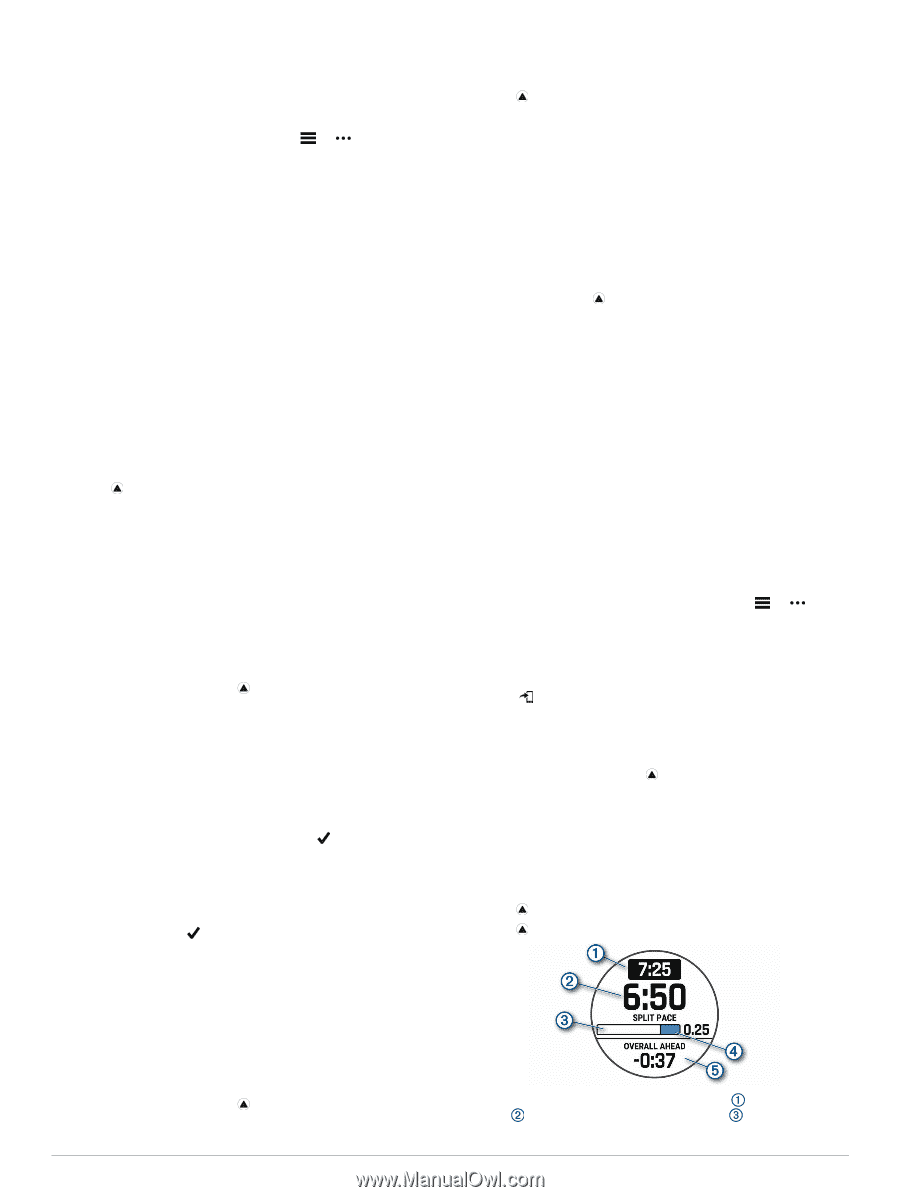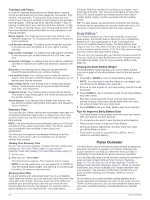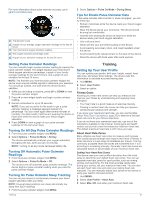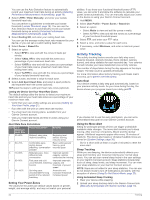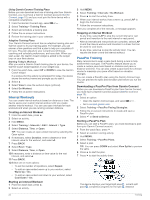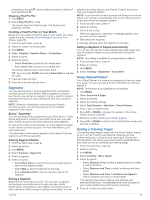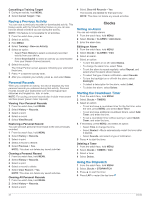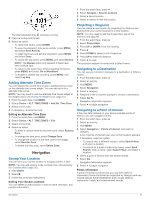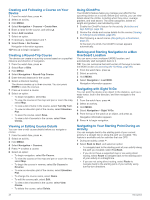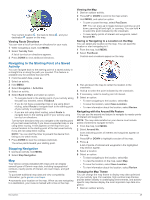Garmin fenix 6 - Pro Solar Edition Owners Manual - Page 30
Interval Workouts, PacePro Training - review
 |
View all Garmin fenix 6 - Pro Solar Edition manuals
Add to My Manuals
Save this manual to your list of manuals |
Page 30 highlights
Using Garmin Connect Training Plans Before you can download and use a training plan from Garmin Connect, you must have a Garmin Connect account (Garmin Connect, page 10), and you must pair the fēnix device with a compatible smartphone. 1 From the Garmin Connect app, select or . 2 Select Training > Training Plans. 3 Select and schedule a training plan. 4 Follow the on-screen instructions. 5 Review the training plan in your calendar. Adaptive Training Plans Your Garmin Connect account has an adaptive training plan and Garmin coach to fit your training goals. For example, you can answer a few questions and find a plan to help you complete a 5 km race. The plan adjusts to your current level of fitness, coaching and schedule preferences, and race date. When you start a plan, the Garmin Coach widget is added to the widget loop on your fēnix device. Starting Today's Workout After you send a Garmin Coach training plan to your device, the Garmin Coach widget appears in your widget loop. 1 From the watch face, select UP or DOWN to view the Garmin Coach widget. If a workout for this activity is scheduled for today, the device shows the workout name and prompts you to start it. 2 Select . 3 Select View to view the workout steps (optional). 4 Select Do Workout. 5 Follow the on-screen instructions. Interval Workouts You can create interval workouts based on distance or time. The device saves your custom interval workout until you create another interval workout. You can use open intervals for track workouts and when you are running a known distance. Creating an Interval Workout 1 From the watch face, press . 2 Select an activity. 3 Hold MENU. 4 Select Training > Intervals > Edit > Interval > Type. 5 Select Distance, Time, or Open. TIP: You can create an open-ended interval by selecting the Open option. 6 If necessary, select Duration, enter a distance or time interval value for the workout, and select . 7 Press BACK. 8 Select Rest > Type. 9 Select Distance, Time, or Open. 10If necessary, enter a distance or time value for the rest interval, and select . 11Press BACK. 12Select one or more options: • To set the number of repetitions, select Repeat. • To add an open-ended warm up to your workout, select Warm Up > On. • To add an open-ended cool down to your workout, select Cool Down > On. Starting an Interval Workout 1 From the watch face, press . 2 Select an activity. 3 Hold MENU. 4 Select Training > Intervals > Do Workout. 5 Press to start the activity timer. 6 When your interval workout has a warm up, press LAP to begin the first interval. 7 Follow the on-screen instructions. After you complete all of the intervals, a message appears. Stopping an Interval Workout • At any time, select LAP to stop the current interval or rest period and transition to the next interval or rest period. • After all intervals and rest periods are complete, select LAP to end the interval workout and transition to a timer that can be used for cool down. • At any time, select to stop the activity timer. You can resume the timer or end the interval workout. PacePro Training Many runners like to wear a pace band during a race to help achieve their race goal. The PacePro feature allows you to create a custom pace band based on distance and pace or distance and time. You can also create a pace band for a known course to maximize your pace effort based on elevation changes. You can create a PacePro plan using the Garmin Connect app. You can preview the splits and elevation plot before you run the course. Downloading a PacePro Plan from Garmin Connect Before you can download a PacePro plan from Garmin Connect, you must have a Garmin Connect account (Garmin Connect, page 10). 1 Select an option: • Open the Garmin Connect app, and select or . • Go to connect.garmin.com. 2 Select Training > PacePro Pacing Strategies. 3 Follow the on-screen instructions to create and save a PacePro plan. 4 Select or Send to Device. Starting a PacePro Plan Before you can start a PacePro plan, you must download a plan from your Garmin Connect account. 1 From the watch face, press . 2 Select an outdoor running activity. 3 Hold MENU. 4 Select Training > PacePro Plans. 5 Select a plan. TIP: You can press DOWN and select View Splits to preview the splits. 6 Press to start the plan. 7 Press to start the activity timer. The device displays your target split pace , current split pace , completion progress for the split , distance 24 Training