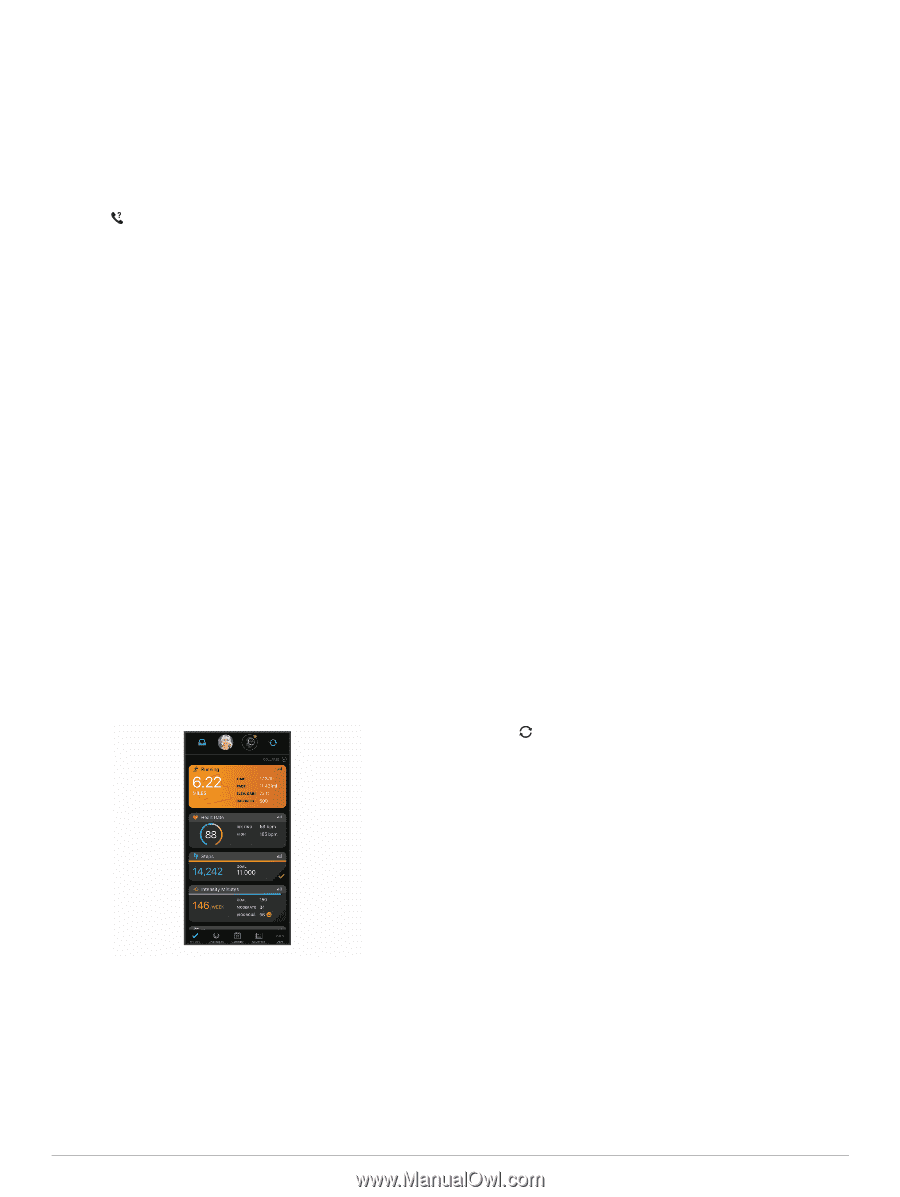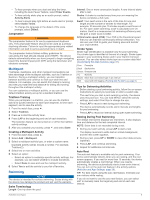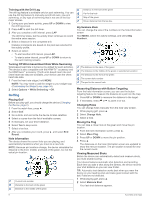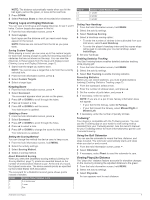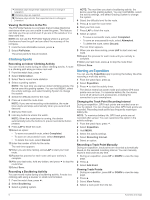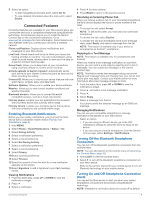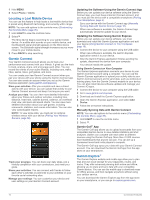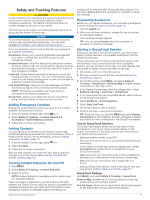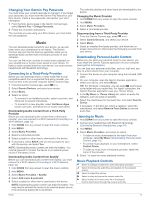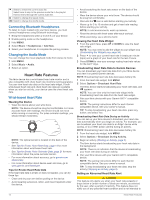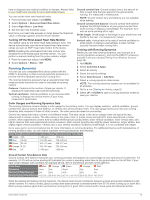Garmin fenix 6 - Pro Solar Edition Owners Manual - Page 16
Locating a Lost Mobile Device, Garmin Connect, Garmin Explore
 |
View all Garmin fenix 6 - Pro Solar Edition manuals
Add to My Manuals
Save this manual to your list of manuals |
Page 16 highlights
1 Hold MENU. 2 Select Phone > Alerts. Locating a Lost Mobile Device You can use this feature to help locate a lost mobile device that is paired using Bluetooth technology and currently within range. NOTE: You can add options to the controls menu (Customizing the Controls Menu, page 35). 1 Hold LIGHT to view the controls menu. 2 Select . The fēnix device begins searching for your paired mobile device. An audible alert sounds on your mobile device, and the Bluetooth signal strength appears on the fēnix device screen. The Bluetooth signal strength increases as you move closer to your mobile device. 3 Press BACK to stop searching. Garmin Connect Your Garmin Connect account allows you to track your performance and connect with your friends. It gives you the tools to track, analyze, share, and encourage each other. You can record the events of your active lifestyle, including runs, walks, rides, swims, hikes, golf games, and more. You can create your free Garmin Connect account when you pair your device with your phone using the Garmin Connect app. You can also create an account when you set up the Garmin Express application (www.garmin.com/express). Store your activities: After you complete and save a timed activity with your device, you can upload that activity to your Garmin Connect account and keep it as long as you want. Analyze your data: You can view more detailed information about your fitness and outdoor activities, including time, distance, heart rate, calories burned, cadence, an overhead map view, and pace and speed charts. You can view more detailed information about your golf games, including scorecards, statistics, and course information. You can also view customizable reports. NOTE: To view some data, you must pair an optional wireless sensor with your device (Pairing Your Wireless Sensors, page 39). Updating the Software Using the Garmin Connect App Before you can update your device software using the Garmin Connect app, you must have a Garmin Connect account, and you must pair the device with a compatible smartphone (Pairing Your Smartphone, page 2). Sync your device with the Garmin Connect app (Manually Syncing Data with Garmin Connect, page 10). When new software is available, the Garmin Connect app automatically sends the update to your device. Updating the Software Using Garmin Express Before you can update your device software, you must download and install the Garmin Express application and add your device (Using Garmin Connect on Your Computer, page 10). 1 Connect the device to your computer using the USB cable. When new software is available, the Garmin Express application sends it to your device. 2 After the Garmin Express application finishes sending the update, disconnect the device from your computer. Your device installs the update. Using Garmin Connect on Your Computer The Garmin Express application connects your device to your Garmin Connect account using a computer. You can use the Garmin Express application to upload your activity data to your Garmin Connect account and to send data, such as workouts or training plans, from the Garmin Connect website to your device. You can also install device software updates and manage your Connect IQ apps. 1 Connect the device to your computer using the USB cable. 2 Go to www.garmin.com/express. 3 Download and install the Garmin Express application. 4 Open the Garmin Express application, and select Add Device. 5 Follow the on-screen instructions. Manually Syncing Data with Garmin Connect NOTE: You can add options to the controls menu (Customizing the Controls Menu, page 35). 1 Hold LIGHT to view the controls menu. 2 Select . Garmin Golf™ App The Garmin Golf app allows you to upload scorecards from your compatible Garmin device to view detailed statistics and shot analyses. Golfers can compete with each other at different courses using the Garmin Golf app. More than 41,000 courses have leaderboards that anyone can join. You can set up a tournament event and invite players to compete. The Garmin Golf app syncs your data with your Garmin Connect account. You can download the Garmin Golf app from the app store on your smartphone. Track your progress: You can track your daily steps, join a friendly competition with your connections, and meet your goals. Share your activities: You can connect with friends to follow each other's activities or post links to your activities on your favorite social networking sites. Manage your settings: You can customize your device and user settings on your Garmin Connect account. Garmin Explore™ The Garmin Explore website and mobile app allow you to plan trips and use cloud storage for your waypoints, routes, and tracks. They offer advanced planning both online and offline, allowing you to share and sync data with your compatible Garmin device. You can use the mobile app to download maps for offline access, and then navigate anywhere without using your cellular service. You can download the Garmin Explore app from the app store on your smartphone, or you can go to explore.garmin.com. 10 Connected Features