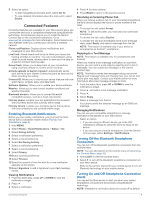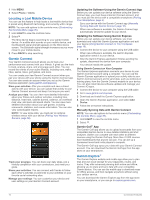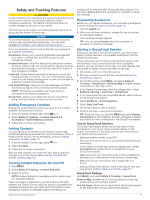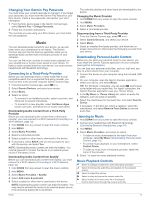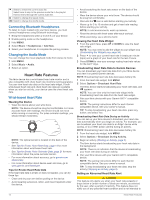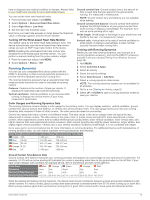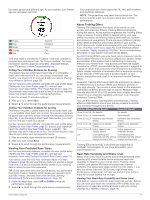Garmin fenix 6 - Pro Solar Edition Owners Manual - Page 20
Connecting Bluetooth Headphones, Changing the Audio Mode, Wrist-based Heart Rate
 |
View all Garmin fenix 6 - Pro Solar Edition manuals
Add to My Manuals
Save this manual to your list of manuals |
Page 20 highlights
Select to restart the current audio file. Select twice to skip to the previous audio file in the playlist. Hold to rewind through the current audio file. Select to change the repeat mode. Select to change the shuffle mode. Connecting Bluetooth Headphones To listen to music loaded onto your fēnix device, you must connect headphones using Bluetooth technology. 1 Bring the headphones within 2 m (6.6 ft.) of your device. 2 Enable pairing mode on the headphones. 3 Hold MENU. 4 Select Music > Headphones > Add New. 5 Select your headphones to complete the pairing process. Changing the Audio Mode You can change the music playback mode from stereo to mono. 1 Hold MENU. 2 Select Music > Audio. 3 Select an option. Heart Rate Features The fēnix device has a wrist-based heart rate monitor and is also compatible with chest heart rate monitors (sold separately). You can view heart rate data on the heart rate widget. If both wrist-based heart rate and chest heart rate data are available when you start an activity, your device uses the chest heart rate data. Wrist-based Heart Rate Wearing the Device • Wear the device above your wrist bone. NOTE: The device should be snug but comfortable. For more accurate heart rate readings, the device should not move while running or exercising. For pulse oximeter readings, you should remain motionless. NOTE: The optical sensor is located on the back of the device. • See Tips for Erratic Heart Rate Data, page 14 for more information about wrist-based heart rate. • See Tips for Erratic Pulse Oximeter Data, page 21 for more information about the pulse oximeter sensor. • For more information about accuracy, go to garmin.com /ataccuracy. • For more information about device wear and care, go to www.garmin.com/fitandcare. Tips for Erratic Heart Rate Data If the heart rate data is erratic or does not appear, you can try these tips. • Clean and dry your arm before putting on the device. • Avoid wearing sunscreen, lotion, and insect repellent under the device. • Avoid scratching the heart rate sensor on the back of the device. • Wear the device above your wrist bone. The device should be snug but comfortable. • Wait until the icon is solid before starting your activity. • Warm up for 5 to 10 minutes and get a heart rate reading before starting your activity. NOTE: In cold environments, warm up indoors. • Rinse the device with fresh water after each workout. • While exercising, use a silicone band. Viewing the Heart Rate Widget 1 From the watch face, press UP or DOWN to view the heart rate widget. NOTE: You may need to add the widget to your widget loop (Customizing the Widget Loop, page 34). 2 Press to view your current heart rate in beats per minute (bpm) and a graph of your heart rate for the last 4 hours. 3 Press DOWN to view your average resting heart rate values for the last 7 days. Broadcasting Heart Rate Data to Garmin Devices You can broadcast your heart rate data from your fēnix device and view it on paired Garmin devices. NOTE: Broadcasting heart rate data decreases battery life. 1 From the heart rate widget, hold MENU. 2 Select Options > Broadcast Heart Rate. The fēnix device starts broadcasting your heart rate data, and appears. NOTE: You can view only the heart rate widget while broadcasting heart rate data from the heart rate widget. 3 Pair your fēnix device with your Garmin ANT+® compatible device. NOTE: The pairing instructions differ for each Garmin compatible device. See your owner's manual. TIP: To stop broadcasting your heart rate data, press any button, and select Yes. Broadcasting Heart Rate Data During an Activity You can set up your fēnix device to broadcast your heart rate data automatically when you begin an activity. For example, you can broadcast your heart rate data to an Edge® device while cycling, or to a VIRB® action camera during an activity. NOTE: Broadcasting heart rate data decreases battery life. 1 From the heart rate widget, hold MENU. 2 Select Options > Broadcast During Activity. 3 Begin an activity (Starting an Activity, page 2). The fēnix device starts broadcasting your heart rate data in the background. NOTE: There is no indication that the device is broadcasting your heart rate data during an activity. 4 Pair your fēnix device with your Garmin ANT+ compatible device. NOTE: The pairing instructions differ for each Garmin compatible device. See your owner's manual. TIP: To stop broadcasting your heart rate data, stop the activity (Stopping an Activity, page 3). Setting an Abnormal Heart Rate Alert CAUTION This feature only alerts you when your heart rate exceeds or drops below a certain number of beats per minute, as selected by the user, after a period of inactivity. This feature does not notify you of any potential heart condition and is not intended to 14 Heart Rate Features