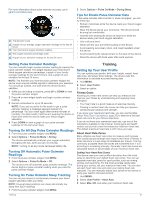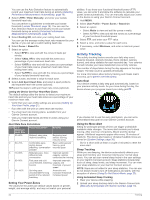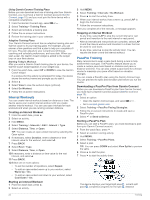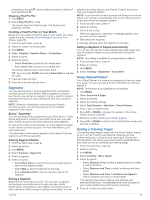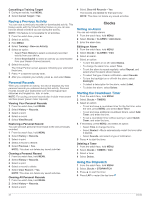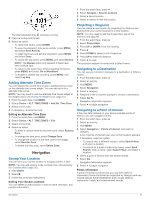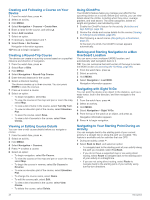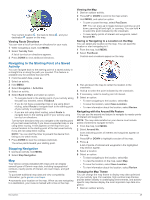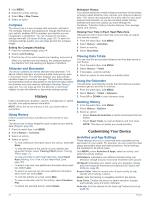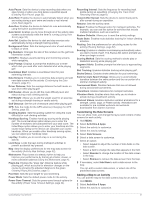Garmin fenix 6 - Pro Solar Edition Owners Manual - Page 32
Racing a Previous Activity, Personal Records, Setting an Alarm, Starting the Countdown Timer, Using
 |
View all Garmin fenix 6 - Pro Solar Edition manuals
Add to My Manuals
Save this manual to your list of manuals |
Page 32 highlights
Cancelling a Training Target 1 During an activity, hold MENU. 2 Select Cancel Target > Yes. Racing a Previous Activity You can race a previously recorded or downloaded activity. This feature works with the Virtual Partner feature so you can see how far ahead or behind you are during the activity. NOTE: This feature is not available for all activities. 1 From the watch face, press . 2 Select an activity. 3 Hold MENU. 4 Select Training > Race an Activity. 5 Select an option: • Select From History to select a previously recorded activity from your device. • Select Downloaded to select an activity you downloaded from your Garmin Connect account. 6 Select the activity. The Virtual Partner screen appears indicating your estimated finish time. 7 Press to start the activity timer. 8 After you complete your activity, press , and select Save. Personal Records When you complete an activity, the device displays any new personal records you achieved during that activity. Personal records include your fastest time over several typical race distances and longest run, ride, or swim. NOTE: For cycling, personal records also include most ascent and best power (power meter required). Viewing Your Personal Records 1 From the watch face, hold MENU. 2 Select History > Records. 3 Select a sport. 4 Select a record. 5 Select View Record. Restoring a Personal Record You can set each personal record back to the one previously recorded. 1 From the watch face, hold MENU. 2 Select History > Records. 3 Select a sport. 4 Select a record to restore. 5 Select Previous > Yes. NOTE: This does not delete any saved activities. Clearing a Personal Record 1 From the watch face, hold MENU. 2 Select History > Records. 3 Select a sport. 4 Select a record to delete. 5 Select Clear Record > Yes. NOTE: This does not delete any saved activities. Clearing All Personal Records 1 From the watch face, hold MENU. 2 Select History > Records. 3 Select a sport. 4 Select Clear All Records > Yes. The records are deleted for that sport only. NOTE: This does not delete any saved activities. Clocks Setting an Alarm You can set multiple alarms. 1 From the watch face, hold MENU. 2 Select Clocks > ALARMS > Add Alarm. 3 Enter the alarm time. Editing an Alarm 1 From the watch face, hold MENU. 2 Select Clocks > ALARMS > Edit. 3 Select an alarm. 4 Select an option: • To turn the alarm on or off, select Status. • To change the alarm time, select Time. • To set the alarm to repeat regularly, select Repeat, and select when the alarm should repeat. • To select the type of alarm notification, select Sounds. • To turn the backlight on or off with the alarm, select Backlight. • To select a description for the alarm, select Label. • To delete the alarm, select Delete. Starting the Countdown Timer 1 From the watch face, hold MENU. 2 Select Clocks > TIMERS. 3 Select an option: • To set and save a countdown timer for the first time, enter the time, press MENU, and select Save Timer. • To set and save additional countdown timers, select Add Timer, and enter the time. • To set a countdown timer without saving it, select Quick Timer, and enter the time. 4 If necessary, press MENU, and select an option: • Select Time to change the time. • Select Restart > On to automatically restart the timer after it expires. • Select Sounds, and select a type of notification. 5 Press to start the timer. Deleting a Timer 1 From the watch face, hold MENU. 2 Select Clocks > TIMERS > Edit. 3 Select a timer. 4 Select Delete. Using the Stopwatch 1 From the watch face, hold MENU. 2 Select Clocks > STOPWATCH. 3 Press to start the timer. 4 Press LAP to restart the lap timer . 26 Clocks