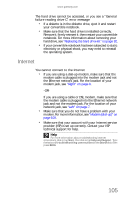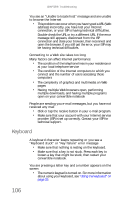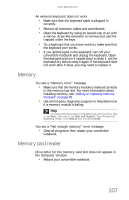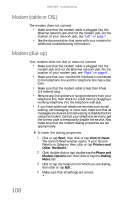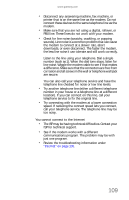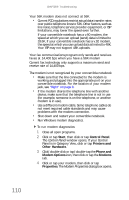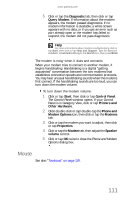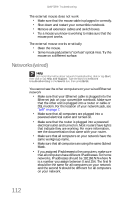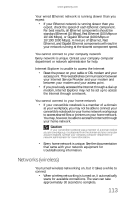Gateway C-140XL 8512714 - Gateway Notebook Reference Guide R5 for Windows XP - Page 116
Modem cable or DSL, Modem dial-up
 |
View all Gateway C-140XL manuals
Add to My Manuals
Save this manual to your list of manuals |
Page 116 highlights
CHAPTER 9: Troubleshooting Modem (cable or DSL) The modem does not connect • Make sure that the modem cable is plugged into the Ethernet network jack and not the modem jack. For the location of your network jack, see "Left" on page 7. • See the documentation that came with your modem for additional troubleshooting information. Modem (dial-up) Your modem does not dial or does not connect • Make sure that the modem cable is plugged into the modem jack and not the Ethernet network jack. For the location of your modem jack, see "Right" on page 8. • Make sure that your convertible notebook is connected to the telephone line and the telephone line has a dial tone. • Make sure that the modem cable is less than 6 feet (1.8 meters) long. • Remove any line splitters or surge protectors from your telephone line, then check for a dial tone by plugging a working telephone into the telephone wall jack. • If you have additional telephone services such as call waiting, call messaging, or voice mail, make sure that all messages are cleared and call waiting is disabled before using the modem. Contact your telephone service to get the correct code to temporarily disable the service. Also make sure that the modem dialing properties are set appropriately. To check the dialing properties: 1 Click or tap Start, then click or tap Control Panel. The Control Panel window opens. If your Control Panel is in Category View, click or tap Printers and Other Hardware. 2 Click/double-click or tap/double-tap the Phone and Modem Options icon, then click or tap the Dialing Rules tab. 3 Click or tap the location from which you are dialing, then click or tap Edit. 4 Make sure that all settings are correct. 108